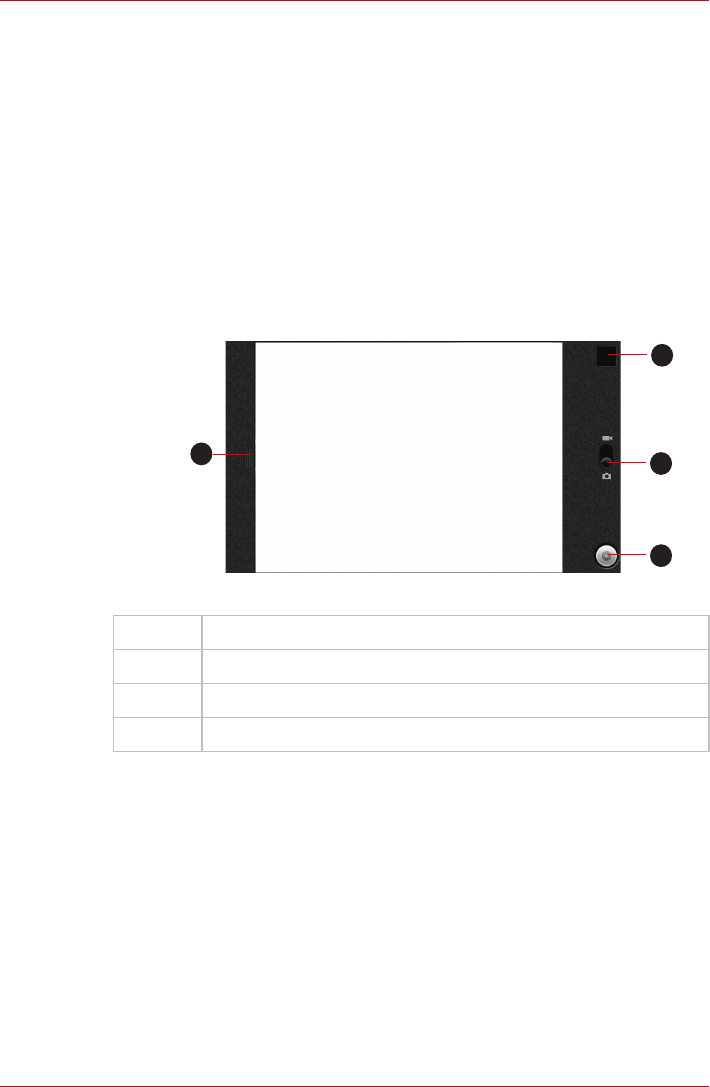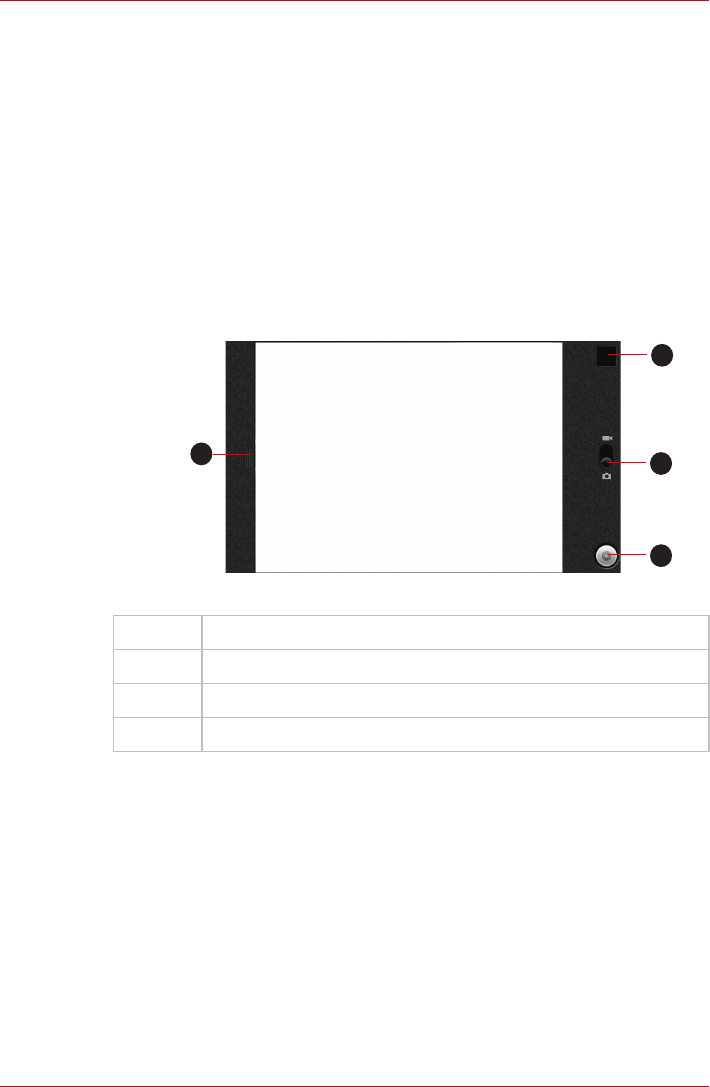
User’s Manual 4-6
Applications & Widgets
5. Click CLEAR to delete the last number or operator you entered. Click
and hold CLEAR to delete everything in the display.
Camera
Camera is a combination camera and camcorder that you use to shoot and
share pictures and videos. Pictures and videos are stored in the Gallery.
Open Camera and take pictures/videos
You take pictures and shoot videos with the Camera.
To open the Camera, click the Launcher tab -> Applications -> Camera.
Camera will open in Landscape mode, ready to take a picture or shoot a
video.
Figure 4-1 Camera screen
Review your pictures/videos
You can review the pictures/videos you’ve taken in Camera.
You can also view your pictures within the Gallery application, as
described in the Gallery section.
1. Click the thumbnail image at the top right of the Camera screen.
2. The picture/video view screen opens, displaying your most recent
pictures/videos.
3. Use the onscreen buttons or options to view your pictures and videos.
1 Click to preview your pictures or videos.
2 Drag up to record videos, or drag down to take photos.
3 Click to take a picture or shoot a video.
4 Click to change settings.
1
2
3
4