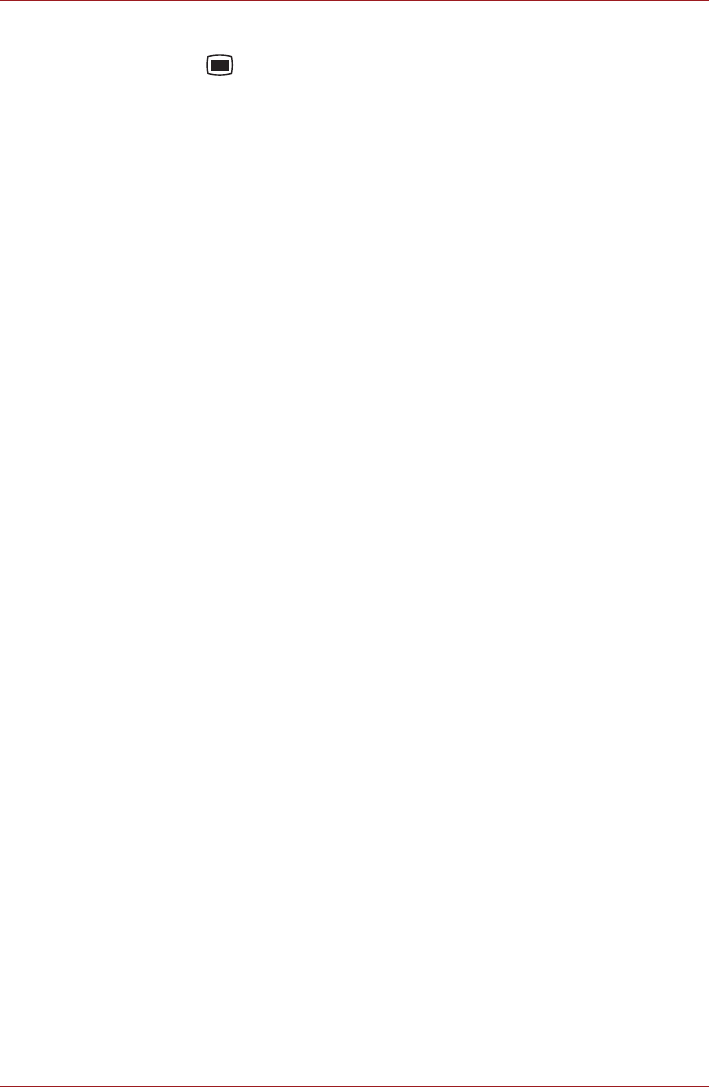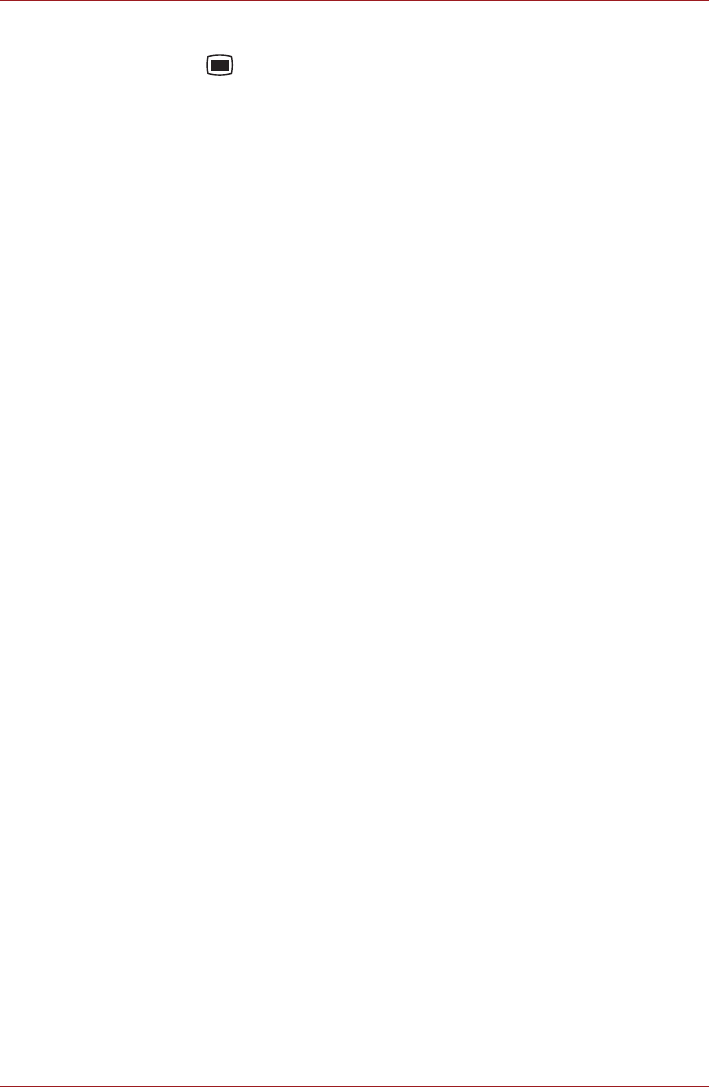
User’s Manual 4-14
Applications & Widgets
You can remove songs from a playlist or delete a playlist by pressing the
Menu key ( ) and then select appropriate options.
Online Manual
Online manual is a widget to launch the pre-installed online manual (this
manual) for this TOSHIBA AC100 device.
You can open the online manual according to the following steps:
1. Add the widget onto the Home screen.
2. Click the widget on the Home screen to open the online manual.
Opera Mobile
Opera Mobile is a fast and compact Web browser. With Opera Mobile, you
can access Web sites and content, including your mail, community sites,
news, blogs and more.
Opera Mobile includes a "Speed Dial" feature, which allows the user to add
links shown as thumbnail images in a page displayed when a new tab is
opened. Once set up, this feature allows you to more easily navigate to the
selected web pages, and visual tabs, that allow the browsing multiple Web
sites at one time. It also includes a Password manager, Pop-up handler,
and supports copy & paste, address auto-complete, zooming, history and
bookmarks.
Opera Mobile provides you with the following features:
■ Stay at the right place
Opera Mobile changes the size of text and images to make it easy to
read without a lot of scrolling. It also scrolls the view to the content you
point to, automatically fine-tuning the position for you.
■ Multiple tabs
Enjoy surfing several Web pages at once with multiple tabs. Tabs are
available by clicking the Tabs button on the navigation bar at the bottom
of the screen. You can add a new tab by clicking the empty tab to the
right, and close a tab by clicking the red X in the top right corner of a
tab.
■ Add sites to your speed Dial
Add web sites to your Speed Dial by clicking and holding on an empty
dial. Choose "Assign" and type a web address or select one from the
list. You can also delete and edit your Speed Dial by clicking and
holding on a dial and choosing "Clear" or "Edit".
■ Navigation bar
At the bottom of the screen, there is an Opera Mobile navigation bar:
Backward, Forward, Refresh, Tabs and Settings.
For more details, please refer to the online help of Opera mobile by clicking
My Opera in the main page.