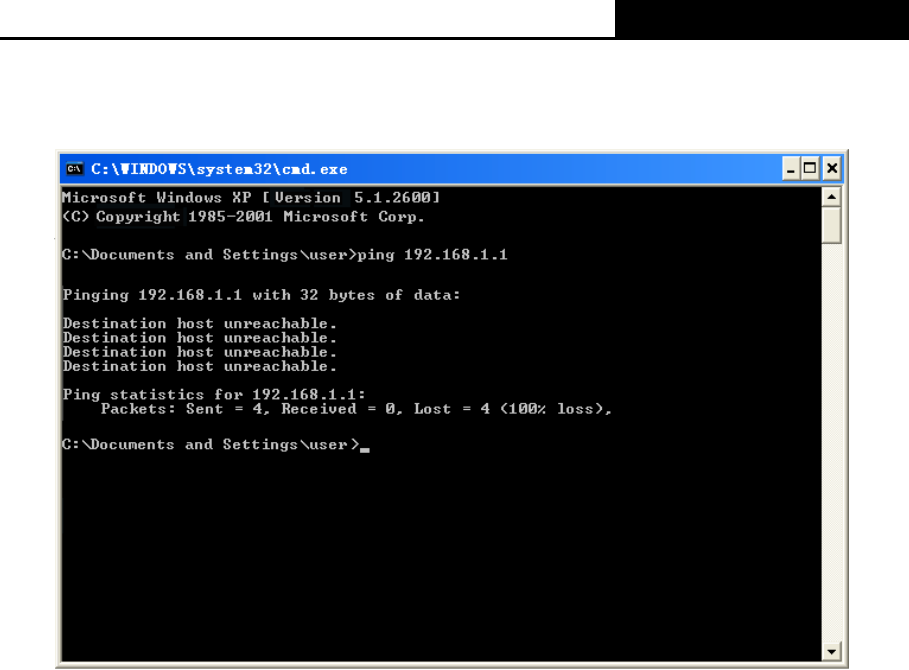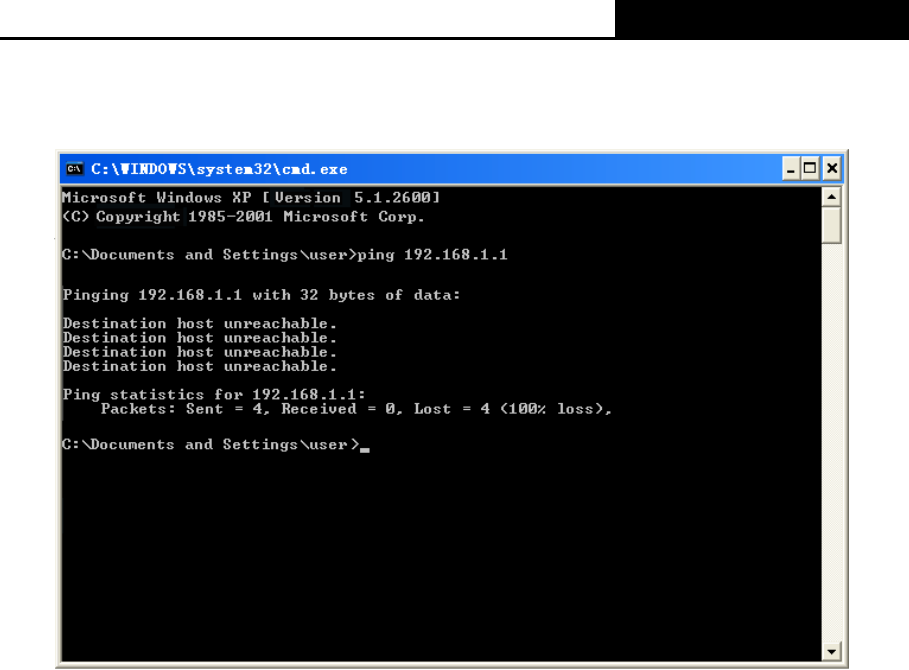
TL-WR1043ND Wireless N Gigabit Router
-9-
¾ If the result displayed is similar to the Figure 3-2, it means the connection between your PC
and the Router failed.
Figure 3-2 Failure result of Ping command
Please check the connection following these steps:
1. Is the connection between your PC and the Router correct?
) Note:
The 1/2/3/4 LEDs of LAN ports which you link to on the Router and LEDs on your PC's adapter
should be lit.
2. Is the TCP/IP configuration for your PC correct?
) Note:
If the Router's IP address is 192.168.1.1, your PC's IP address must be within the range of
192.168.1.2 ~ 192.168.1.254.
3. Try the IP address 192.168.0.1.
) Note:
If the LAN IP of the modem connected with your router is 192.168.1.x, the default LAN IP of the
Router will automatically switch from 192.168.1.1 to 192.168.0.1 to avoid IP conflict. Therefore, in
order to verify the network connection between your PC and the Router, you can open a
command prompt, and type ping 192.168.0.1, and then press Enter.
3.2 Quick Installation Guide
With a Web-based (Internet Explorer or Netscape
®
Navigator) utility, it is easy to configure and
manage the TL-WR1043ND Wireless N Gigabit Router. The Web-based utility can be used on
any Windows, Macintosh or UNIX OS with a Web browser.