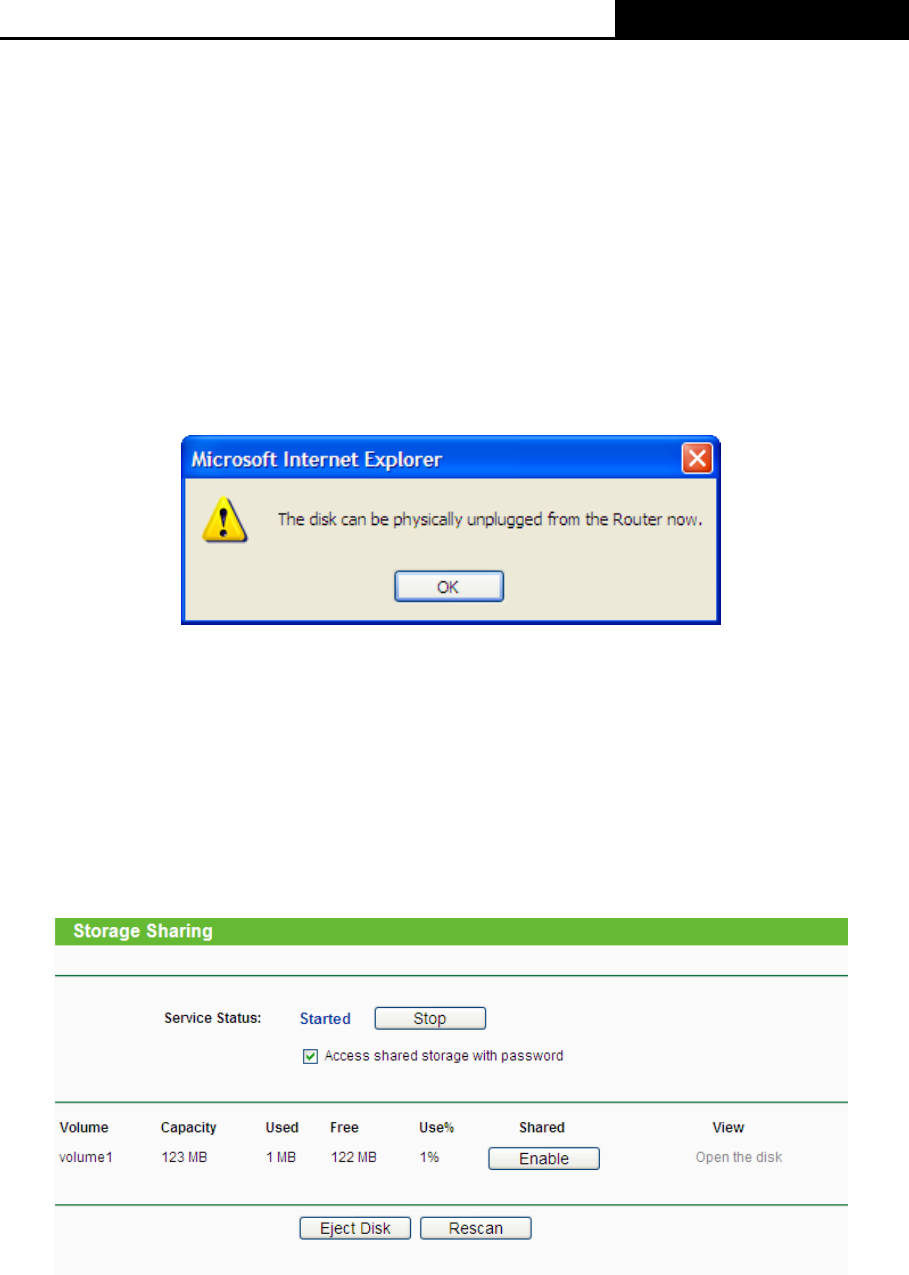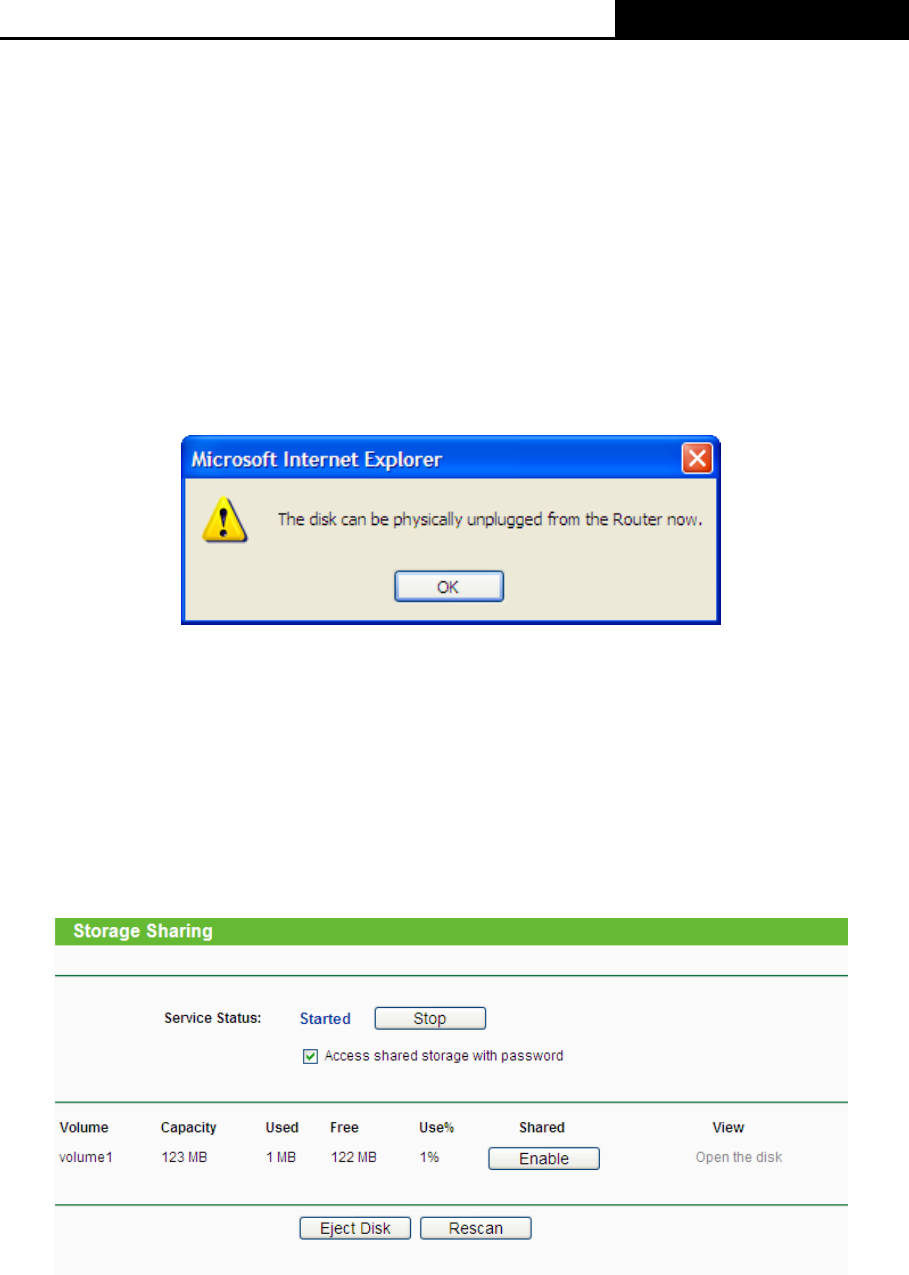
TL-WR1043ND Wireless N Gigabit Router
-50-
¾ Capacity - The storage capacity of the USB driver.
¾ Used - The used space of the USB driver.
¾ Free - The available space of the USB driver.
¾ Use% - The percentage of the used space.
¾ Shared - Indicates the shared or non-shared status of the volume. When the volume is
shared, you can click the Disable to stop sharing the volume; when volume is non-shared,
you can click the Enable button to share the volume.
Click the Eject Disk button to safely remove the USB storage device that is connected to
USB port. This takes the drive offline. A message (as shown in Figure 4-31) will appear on
your w
eb browser when it is safe to detach the USB disk.
Figure 4-31 Safe Unplug Message
Click the Rescan button to start a new scan.
Follow the instructions below to set up your Router as a file server:
1. Plug an external USB hard disk drive or USB flash drive into this Router.
2. Click the Rescan button to find the USB drive that has been attached to the Router. The
screen will appear as shown in Figure 4-32.
Figure 4-32 Storage Sharing
3. Click the Start button to start the Storage Sharing service.
4. Click the Enable button in shared row to enable the disk to share.
5. Click the Disable button in shared row to disable the disk to share.
6. Click the Open the disk to visit the sharing disk.