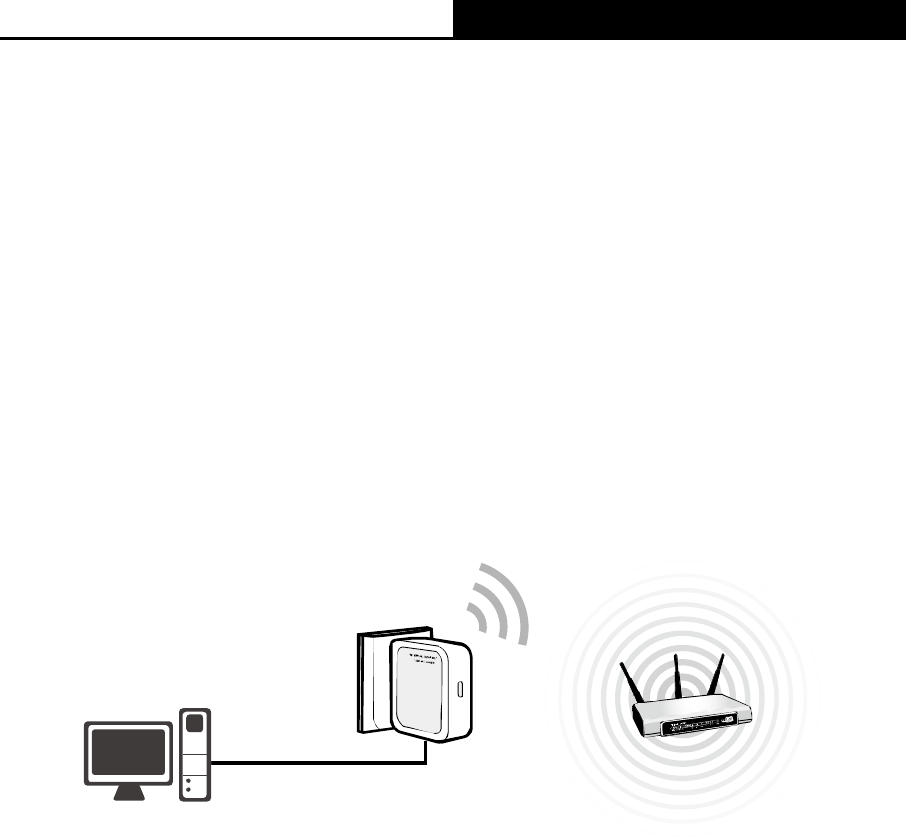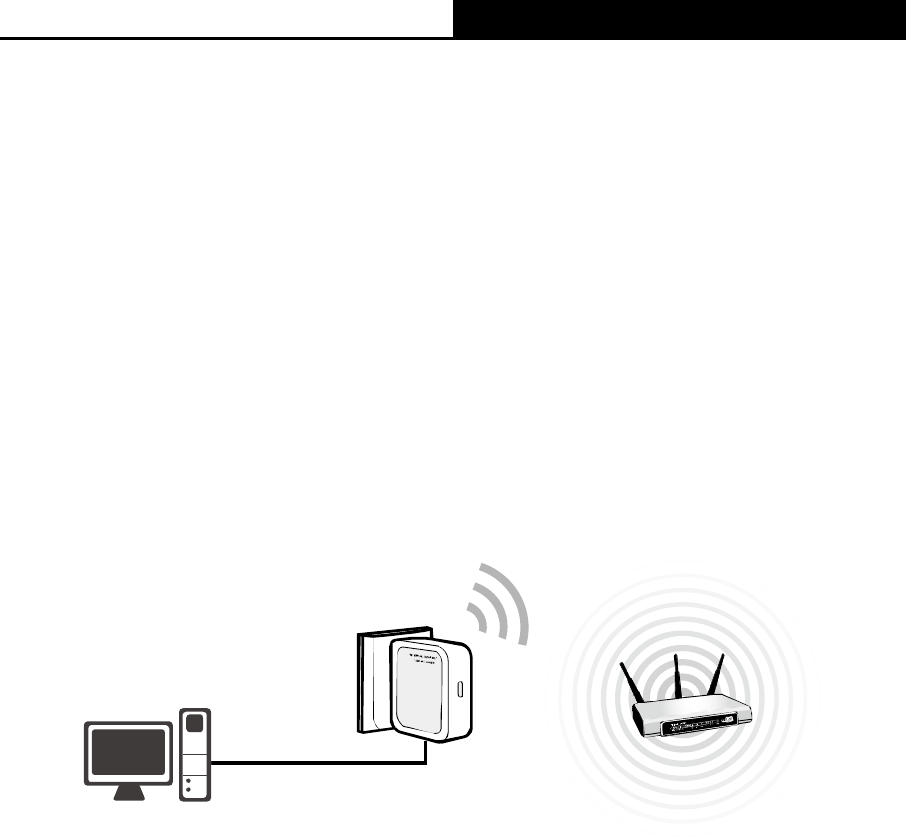
TL-WR700N 150Mbps Wireless N Mini Pocket Router
- 9 -
1. Plug the power plug of TL-WR700N in electrical wall socket.
2. Power on the notebook(s).
)
Note:
It is recommended that you connect a PC/notebook to the LAN port of the Router with an Ethernet
cable, and then login the Router from the PC/notebook to set the Router in Bridge mode.
2.3.5 Client Mode
TL-WR700N is used as a wireless network card to connect the wireless network signal or wireless
router.
On this mode, the only wired port works as LAN. Computer could connect to the device by either
wired or wireless way. To avoid the conflict of DHCP service with front-end devices, the DHCP
server is default to be closed on this mode. If you want to log in the management page, please set
your computer’s IP address manually.
Figure 2-5 Hardware Installation of the TL-WR700N in Client Mode
1. Connect the PC to the LAN/WAN port of TL-WR700N router with an Ethernet cable.
2. Plug the power plug of TL-WR700N in electrical wall socket.
3. Power on the PC(s).