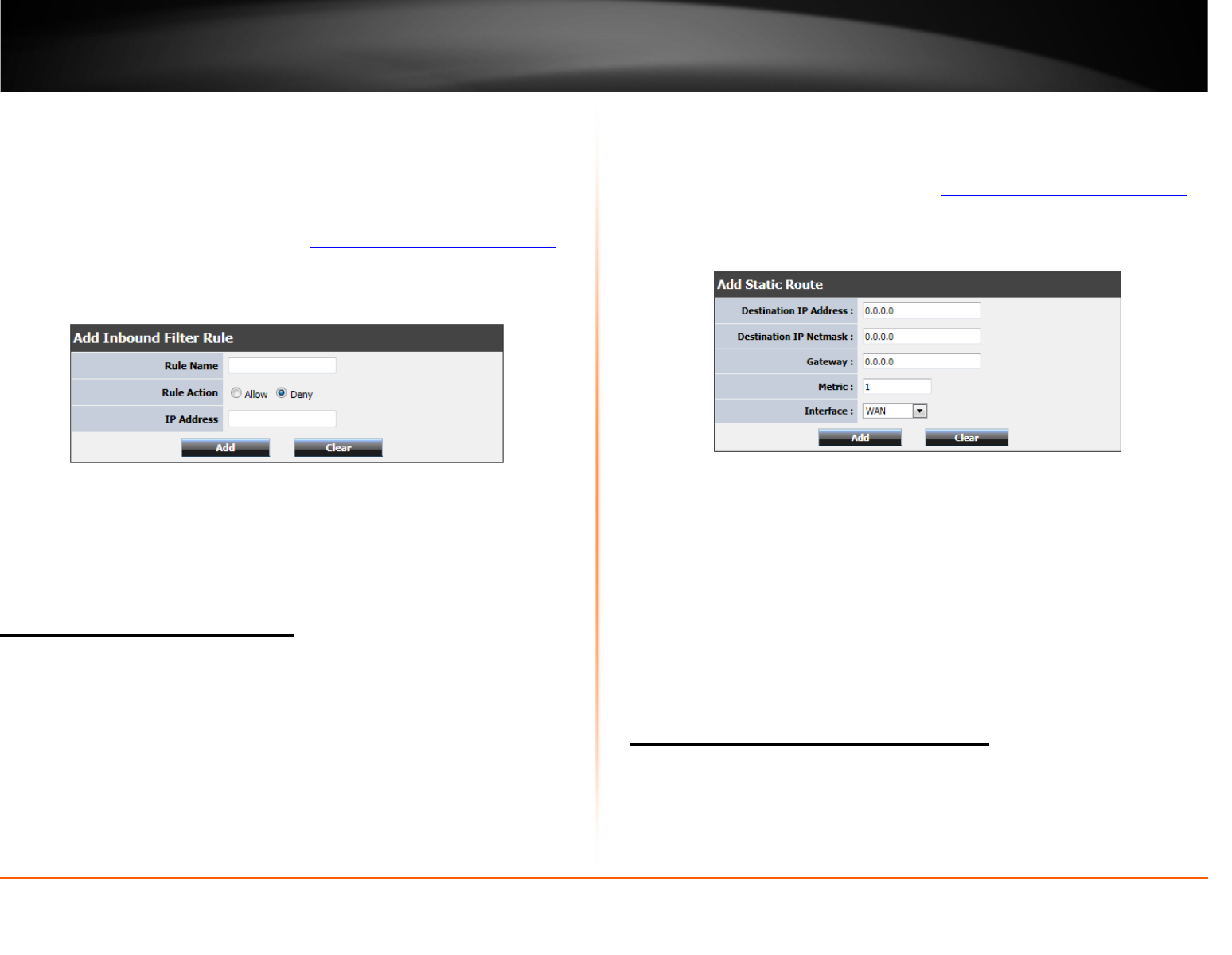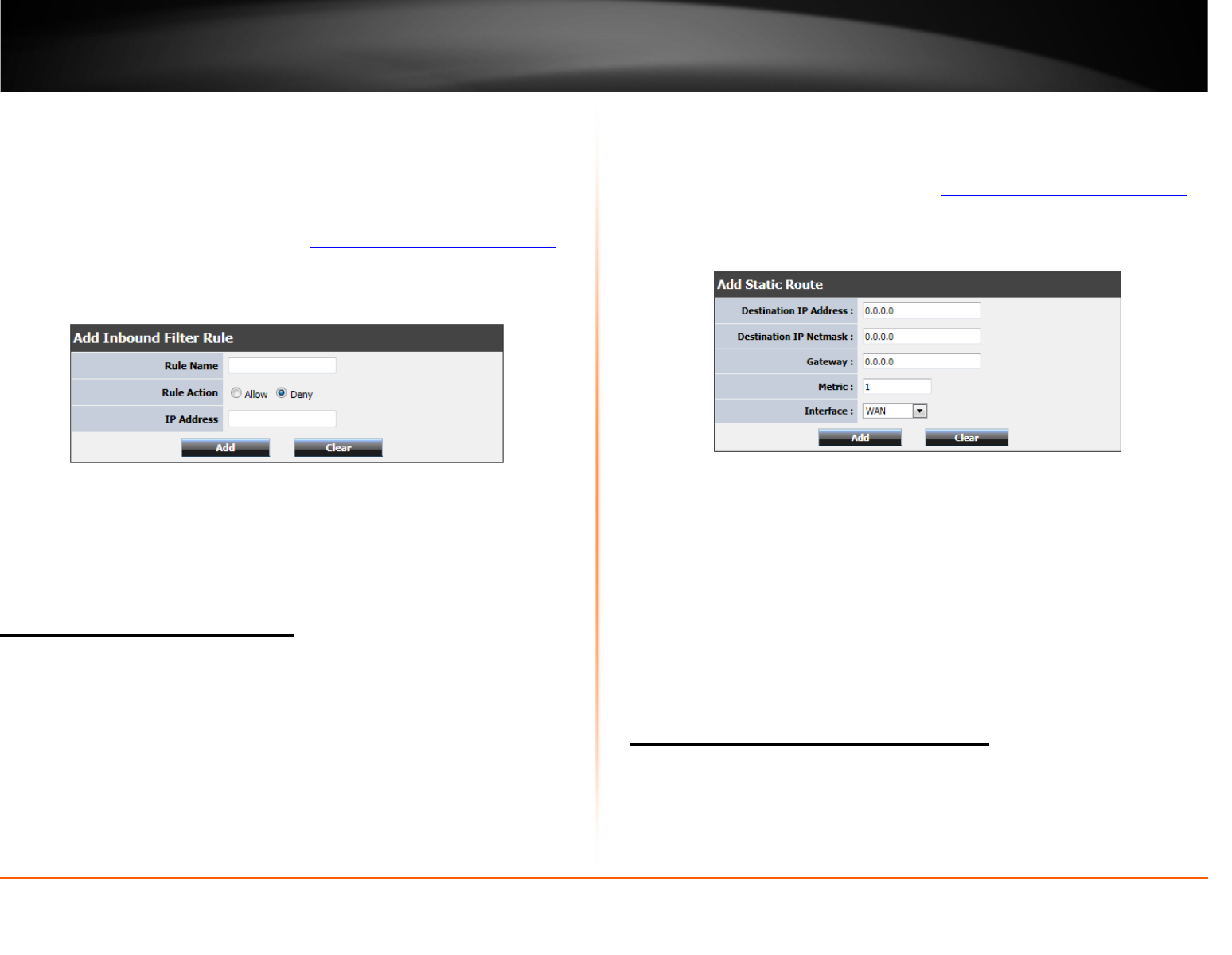
© Copyright 2012 TRENDnet. All Rights Reserved.
36
TRENDnet User’s Guide
TEW-691GR
Inbound Filter
Advanced > Inbound Filter
Inbound filters allow you to control data going through your router from the Internet.
The feature allows you to control devices from your network through IP address.
1. Log into your router management page (see “
Access your router management page”
on page 24).
2. Click on Advanced, and click on Inbound Filter.
3. Review the inbound filer settings.
• Rule Enabled: Selecting Enabled turns on the virtual server
• Action: Select which rule you would like to apply, Allow or Deny data.
• IP Address: Enter the IP address of the device to forward the port (e.g.
192.168.10.101).
Add static routes to your router
Advanced > Routing
You may want set up your router to route computers or devices on your network to
other local networks through other routers. Generally, different networks can be
determined by the IP addressing assigned to those networks. Generally speaking and for
the case of an example, your network may have 192.168.10.x IP addressing and another
network may have 192.168.20.x IP addressing and because the IP addressing of these
two networks are different, they are separate networks. In order to communicate
between the two separate networks, static routing needs to be configured. Below is an
example diagram where routing is needed for devices and computers on your network
to access the other network.
Note: Configuring this feature assumes that you have some general networking
knowledge.
1. Log into your router management page (see “
Access your router management page”
on page 24).
2. Click on Advanced, and click on Routing.
3. Review the static route settings.
• Destination IP Address: Enter the IP network address of the destination network
for the route. (e.g. 192.168.20.0)
• Destination IP Netmask: Enter the subnet mask of the destination network for
the route.(e.g. 255.255.255.0)
• Gateway: Enter the gateway to the destination network for the route.
(e.g. 192.168.10.2)
• Metric: Enter the metric or priority of the route. The metric range is 1-15, the
lowest number 1 being the highest priority. (e.g. 1 )
• Interface: Click the drop-down list and select the Interface on your router where
the route is active. (e.g. LAN)
• Add: Saves the static route.
Enable dynamic routing on your router
Advanced > Routing
You may want to setup your router to route computers or devices on your network to
other local networks through other routers. If other routers support dynamic routing
such as RIP (Routing Information Protocol), you can enable this feature on your router
to automatically learn the required routes to reach those networks. It is required that