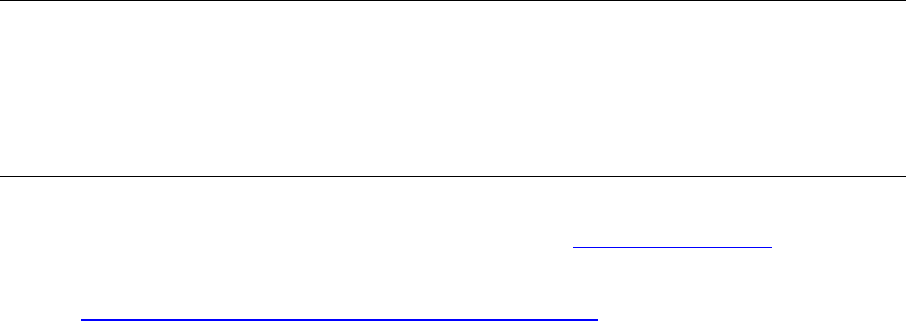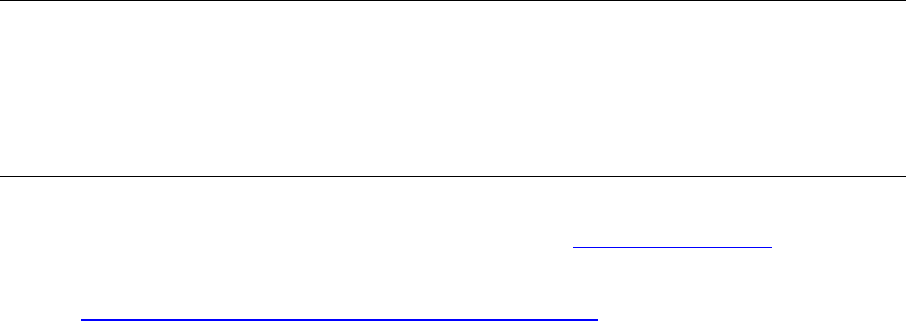
Release Notes for 3Com Asterisk Appliance Release 1.4.0.14.3 Page 5
You can now receive calls made to the calling queues.
To log out of the calling queues:
1 Dial the Agent Callback Login Extension.
2 At the prompt, enter your extension.
3 At the prompt, enter your password.
4 At the prompt for a new extension, press #.
5 Wait for the system to indicate you are logged out as an agent.
Modifying Configuration Files
If you have opened a configuration (.cfg) file from the Linux shell, make sure that you close the
file before you use the 3Com AsteriskGUI to make changes associated with that configuration
file. If you keep the file open, 3Com Asterisk might not function as expected.
Updating Your 3Com Asterisk Appliance Configuration
Note: Before you update your 3Com Asterisk Appliance, see Important Information to determine
if you need to follow some or all the steps in this section. If you only need to update the firmware
image on the 3Com Asterisk Appliance to a newer version, skip the next section and follow the
steps in
Updating the 3Com Asterisk Appliance Firmware Image. Update the bootloader and
telephone images only if you have been instructed to do so in the current version of the release
notes or by 3Com technical support personnel.
Updating the Bootloader Image
If you have been instructed to update the bootloader image, follow these steps:
1 Use an adapter to connect the serial port on the 3Com Asterisk Appliance to the serial port
on your PC.
2
Establish a connection from your PC to the appliance using one of the following:
Terminal emulation software (such as HyperTerminal)
The terminal settings are:
Baud Rate – 57600
Data bits – 8
Parity – None
Stop bits – 1
Flow Control – None
SSH
The default root password for SSH is
digium
.