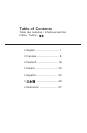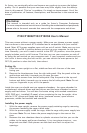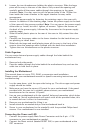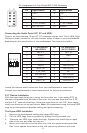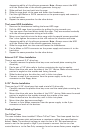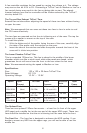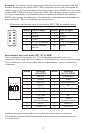2
4. Loosen the two thumbscrews holding the plastic structure. Slide the large
piece all the way to the rear of the case to fully extend the opening and
carefully guide all the power cables through the openings to the upper
chamber. Note: You may want to pull the power cable of the 120mm fan
from inside the lower chamber to the upper chamber for easy cable
management.
5. Secure the power supply by fastening the retaining cage to the case with
screws. In addition to the retaining cage, fasten the power supply to the back
of the case with the screws provided. Note: You can mount the power supply
either side up. Install, but don’t tighten, all screws. Tighten the screws on
the back of the power supply, followed by the screws for the power supply
retaining cage.
6. Slide the small plastic piece to the rear of the case to fully extend the other
opening.
7. Carefully run the power cables to the lower chamber for the hard drives you
are planning to install there.
8. Slide both the large and small plastic pieces all the way to the front of the
case to close the openings when finished with the hard drive installation.
9. Tighten the two thumbscrews on the plastic structure.
Cable Organizer
You can route data and power supply cables through the holes behind the
motherboard tray.
1. Remove both side panels.
2. Pass the cables through the holes behind the motherboard tray and use the
cable ties to hold them in place.
Installing the Motherboard
This manual does not cover CPU, RAM, or expansion card installation.
Please consult your motherboard manual for specific mounting instructions and
troubleshooting.
1. Lay the case down, with the open side facing up. The drive cages and power
supply should be visible.
2. Make sure you have the correct I/O panel for your motherboard. If the panel
provided with the case isn’t suitable, please contact your motherboard
manufacturer for the correct I/O panel.
3. Line up your motherboard with the standoff holes and remember which holes
are lined up. Not all motherboards will match with all the provided holes; this
is normal and won’t affect its functionality.
4. Remove your motherboard by lifting it up.
5. Install standoffs as needed and put the motherboard back in.
6. Screw in your motherboard to the standoffs with the provided Philips-head
screws. Your motherboard is now installed.
Connecting the Power and LED
1. Connect the power supply Main Power Connector and the 4-pin +12V
connector to your motherboard as needed.
2. Connect the Reset switch (labeled RESET SW) to your motherboard at the
RST connector.