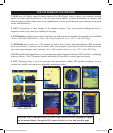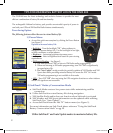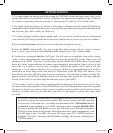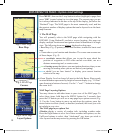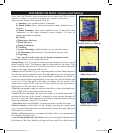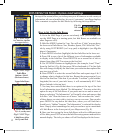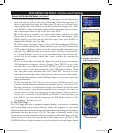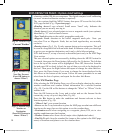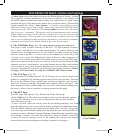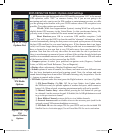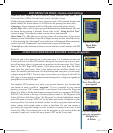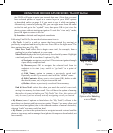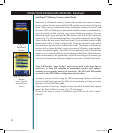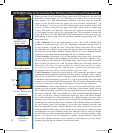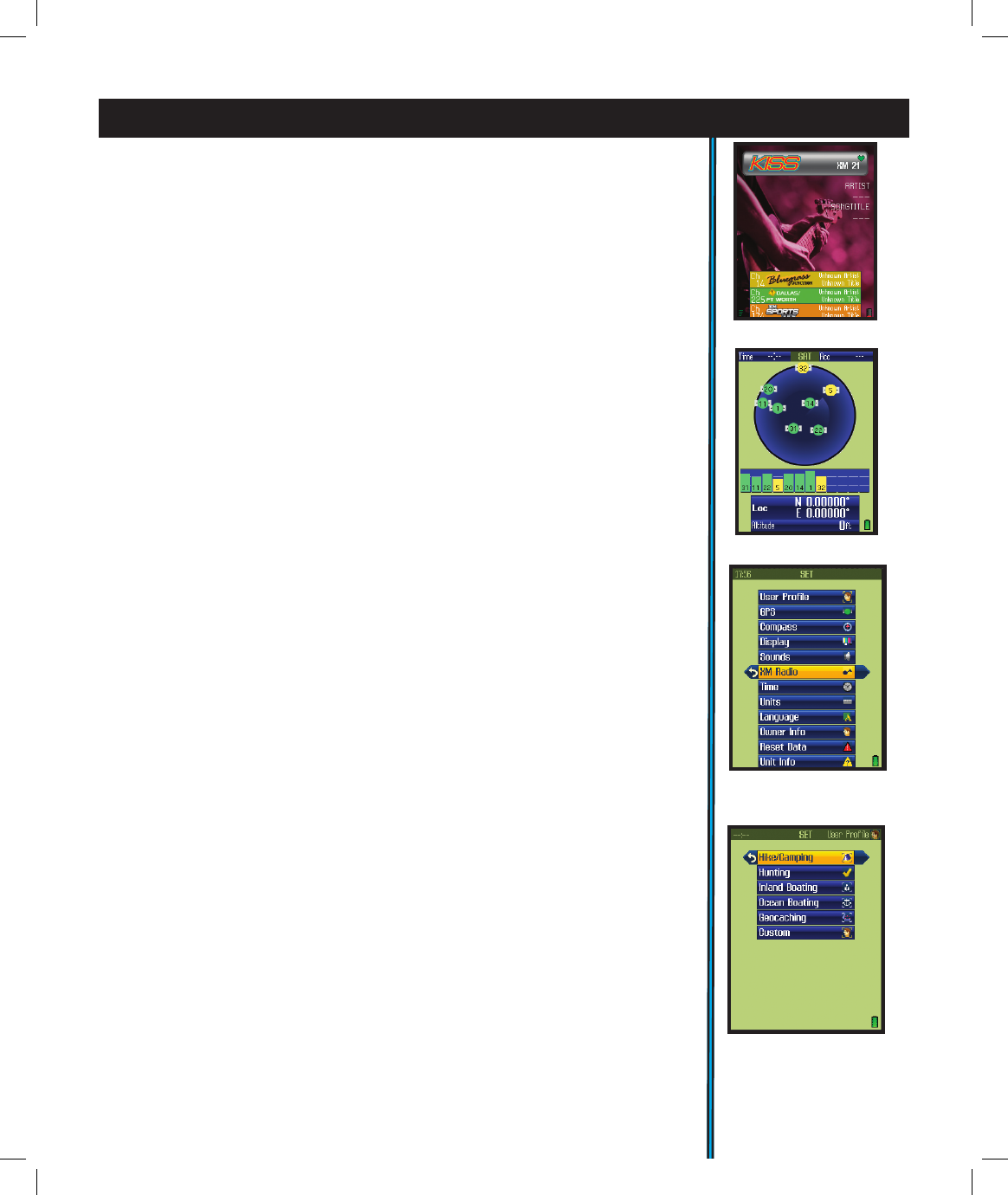
15
EXPLORING THE PAGES : Options And Settings
• Update Data-select this option and press the Right button to choose: Update
Now (updates weather information to the latest available), Auto Update (let
the ONIX update weather info automatically on a regular basis) or Data Status
(monitor the age of the displayed weather data, reception status, XM satellite
signal strength, etc). Note: “Auto Update” is a battery saving XM operating
mode which limits active XM satellite contact time (much like SafeTrack does
with regard to the GPS satellites). With Auto Update selected, you will not be
able to receive “streaming” XM signals, such as entertainment radio, and the
Radar Summary feature will not function (Update Now also does not provide
a Radar Summary). XM reception is activated briey at regular intervals, and
only to receive updated weather and sports information. To return to continuous
operation, press the Power button briey to go to the Power menu.
4. The XM Radio Page (Fig. 16) (
Plug supplied earbuds into audio jack
)
This page is used to select from any of the over 170 XM channels of music,
news, sports and talk for your audio entertainment. To quickly listen to one
channel, press the Right button to see the channel list, then use the Up/Down
buttons to move the blue -/+ arrows next to the channel you want. Press OK
to listen to it-or press the Right/Left buttons to browse other categories of
channels. You can also press the HOT button while you are on the XM page,
and use the options in the menu you will see to mark favorite channels, hide
channels you aren’t interested in, set up the channel monitor box at the bottom
of the screen to easily swap listening channels-and even turn the box into your
personal “Scoreboard” to monitor your favorite sports teams and scores. Please
see pages 22/23 for details on using the XM Radio HOT button menu.
5. The SAT Page (Fig. 17)
As seen earlier in “Getting Started”, The SAT page view is used to identify the
quality or strength of the satellite signals being received by the unit. The Info
Boxes on the bottom of the satellite page are used to identify your location,
shown as Location (latitude, longitude) and Altitude (above sea level). The
items displayed on the satellite page view are xed, and cannot be changed by
the user, so there is are no options or settings menus for this page.
6. The SET Page
The SET page user options (Fig. 18) include all the following:
• User Proles (Fig. 19)-select to customize and set various display options.
You can save different sets of screen congurations that are best suited to
your different activities.
To save a prole, select an activity from the list (hiking/camping, etc), then
press the right arrow to save your current display conguration under that name.
The checkmark indicates the current active prole. One “custom” user prole
may bet setup and selected in addition to the other ve pre-named proles for
common activities (Hiking/Camping, Hunting, Inland Boating, Ocean Boating,
Geocaching, Custom). You may also choose to “Reset to default” instead of
saving your current settings as one of the proles-this restores the original
factory default screen conguration (display options for all pages).
Fig 19. SET Page
User Proles
Fig 16. XM Radio Page
Fig 18. SET Page
Options List
Fig 17.
SAT Page
ONIX400 1LIM QS Guide-Feb08 Revi15 15 2/20/08 8:56:02 PM