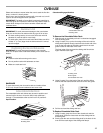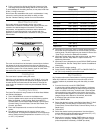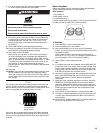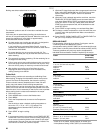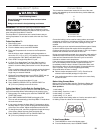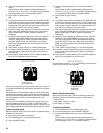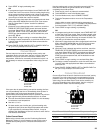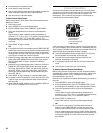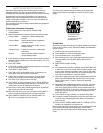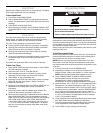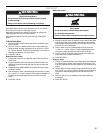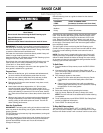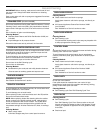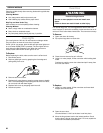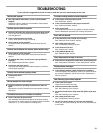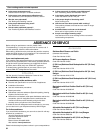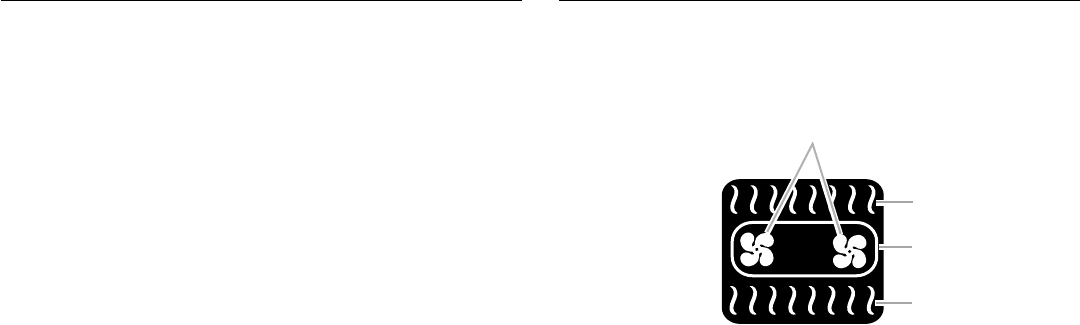
25
Auto Convection Conversion
Convection temperatures and/or times differ from those of
standard cooking. The oven can automatically reduce the
standard recipe temperature and/or time for convection cooking.
By selecting Auto Convection Conversion, you can select a
category then enter a temperature and time according to the
recipe or package instructions. The oven will convert the time
and/or temperature you entered.
The conversion may not be exact because foods are grouped in
general categories.
To Use Auto Convection Conversion:
1. From the Home tab, Touch AUTO CONVECTION
CONVERSION.
2. Select an Automatic Convection Recipe Conversion mode:
3. Enter standard cooking temperature. Use the slider to enter a
desired cooking temperature or touch the buttons -5ºF (-1ºC)
or +5ºF (+1ºC).
4. Touch SET TIMER.
5. If Set Timer is chosen, enter standard cooking time using the
on-screen number keyboard.
6. Touch NEXT or SKIP TIMER.
7. Touch ON or OFF on Reminder button. It reminds you to
check food when 20% of the timer remains.
8. If Skip Timer is chosen, you will review your converted
settings and be able to set Reminder and Delay Start.
9. The Cook Timer value will show “Not Set.”
10. Touch START to begin preheating oven or DELAY START to
use the converted setting when the delay time expires. See
“Delay Start” section for additional information.
11. Place food in oven when preheat signal sounds. Screen will
also prompt you when to insert food.
12. When the cook timer ends, you can start the Keep Warm™
cycle if not preset, Add More Time or Cancel the timer.
13. Touch CANCEL (CANCEL LEFT or CANCEL RIGHT on
48" [121.9 cm] models) to turn off the oven.
Proof
The Proof cycle prepares dough for baking by activating the
yeast. Follow recipe or package for number of times to proof
dough.
To Use Proof:
Before first proofing, place dough in a lightly greased bowl. Place
bowl on rack position 3. See “Positioning Racks and Bakeware”
section for tips.
1. Place food in oven and close the door.
2. Touch MODES to move to the Modes menu.
3. From the Modes menu, touch PROOF.
4. After touching Proof, you will see the Temperature screen.
The temperature is set at 100ºF (38ºC) and cannot be
changed.
5. Press START to begin proofing.
OR
6. If a programmed cook time is desired, touch TIMER NOT SET
to enter the Cook Timer screen. Enter a cooking length using
the on-screen number keyboard to set a timer to alert when
cooking ends. The cook time may not exceed 12:00:00. The
oven will turn off when the cook time expires.
7. (Optional) To keep food warm after a programmed cook timer
ends, press KEEP WARM ON from the Cook Timer screen.
See the “Keep Warm™ Option” section for additional
information.
8. (Optional) To set a delayed start with a cook time, touch the
TIMER NOT SET/COOK TIMER screen and enter desired
cook time. Select DELAY START, set the desired start time
and touch SET DELAY. To set only a delay start, touch DELAY
START from the temperature tab, set the desired time and
touch SET DELAY.
9. Touch START to begin cooking or to activate Delay Start.
10. To change a mode, temperature or cook time while the oven
is active, touch the appropriate tab. Make a new selection
and touch OK.
11. Press CANCEL OVEN (CANCEL RIGHT or CANCEL LEFT on
double oven models) to turn off the oven.
Before second proofing, shape dough, place in baking pan(s) and
cover loosely and coat with cooking spray. Follow same
placement, and control steps above. Before baking, remove
cover.
Convect Bake Casseroles, cakes, baked goods,
cookies
Convect Roast Whole chicken/turkey, vegetables,
pork/beef roasts
Convect Broil Steaks, fillets, pork chops, chicken
breasts, shrimp
Convect Pastry Frozen pie, turnovers, cream puffs,
puff pastry
Manual View all manual modes to skip the
recipe update process
A. Convection fans
B. Broil element
C. Convection element
D. Bake element
A
B
C
D