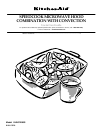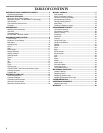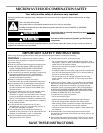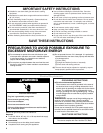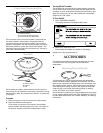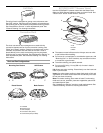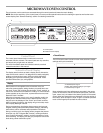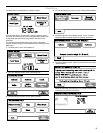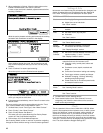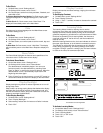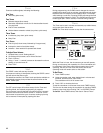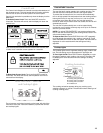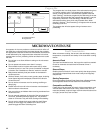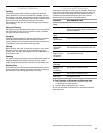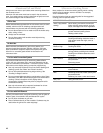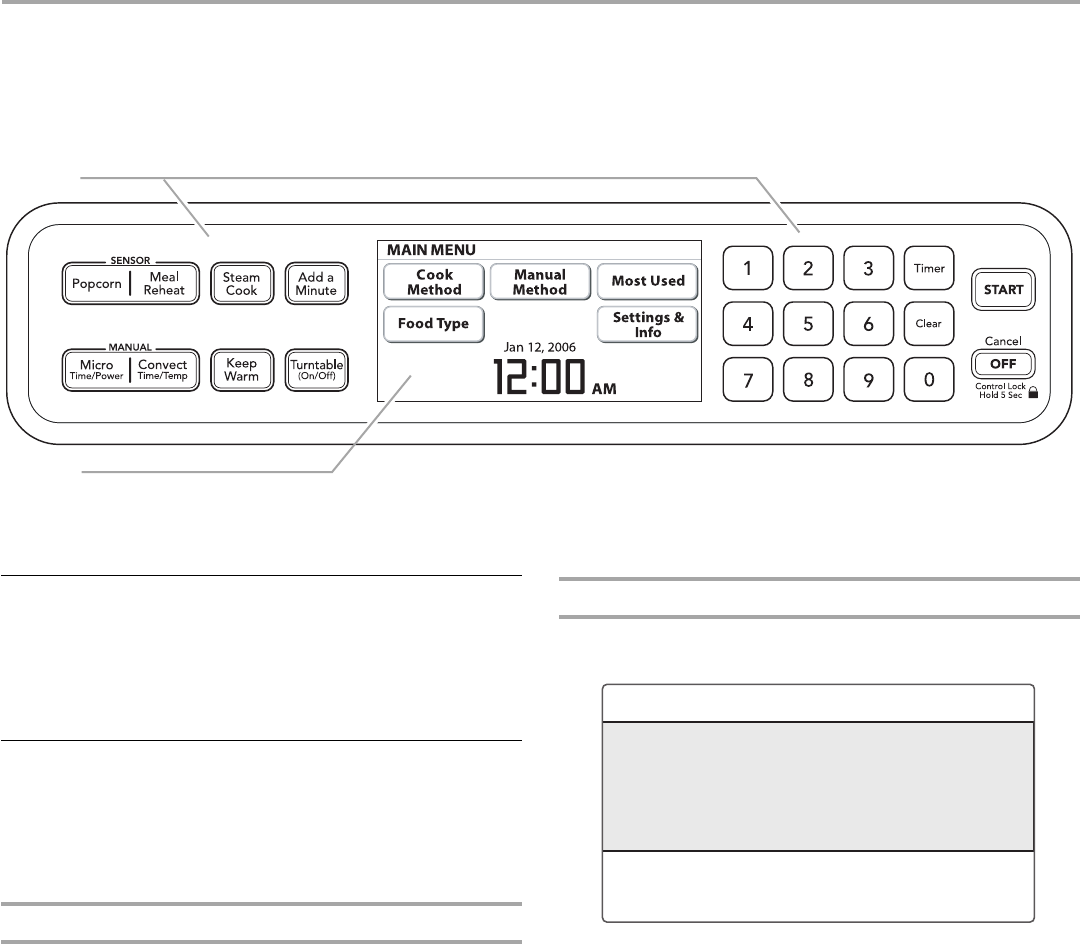
8
MICROWAVE OVEN CONTROL
The microwave oven’s controls are accessed through its control panel and interactive touch display.
NOTE: Due to the sensitivity of the control panel, we have provided special instructions for cleaning the panel as well as the touch
screen display. See “General Cleaning” section for cleaning instructions.
Control Panel
The control panel houses basic controls and one-touch
automatic function controls. The control pads are very sensitive,
and require only a light touch to activate.
For more information about the individual controls, see their
respective sections in this manual.
Interactive Touch Display
The display area functions as both a display and an interactive,
menu-driven touch control. It is designed to be easily navigable,
guiding you through the menus, offering multiple selections,
accepting your input and executing your commands. It also
provides instructions, tips, and graphics.
Display
When power is first supplied to the microwave oven, the
welcome screen appears, asking whether you would like to set
the clock. Touch “Yes” and set the clock (see “Clock” section), or
touch “No” and the time will default to 12:00 p.m. If the welcome
screen appears at any other time, a power failure has occurred.
Reset the clock if needed.
When the microwave oven is not in use (in standby mode), the
display shows the Main Menu and the date and time of day, if
they are set to be displayed. See “Clock” and “Date” sections.
After 2 minutes of inactivity, the display will go into sleep mode.
See “Display Backlight” section.
During programming, the display shows menus, servings and
weights, cooking time/power/temperature settings, preheating
instructions, and/or cookware and preparation instructions.
During a cooking cycle, the display shows progress bar (sensor
functions only, see “Progress Bar” section), cooking animation
(see “Cooking Animation” section), and the countdown of cook
time remaining. The display will also give prompts to tend to the
food during certain automatic cycles.
Touch Screen
The LCD touch screen is used to make menu selections, adjust
settings and input commands.
Menu selections and input adjustments are made in the center
portion of the screen, and the command inputs (start, continue,
back, cancel, etc.) are made in the bottom portion of the screen.
Screen titles and descriptions are displayed in the top portion of
the screen, which accepts no input. A light- to medium-pressure
touch of the fingertip will activate the menu choice.
A. Control panel
B. Interactive touch display
A
B
A. Title/description region
B. Menu and selection/settings input region
C. Command input region
A
B
C