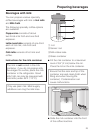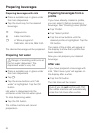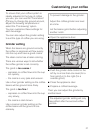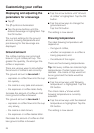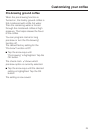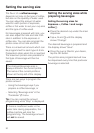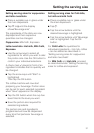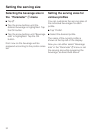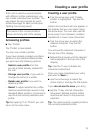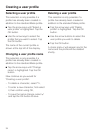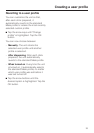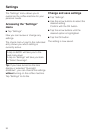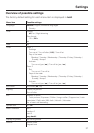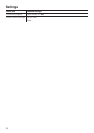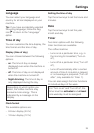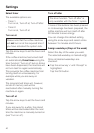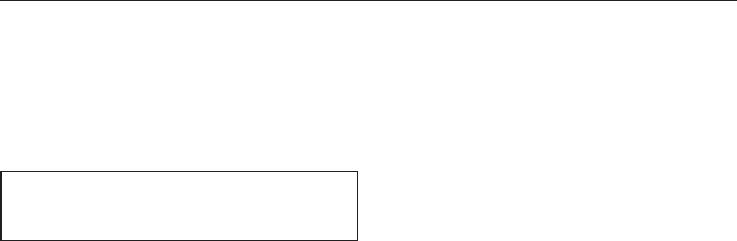
If the unit is used by several people
with different coffee preferences, you
can create individual user profiles. You
can adjust the serving size for each
coffee beverage for each profile (see
"Setting the serving sizes").
The name of the current profile is
shown at the top left of the display.
Accessing profiles
^
Tap "Profile".
The "Profile" is illuminated.
You can now create a profile.
If you have already created a profile in
addition to the standard Miele profile,
you also have the following options:
– Select a user profile from the
pre-set profiles already created for
the unit.
– Change user profile, if you wish to
change the name of a profile.
–
Delete user profile if you wish to
delete a profile.
–
Revert to adjust whether the coffee
machine automatically reverts to the
standard Miele profile or continues to
use the most recently selected user
profile.
Tip: By tapping # or "Profile" you can
return to the main menu.
Creating a user profile
^
Tap the arrow keys until "Create
profile" is highlighted. Tap the OK
button.
Letters and numbers will now appear in
the display that you can select using
the arrow keys. You can also use the
arrow keys to turn between numbers,
capitalized or lower-case characters.
^
Tap the arrow keys to select the
desired character. Tap the OK
button.
You will see the selected character in
the top line of the display.
^ Repeat the process until the desired
name appears in the top line of the
display.
Tip: Use the # key to delete the
character entered last.
Once you have completed your entry
and want to Save it,
^
use the arrow keys to select the
check mark ( and tap the OK button.
If you do not want to save your entry,
^
tap the # key until all characters
have been deleted and the coffee
machine will revert to the previous
selection.
Tip: The most recently created profile is
the currently selected profile.
Creating a user profile
33