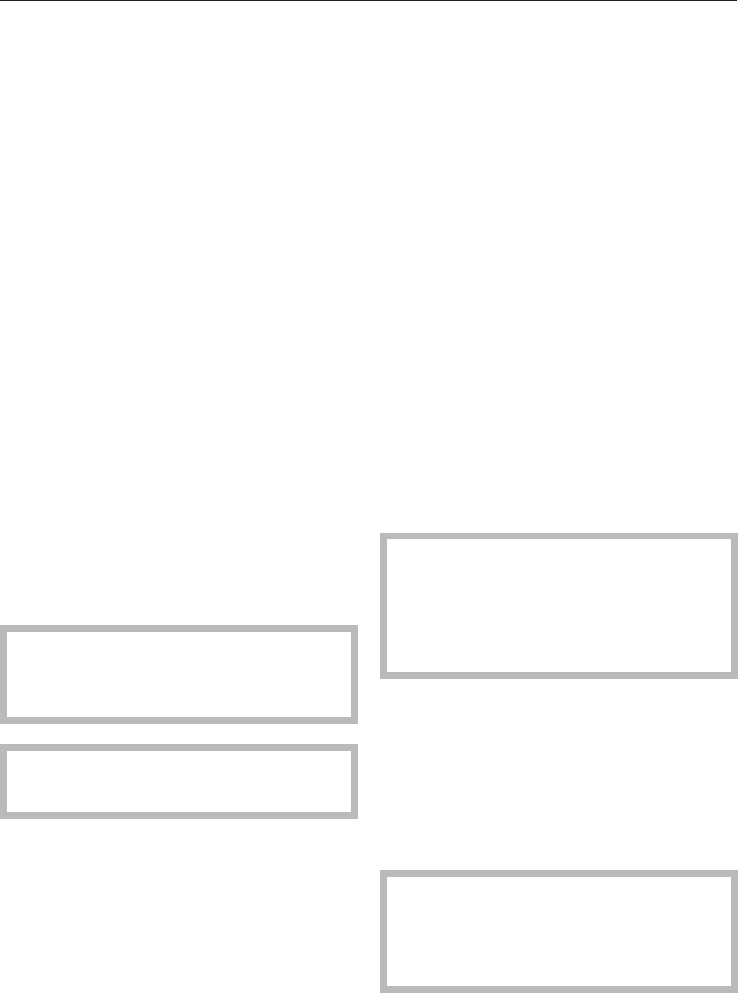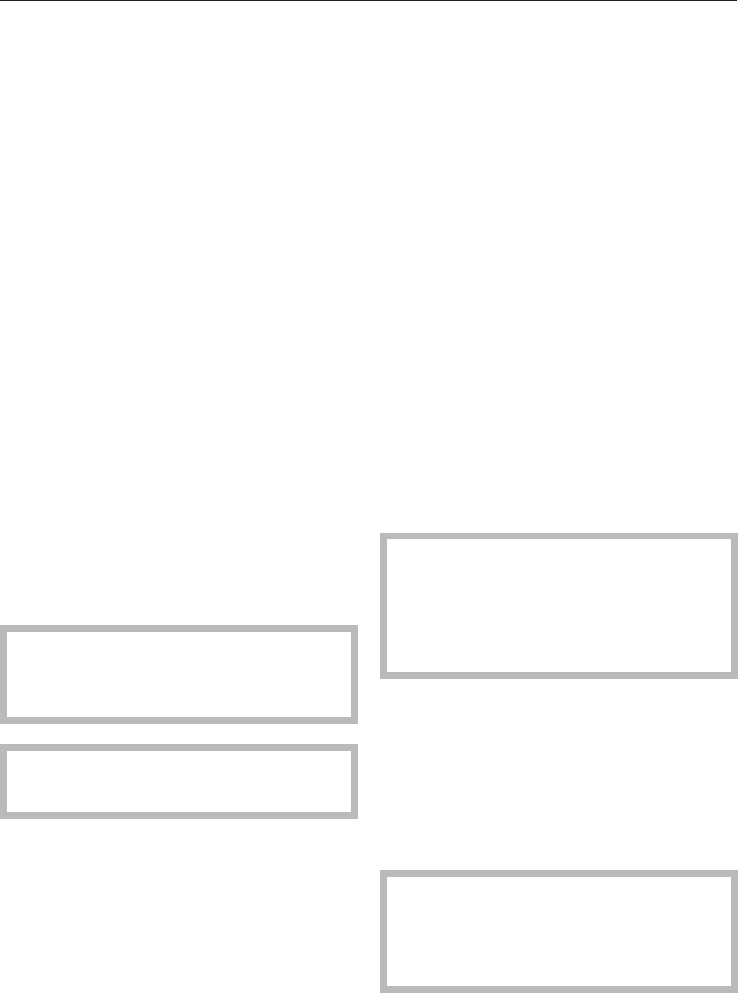
Touch controls
Select a touch control with your
fingertip to use the machine.
Display
To select a menu, select the touch
control next to the respective menu
point.
If more features can be selected under
one menu point, the menu has three
dots (e.g. "Settings...").
"more" / "back": If there are more
menus which are not immediately
shown, select "more" or "back" to see
further options.
"Clear": to go back to the previous
screen.
"Stop": to cancel coffee preparation.
"OK": to save a setting.
Before the first use
The appliance must be correctly
installed and connected before the
first use.
Clean the appliance and remove
protective foils before the first use.
Turning on
^
Select "On/Off" to turn the coffee
system on.
The display shows the clock. See
"Settings - Clock - Setting the time of
day" to set the time.
During the very first use, you will be
prompted to select a language.
^
Select the desired language touch
control and then "OK".
The J symbol indicates the "Language"
setting. If you accidentally select an
unfamiliar language, simply look for the
J symbol. Touch the control next to the
flag symbol and select your language
of choice.
^ Customize the coffee system to your
desired settings.
Prepare two cups of coffee and
dispose of them, this will clean any
coffee residues from the brew unit
left from the quality control tests at
the factory.
Turning off
^
Select "On/Off".
The display shows the time of day. After
60 seconds the display turns off
(depending on the setting). See
"Settings - Clock".
If the rinse automatic feature is
turned on the machine will begin
rinsing if a coffee was prepared that
day.
First steps to use
9