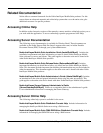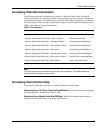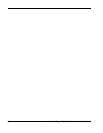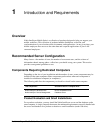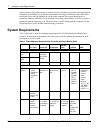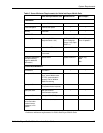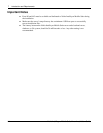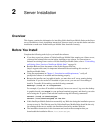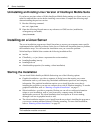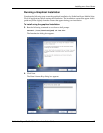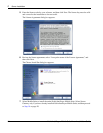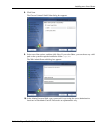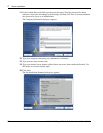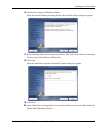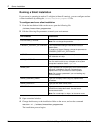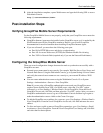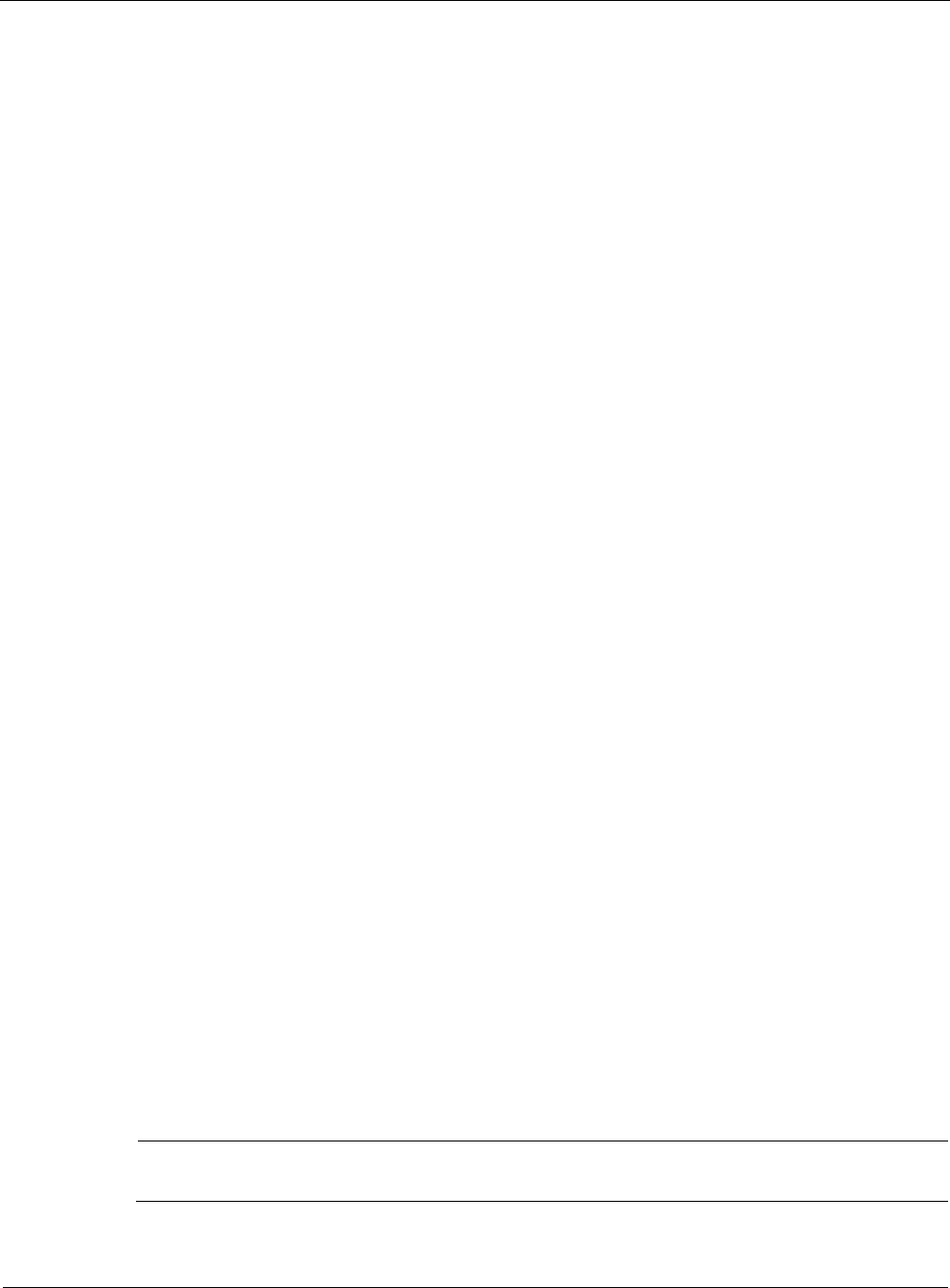
2 Server Installation
16 Nokia Intellisync Mobile Suite Linux Installation Guide
Uninstalling an Existing Linux Version of Intellisync Mobile Suite
If you have a previous release of Nokia Intellisync Mobile Suite running on a Linux server, you
must first uninstall that version before installing a new release. Complete the following steps
after uninstalling the previous version.
1. Run the following command.
rm -rf /opt/ims
2. Open the following file and remove any references to GMS services (mobilesuite,
securegateway and asadb).
/etc/crontab
Installing on a Linux Server
The server installation program uses Install Anywhere to ensure your computer meets specific
requirements before installing software for the server. If the Install Anywhere detects a problem,
the installation stops. You can restart the installation once you correct the problem.
Nokia Intellisync Mobile Suite contains the following installation files.
! ims.bin
! ClientPack_x.x.x.jar (where x represents the version number)
! branding/branding.iam.zip
! branding/eula.txt
! silent/installer.properties (for running a silent installation)
Starting the Installation
You can install Nokia Intellisync Mobile Suite using one of the following options.
! Graphical installation—provides a sequence of dialog boxes that require you to enter
information such as your license key, the default administrator password, and company
information. The graphical installation requires you to install from the server that is
installing the program or you can use a remote server with X-Window tunneling. To run the
graphical installation, refer to “Running a Graphical Installation” on page 17.
! Silent installation—provides a properties file that you can edit to configure information
unique to your installation, such as your license key, company name, and default
administrator password. The silent installation does not require an X server running,
although it can run in graphical mode as well.
! The silent installation requires you to install from the server that is installing the program or
you can use a remote machine without X-Window tunneling. To run a silent installation,
refer to “Running a Silent Installation” on page 22.
Note
The installation must be run as root.