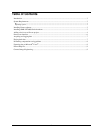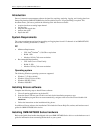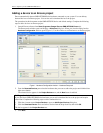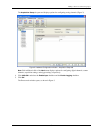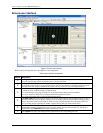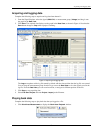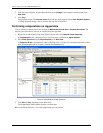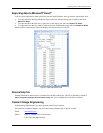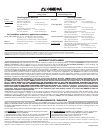Encore Software for the OMB-NET6000 Series
4
Adding a device to an Encore project
Encore automatically detects OMB-NET6000 Series hardware connected to your system. You can add any
detected devices to an Encore project. You can also add a simulated device to the project.
The procedures in this document use the OMB-NET6220 device and default settings. Complete the following
steps to add a device to an Encore project:
1. Launch Encore software from Start»Programs»Omega»Encore»OMB-NET6000 Encore 1.1.
The Encore main window opens and displays a Welcome dialog box. When you close the dialog box the
Hardware Configuration window opens (Figure 1). Use this window to add hardware to an Encore project.
Figure 1. Hardware Configuration window – Hardware Setup tab
2. From the Detected Devices pane select the hardware that you want to add to the project and click the blue
right-arrow button.
The selected device appears in the Project Devices area, and the Next buton is enabled.
Adding a simulated device
If you don't have OMB-NET6000 Series hardware you can add a simulated device to the project and acquire
virtual data. Complete the following steps to add a simulated device:
1. Click the + button next to Project Devices to open an Add Project Devices dialog box.
2. Click the Simulated Device arrow and select a device from the drop-down list, then click OK.
The device appears in the Project Devices area.
3. Click Next.