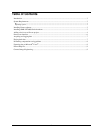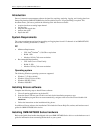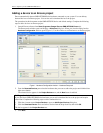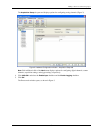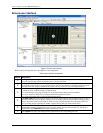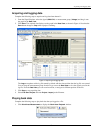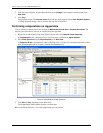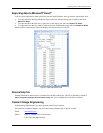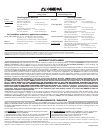Encore Software for the OMB-NET6000 Series
6
Encore user interface
Figure 3. Encore user interface
Refer to the following table for a description of each component.
Encore user interface components
Callout
Description
The Signal Explorer displays the data sources, computations, snapshots and logs available for your project.
You can select and drag signals into the Data View or directly Into Excel.
The Log window displays a list of the logged data and snapshots in a project. Snapshots allow you to save a
record of the current values of any signal in the project. You can use snapshots as a reference signal to compare
data within the same project or within another project. The Log window is a part of the Signal Explorer.
The Hardware Configuration button opens the Hardware Configuration window. This window has three tabs
– Hardware Setup, Acquisition Setup, and Output Setup.
Use the Hardware Setup page to add devices to the project and to display device information.
Use the Acquisition Setup page to configure channels and acquisition options.
Use the Output Setup page to configure digital output options.
The Data View displays the acquired signals. You can drag signals directly from the Signal Explorer or the Log
Window to the Data View for display. The Data View can display signals in several formats, including graphs,
charts, and various numeric representations. When you drag a signal to the Data View, the signal appears in a
new or existing display, depending on whether a display showing that type of data already exists.
The Channel View displays channel information from the device added to the Encore project. Use this area to
enable/disable channels, enable/disable logging for each channel, select the measurement type, and specify a
channel label. The Calibration button opens a Calibration window.
The Legend lists each signal displayed in the graph and shows its corresponding plot color.