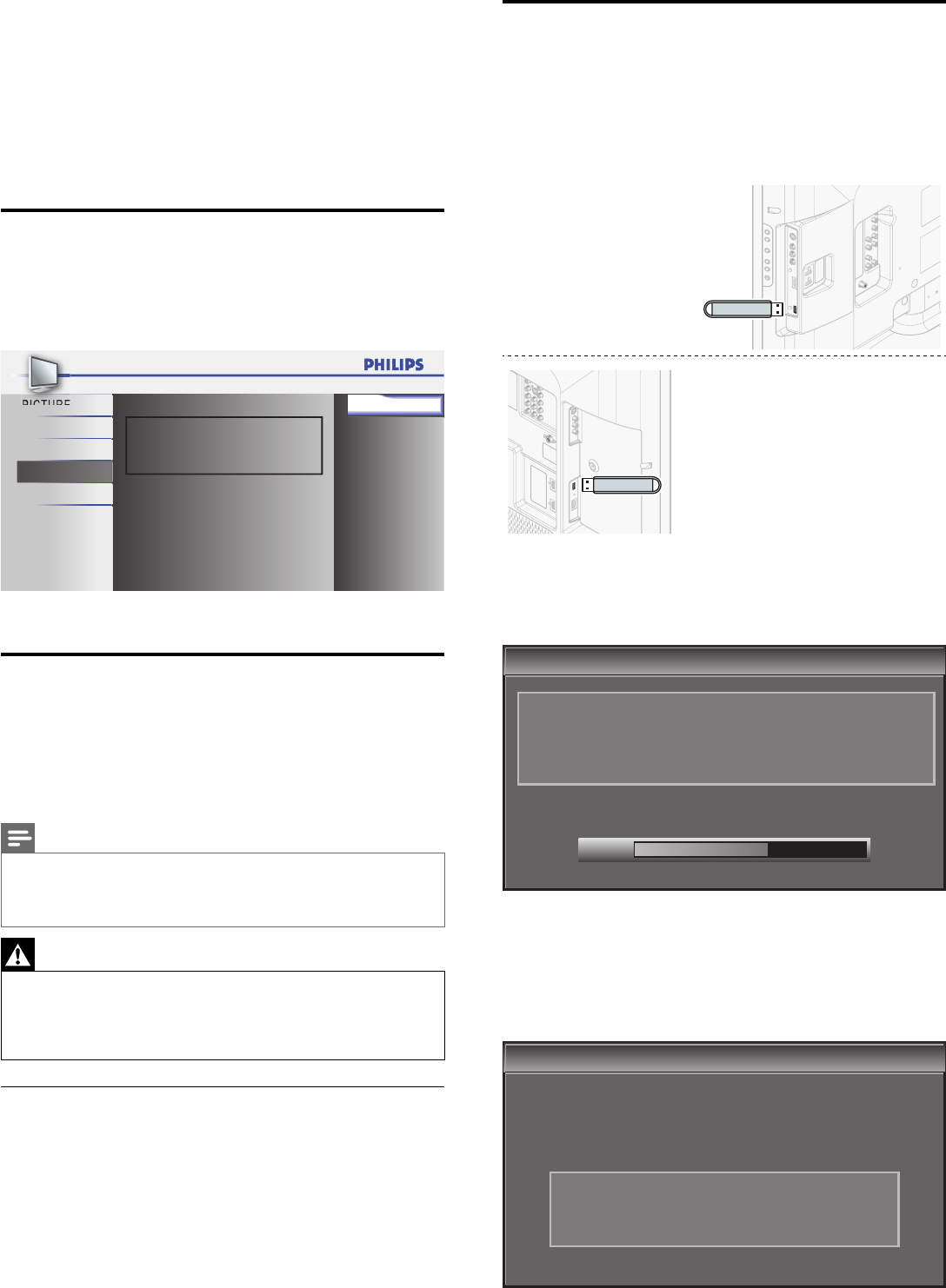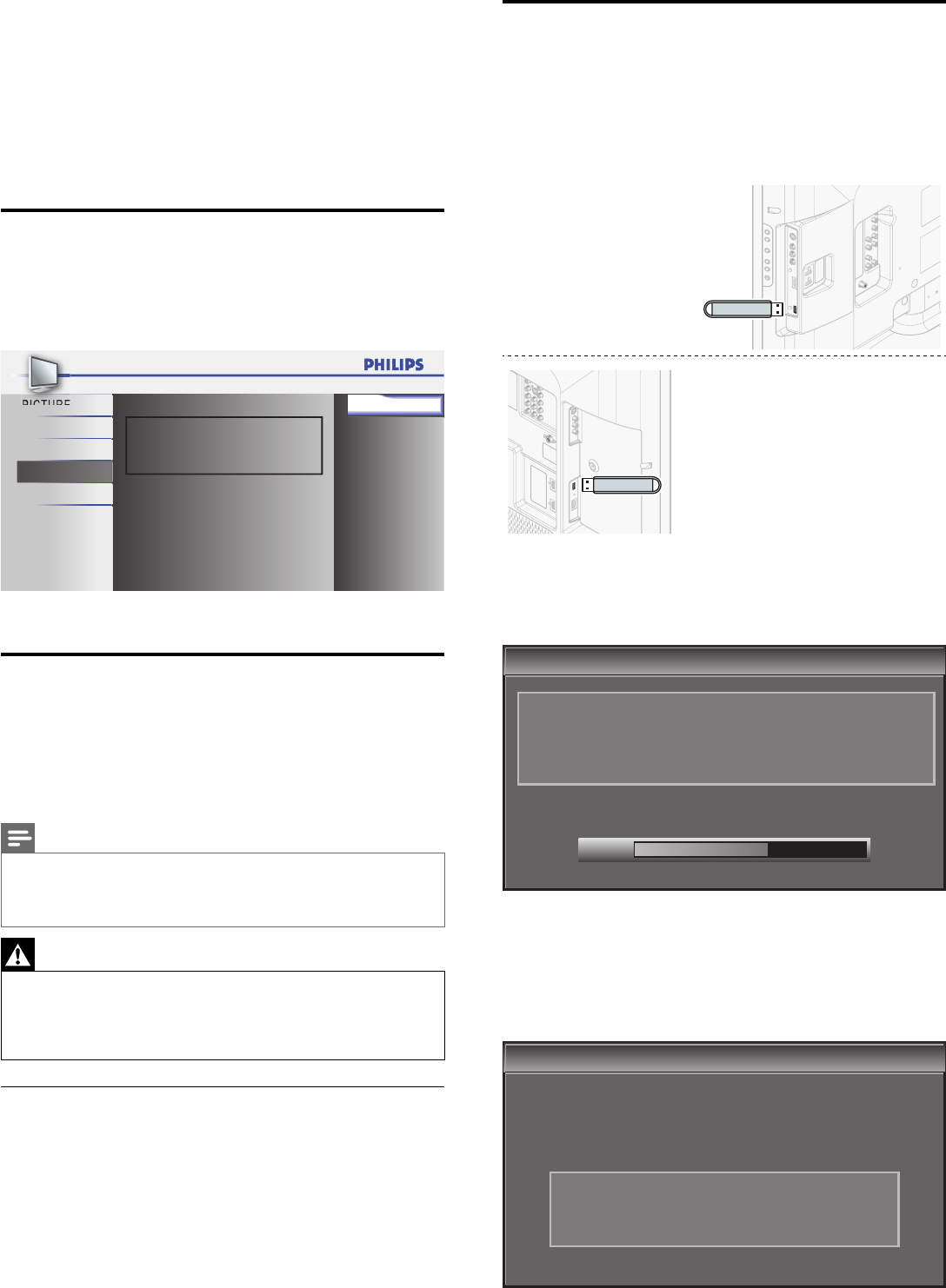
26
Upgrade software
1
Prepare the software upgrade (see ‘Prepare for the software
upgrade’ on page 26).
2
If theTV is on, press . POWER at the side of the TV to switch off the TV.
3 Connect your USB device to the service terminal (for
32PFL3504D / 32PFL3514D only) or USB port (for 42PFL3704D
only) on the side of your TV.
32PFL3504D / 32PFL3514D
42PFL3704D
4 Switch on the TV.
» The TV scans the USB device for the updated software and
automatically enters upgrade mode.
5 Read the on-screen instructions and confi rm that you want to
continue with the installation.
Software Upgrade
Software Upgrade
Software upgrade in progress. Please wait.
Do not remove the USB storage device or turn the TV off
while upgrade is in progress.
Downloading...
60%
6 When the software upgrade is complete, remove the USB device
(see ‘Disconnect a USB storage device’ on page 22).
7 Unplug the AC power cord for at least 15 seconds.
8 Switch on the TV.
» The TV starts up with the new software.
• The following messages are displayed without starting software
upgrade when it doesn’t fulfi ll the update conditions.
Software Upgrade
Software Upgrade
The version of this update file is the same or older
than the current version.
Please check the file and try again.
8 Update Your TV Software
Philips continuously tries to improve its products and we strongly
recommend that you update the TV software when updates are available.
New software can be obtained from your dealer or downloaded from
the www.philips.com/welcome website. Use the type number of your
TV (e.g. 32PFL3504D) to fi nd information.
Check Your Current Software Version
1
Press MENU on the remote control and select [FEATURES] >
[Current Software Info].
» The version and a description of the current software is
displayed, then press OK.
Release Version:
CP42OS_1.0
USB
PICTURE
SOUND
SETUP
LANGUAGE
FEATURES
Back
2 Press MENU to exit.
Prepare for the Software Upgrade
You require the following equipment:
• A PC with web browsing capability.
• An archive utility that supports the ZIP-format (e.g. WinZip for
Windows or StuffIt for Mac OS).
• A USB memory stick.
Note
•
Only FAT/DOS-formatted portable memory is supported.
• New software can be obtained from your dealer or can be downloaded from the
www.philips.com/welcome website.
• Use only software upgrades that can be found on the Philips web site.
Warning
•
When the software upgrade is running, don’t press any buttons.
• Do not remove the USB device during the software upgrade.
• If there is a power drop during the upgrade, do not remove the USB device from the
TV. The TV continues the upgrade as soon as the power comes back.
• If an error occurs during the upgrade, retry the procedure or contact your dealer.
Download the software
1 On your PC, open a web browser and go to
www.philips.com/welcome.
2 Find information and software related to your TV and download
the latest software upgrade fi le to your PC.
3 Decompress the ZIP-fi le.
4 Copy the update fi le to the root directory of the USB device.
EN