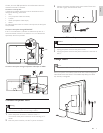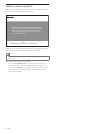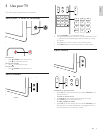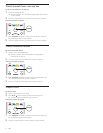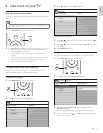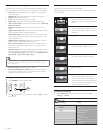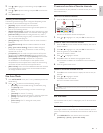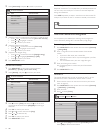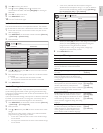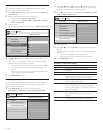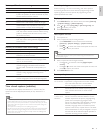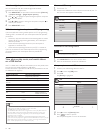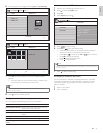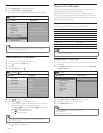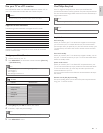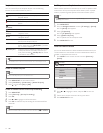17
• A box with / indicates that some content ratings are
deselected. For example, for rating TV-14, you can deselect
one or more of the following content ratings: [(D) Dialog] ,
[(L) Language] , [(S) Sex] , or [(V) Violence] .
When you select [All] , all items in the ratings list are locked.
When you select [None] , programs with no rating and
programs with a rating of None are locked.
When you lock a rating, all ratings in the younger age
categories are automatically locked.
4 Press MENU/EXIT to exit.
Summary of TV ratings
Age rating Content rating
All None
None None
TV-Y : Appropriate for children of all ages with
themes and elements suitable for children
aged 2-6.
None
TV-Y7 : Programs designed for children age 7
and older.
[(FV) Fantasy
Violence]
TV-G : Programs suitable for all ages. These
programs contain little or no violence, no
strong language and little or no sexual dialog
or situations.
None
TV-PG : Programs contain elements that
some parents may fi nd unsuitable for younger
children and which may need parental
guidance. The program may contain moderate
violence, sexual dialog and/or situations and
some strong language.
[(D) Dialog]
[(L) Language]
[(S) Sex]
[(V) Violence]
TV-14 : Programs contain elements that may
not be suitable for children under 14 years
of age. These programs include one or more
of the following: intense violence, intense
sexual situations, suggestive dialog and strong
language.
[(D) Dialog]
[(L) Language]
[(S) Sex]
[(V) Violence]
TV-MA : Programs are designed to be viewed
by adults and may be unsuitable for children
under the age of 17. These programs may
contain graphical violence, explicit sexual
activity and/or crude or indecent language.
[(L) Language]
[(S) Sex]
[(V) Violence]
TV ratings lock
TV menu Features
All
None
TV-Y
TV-Y7
TV-G
TV-PG
TV14
TV-MA
Child Lock
TV-14
(D)Dialog
(L)Language
(S)Sex
(V)Violence
6 Press to confi rm your choice.
7 Press to select [Time] and press to set the time.
Use the format HH:MM, and select [AM] / [PM] for morning or
afternoon.
8 Press OK to confi rm the time.
9 Press MENU/EXIT to exit.
10 Turn the TV off and on again.
Lock a channel
This section describes how to lock specifi ed channels. The channels
can be selected but the screen is blanked out and the audio is muted.
1 Ensure that the clock is set with the current time (see ‘Set the
clock’ on page 15 ) .
2 Press MENU/EXIT on the remote control and select [Features]
> [Child lock] > [Channel lock] .
3 Enter your PIN .
4 Press or and then press OK to lock one or more channels
or external sources.
5 Each channel has a box-graphic in front of it to indicate whether
it is locked:
• A box with X indicates that the channel is locked
• An empty box indicates that the channel is not locked
6 Press MENU/EXIT to exit.
Use the TV ratings lock
Your TV is equipped with a V-chip that allows you to control access
to individual programs based on their age rating and content rating.
The program content advisory data are sent by the broadcaster or by
the program provider.
If you receive channels through a set-top box or cable box connected
by HDMI, you cannot use the TV ratings lock. Your set-top box or
cable box must be connected through RF or AV connectors.
1 Press MENU/EXIT on the remote control and select [Features]
> [Child lock] > [TV ratings lock] .
2 Enter your PIN .
3 Press or and then press OK to lock or unlock one or more
ratings.
Each rating has a box-graphic in front of it to indicate whether
programs carrying that rating are locked:
• A box with X indicates that all items in the content ratings
list are locked.
• An empty box indicates that no items in the content ratings
list are locked.
Channel lock
Channel 1 Sport
Child Lock
TV menu Features
Lock after
Channel lock
TV ratings lock
Movie ratings lock
Canada English ratings lock
Canada French ratings lock
Region ratings lock
Channel 2 News
Channel 3 Movies
Channel 4
Channel 5
Channel 6
Channel 7
English
EN