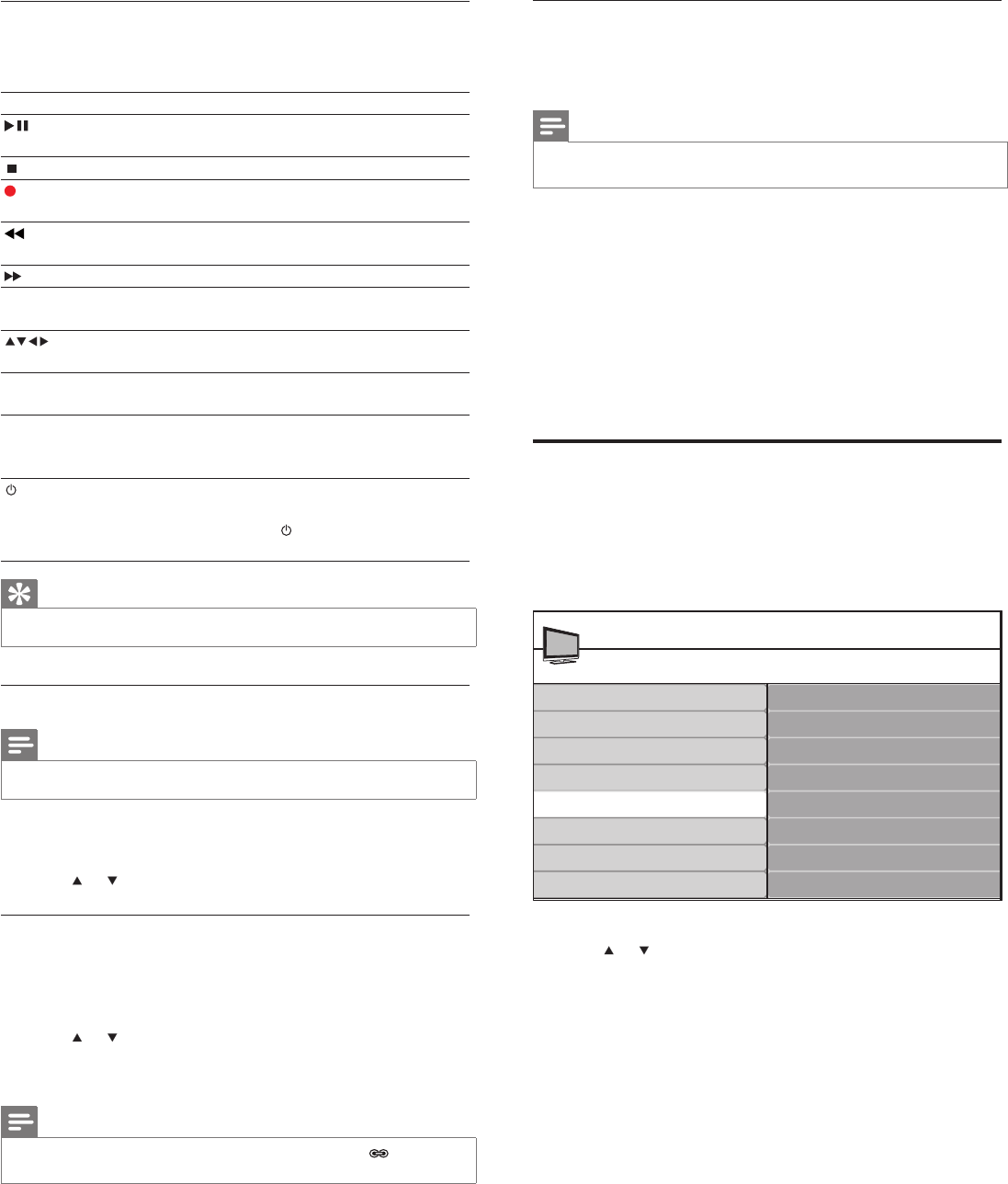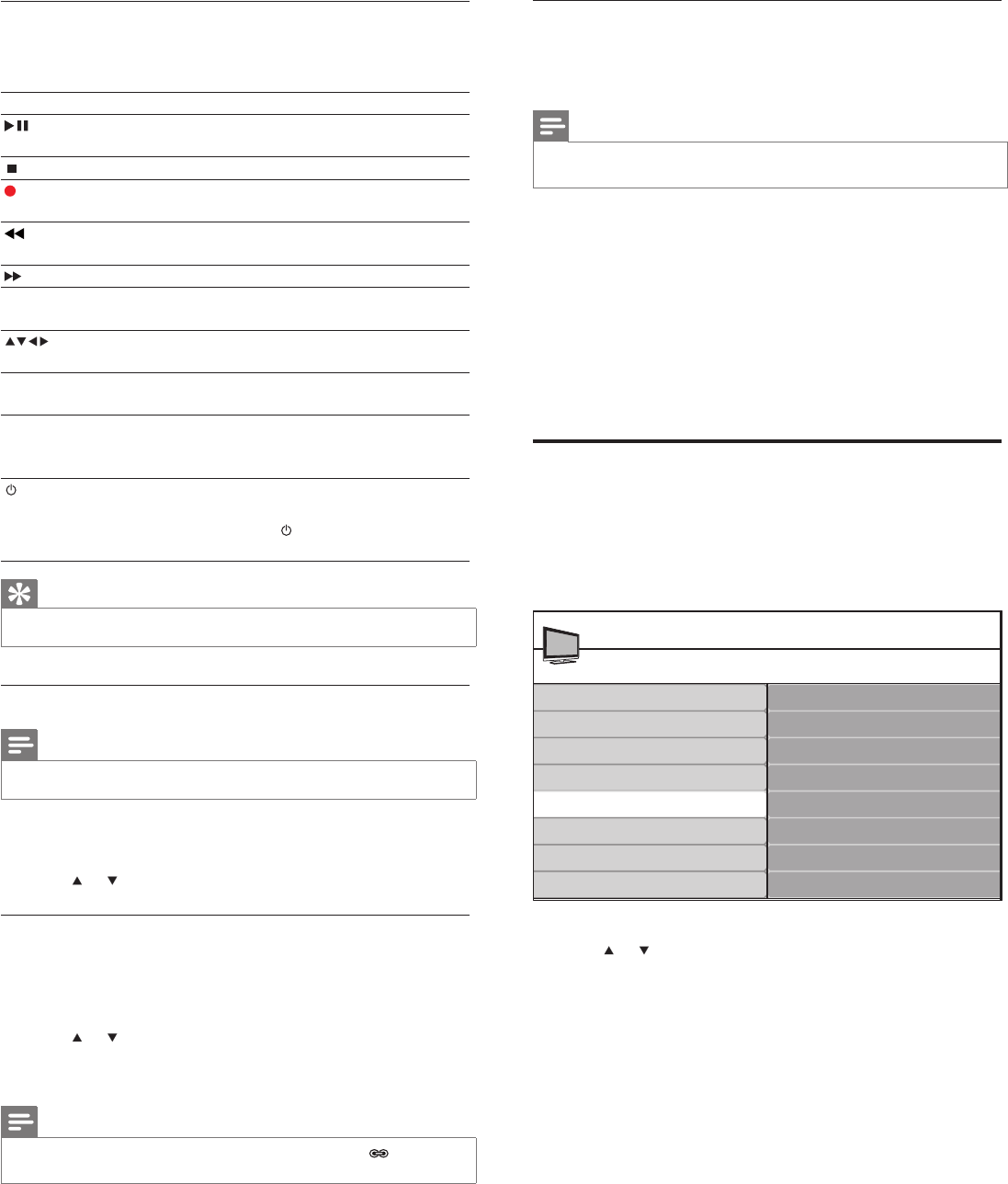
24
Set TV speakers to EasyLink mode
When enabled, this feature automatically turns off TV speakers when
content from an EasyLink-compliant home theater system is played.
Audio is played through the speakers of the home theater system.
Note
•
[Master EasyLink] must be activated in the [Preferences] menu to make the [TV
Speakers] menu available.
1 Press MENU/EXIT .
2 Press the Navigation buttons to select [TV settings] > [Sound] .
» The [Sound] menu appears.
3 Select [TV Speakers] .
» The [TV Speakers] menu appears.
4 Select [Speakers EasyLink] .
» TV speakers are set to EasyLink mode.
5 Press MENU/EXIT to exit.
Use the demo mode
You can use demonstrations to better understand the features of your
TV. Some demos are not available on certain models. When a demo is
available, it is displayed in the menu list.
1 Press MENU on the remote control and select [Features] >
[Demo] .
*In selected models only
2 Press or to highlight a demo, and press OK to start the
demo.
3 Follow the on-screen instructions to enjoy the demo.
4 Press MENU/EXIT to exit.
Demo
120Hz*
Pixel Plus
HDNM*
Power Usage
Features
TV menu
Caption settings
Sleeptimer
Child lock
Change PIN
Demo
Ambilight*
EasyLink buttons
You can control EasyLink-compliant devices with the following
buttons on the remote control of your TV.
Button EasyLink function
( Play/Pause ) Starts, pauses or resumes playback on your
EasyLink device.
( Stop ) Stops playback on your EasyLink device.
( Record ) Starts or stops video recording on your EasyLink
device.
( Fast
Backward )
Searches backward.
( Fast Forward ) Searches forward.
0-9 ( Numeric
buttons )
When EasyLink is enabled, selects a title,
chapter or track.
Navigates through the menus of the EasyLink-
compliant device.
OK Activates a selection or accesses the menu of
the EasyLink-compliant device.
OPTIONS Displays the menus of the EasyLink-compliant
device. Note that when MENU/EXIT is pressed,
the TV menu is displayed.
( Standby-On ) When EasyLink is enabled, switches the TV and
all EasyLink devices to standby. Note that you
must press and hold
( Standby-On ) for at least
3 seconds for this to occur.
Tip
•
Press the TV button to switch back to the antenna source from EasyLink mode.
Enable or disable EasyLink
Note
•
Do not enable EasyLink if you do not intend to use it.
1 Press MENU/EXIT on the remote control.
2 Select [Installation] > [Preferences] > [Master EasyLink] .
3 Press or to select [On] or [Off] .
Enable or disable remote control key forwarding
1 Press MENU/EXIT .
2 Select [Features] > [RC Key Forwarding] .
3 Press OK .
4 Press or to highlight an HDMI connector.
5 Press OK to enable RC key forwarding for the selected HDMI
connector.
Note
•
When RC key forwarding is enabled for an HDMI connector, the icon appears
between the HDMI connector and the connection label when you press SOURCE .
EN