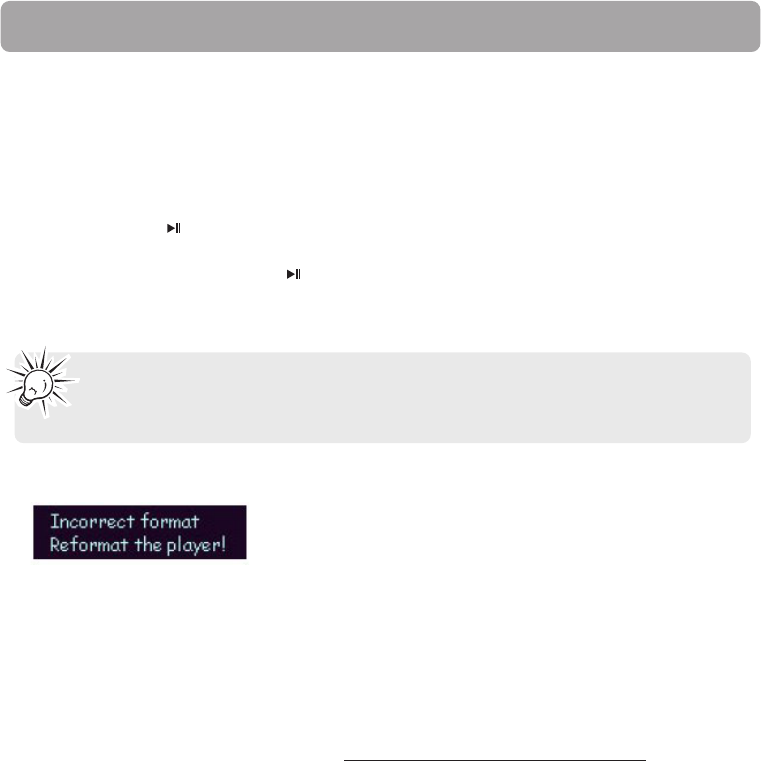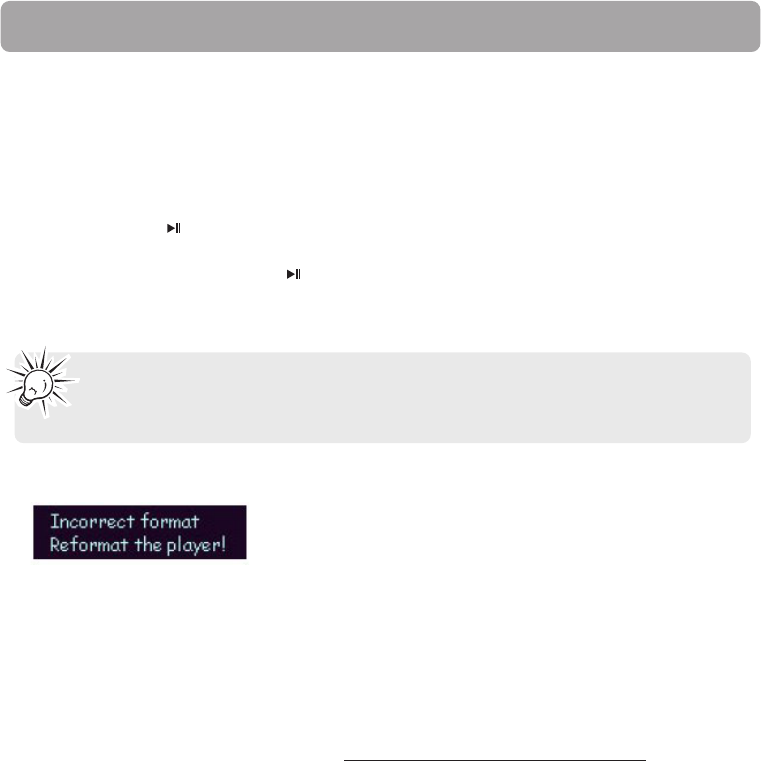
36
Additional Information
Troubleshooting
• The display shows nothing after turning on the player.
– Check to see if the battery has been inserted.
– Check to see if the battery needs replacement: Try reinserting the battery correctly or replace
it.If it still does not work, put the player in recovery mode:
1. Take out the battery from the battery compartment.
2. Press and hold . Do not release it until step 4.
3. Plug the player into the USB port of your computer.
4. Hold for 5 seconds and release once the computer has detected the player.
5. Leave the player in the USB port for the next step (Upgrading the Firmware + Formatting the
player).
Note: If the Firmware Upgrade utility does not recognise your player after searching
for several minutes, click on Cancel and repeat steps 1 to 5 to make sure the player is in
recovery mode.
• The player displays an error message before powering off.
– If you have formatted your player to NTFS format, the above message will display and your
player will power off automatically. You must reformat it to FAT or FAT32 format.
• Why can’t I play files in the player?
– WMA files may be DRM protected and you do not have the proper rights (license) to play the
files.
– Check the website and/or application help system of the music download service provider
from where the content was purchased for license acquisition details. For more information
on how license acquisition works, go to www.microsoft.com/windowsmedia/drm
• Problem: Cannot delete files on the player.
– Refer to page 27 (Navigation) for details.
• Why can’t I play subscribed secure music files that are downloaded from internet?
– Subscribed secure music files are not supported in this player.
• Why can’t I play WMA files in the player?
–You may need to refine your settings in the Windows Media Player, please refer to page 19 for
details.