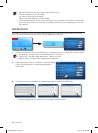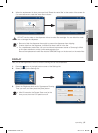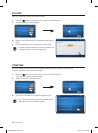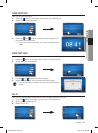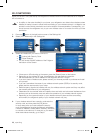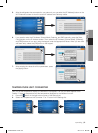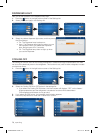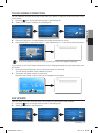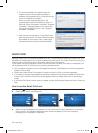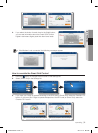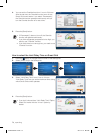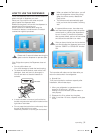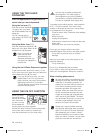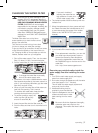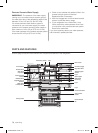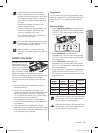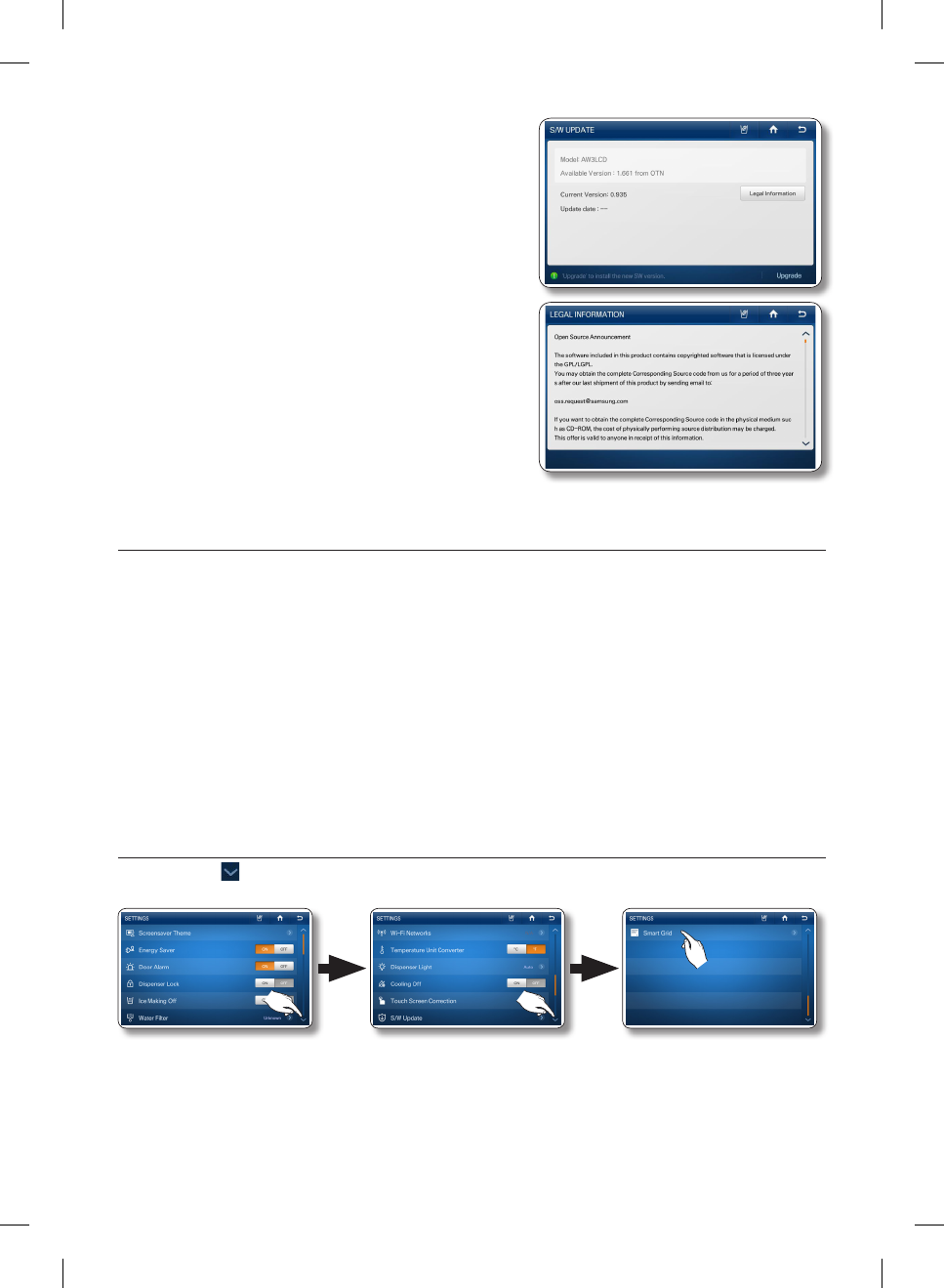
72_ operating
• The software update is provided through the
wireless network. When updated software is
available, the [Upgarde] button on the bottom right
corner of the screen is activated.
When you press the [Upgrade] button, the
upgraded starts almost immediately (in about 10
seconds). When the update is complete, “Upgrade
completed.” message appear on the screen and
then press the [Reboot] button in the “Upgrade
completed.” message.
• Open Source License Notice - This product uses
open source software. The Open Source Licenses
are available on the product menu. Press [Legal
Information] button to see the detail information.
SMART GRID
Although Smart Grid is not currently available in the U.S., we have built the Smart Grid function into your
refrigerator in the expectation that it will be available in the near future. The Smart Grid function gives you
access to Smart Grid settings and to information about Smart Grid features.
If your electric company provides the Smart Grid service some time after you install your refrigerator, you
can implement the Smart Grid function by following the steps below:
• Ask your electric company if they have installed the Gateway, Smart Meter, and the other equipment
needed for Smart Grid.
• Obtain and install a Smart Grid modem to access the service. (Sold or provided separately.)
• If your electric company has installed the necessary equipment and you have installed the Smart Grid
modem, see if the Smart Grid Service screen appears when you select Smart Grid on the Settings
screen.
• If the Smart Grid Service screen does not appear, contact the Samsung Electronics Service Center for
help.
How to see the Smart Grid Level
1. Press the button in the right bottom corner of the Settings list.
2. Select [Smart Grid] in the Settings list.
3. When a Smart Grid Modem is connected, you can check the DR-Level received from your electric
utility company. DR (Demand Response)-Level means the degree to which the company is
managing your consumption of electricity.
DA68-02520A-13.indb 72 2013. 12. 2. �� 5:09