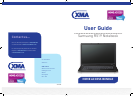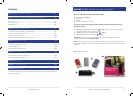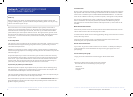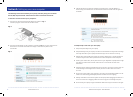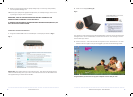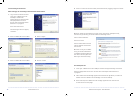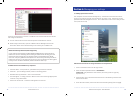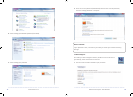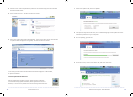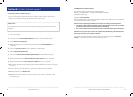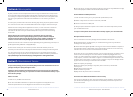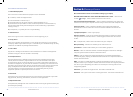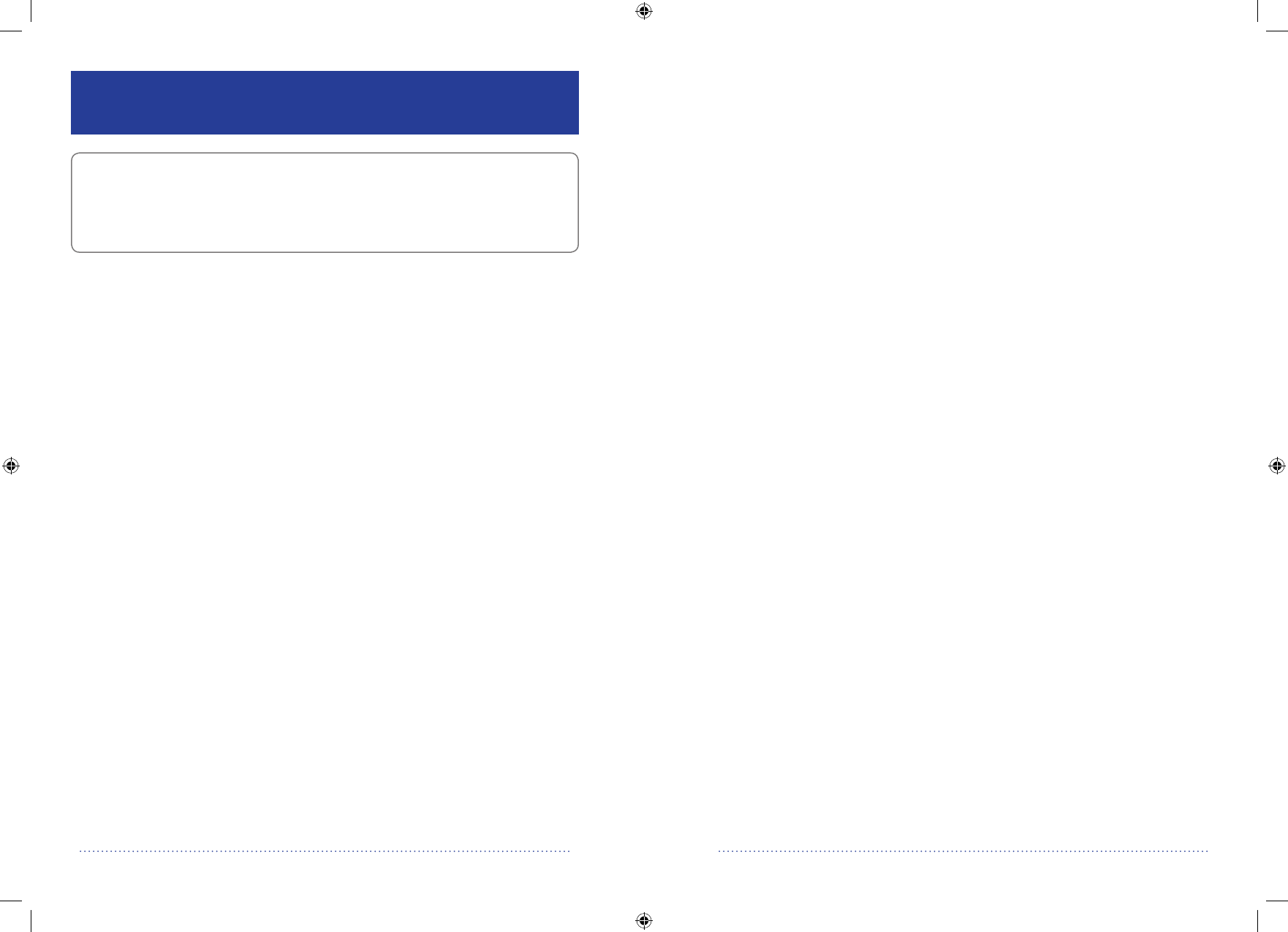
Section 2: **IMPORTANT NOTES TO READ
BEFORE USING COMPUTER**
Power up
When setting up your laptop, we strongly advise you plug your laptop in rather than
relying on battery power. If you do not do this and your battery power runs out you may
have to re-do some of your set-up.
Due to the nature of the e-safety software installed on your system, and in order to
protect you from unacceptable content, you will experience a delay when starting your
machine and then connecting to the internet, after start up, as communication takes
place between your new computer and the internet. During this period, you will not be
able to access any websites until the communication has ended. Please be patient with
this process – it is not a technical fault, and cannot be rectied by our helpdesk
support team.
2.1 E-safety advice
The internet is such an important part of children’s lives these days. It opens up so many
educational and social opportunities, giving them access to, quite literally, a world of
information and experiences.
Whether on a computer at school, a laptop at home, a games console or mobile phone,
children and young people are increasingly accessing the internet whenever they can and
wherever they are.
As you would protect your child in the real world, you will want to make sure that they
are safe whatever they are doing. Like learning to cross the road, online safety skills are
skills for life. If your child understands the risks and can make sensible and informed
choices online, they can get the most from the internet and stay safe whilst doing so –
particularly from those people who might seek them out to harm them.
So, how can you protect your child online?
We have setup this computer to give protection to your child’s internet browsing using
Net Intelligence – allowing you to manage what your child can do on the computer. You
can dictate which websites your child can visit and when.
The tools we have provided aren’t entirely foolproof however, and it still requires that you
get involved with your child to ensure that they remain safe.
We recommend that you have a look at a website such as: www.thinkuknow.co.uk which
gives good advice on general internet safety as well providing further information and
guides to support your family.
5
4
XMA technical helpline: 0844 335 2234
2.2 Content lock
As part of your connectivity package, T-Mobile have developed a content lock system to
help prevent under 18s from accessing unmoderated and 18-rated material. T-Mobile
content lock is installed on your T-Mobile Mobile Broadband USB stick – so should an
under 18 use T-Mobile connectivity in another computer, ltering will still be provided.
This service is provided free of charge, in addition to the NetIntelligence software,
which is installed on the computer you have purchased from XMA. This gives you
total protection in all eventualities however should you choose to, content lock can be
removed.
What material does it block?
Content lock prevents access to 18-rated material and unmoderated content from the
internet and T-Zones as well as third party short codes.
18-rated material means content involving gambling, dating, visual material of a sexual
nature, adult only content.
Content lock also prevents access to unmoderated content which means social
networking sites, user generated content, chat rooms
How to remove content lock
If you’re over 18, you can remove content lock in 2 minutes – T-Mobile just need your
credit card details or name and address so they can verify your age (it won’t cost
you anything).
You can conrm your age by:
• Trying to access a blocked site and entering your details when asked.
or
• Visiting a T-Mobile store to have content lock removed.
You must have one of the following to prove your age:
- PASS card
- Driving license
- Passport
www.xma4ha.co.uk