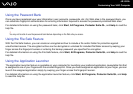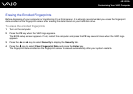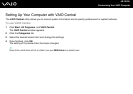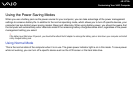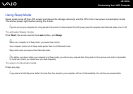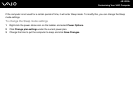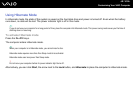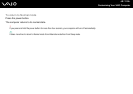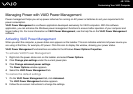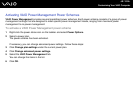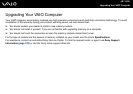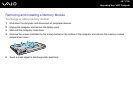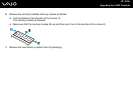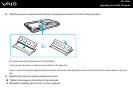112
nN
Customizing Your VAIO Computer
Managing Power with VAIO Power Management
Power management helps you set up power schemes for running on AC power or batteries to suit your requirements for
power consumption.
VAIO Power Management is a software application developed exclusively for VAIO computers. With this software
application, you can enhance the Windows power management functions to ensure better operation of your computer and
longer battery life. For more information on VAIO Power Management, see the help file on the VAIO Power Management
software.
Activating VAIO Power Management
When you start the computer, a power status icon appears on the taskbar. This icon indicates what kind of power source you
are using at that time, for example, AC power. Click this icon to display the window, showing your power status.
VAIO Power Management functionalities are added to the Windows Power Options Properties.
To activate VAIO Power Management
1 Right-click the power status icon on the taskbar and select Power Options.
2 Click Change plan settings under the current power plan.
3 Click Change advanced power settings.
The Power Options window appears.
4 Select the VAIO Power Management tab.
To restore the default settings
1 On the VAIO Power Management tab, click Advanced.
The VAIO Power Management window appears.
2 Follow the on-screen instructions to change the settings.