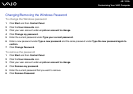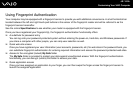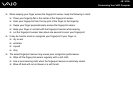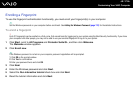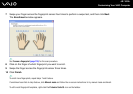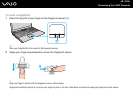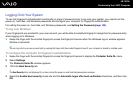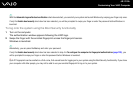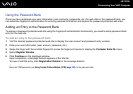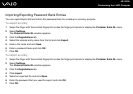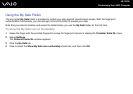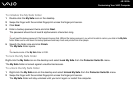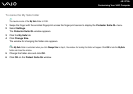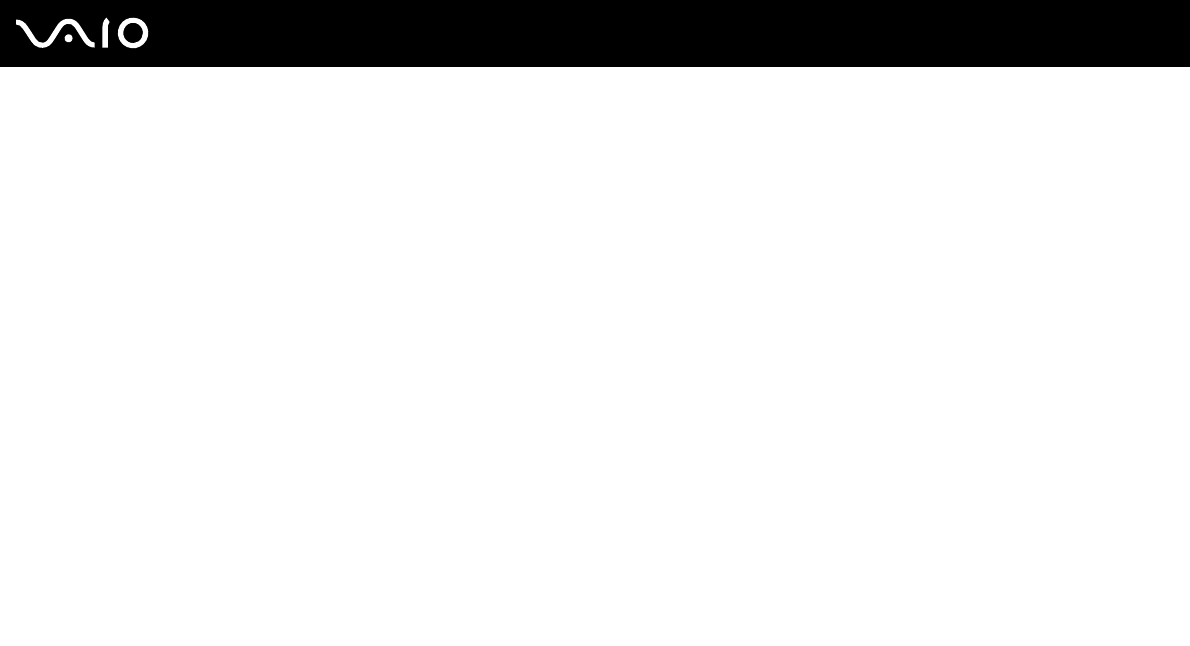
120
nN
Customizing Your VAIO Computer
Logging Onto Your System
To use the fingerprint authentication functionality in place of password entry to log onto your system, you need to set the
power-on, hard disk, and Windows passwords and configure your computer for fingerprint authentication.
For setting the power-on, hard disk, and Windows passwords, see Setting the Password (page 105).
To log onto Windows
If your fingerprints are enrolled for your user account, you will be able to substitute fingerprint recognition for password entry
when logging on to Windows.
1 Swipe the finger with the enrolled fingerprint across the fingerprint sensor when the Windows log-on window appears.
Window is launched.
✍
You can log onto to your user account just by swiping the finger with the enrolled fingerprint even if your computer is shared by multiple users.
To configure the computer for fingerprint authentication
1 Swipe the finger with the enrolled fingerprint across the fingerprint sensor to display the Protector Suite QL menu.
2 Select Settings.
The Protector Suite QL window appears.
3 Click the Boot Security tab.
!
The Boot Security tab is not displayed if you have not set the power-on and hard disk passwords in advance.
4 Select the Enable boot security check box and the Automatic logon after boot verification check box, and then click
OK.