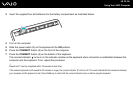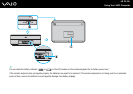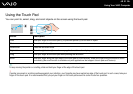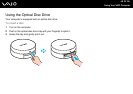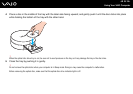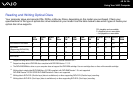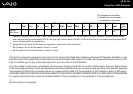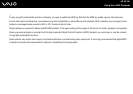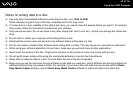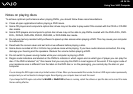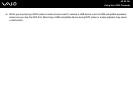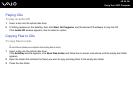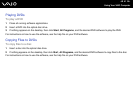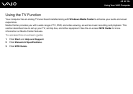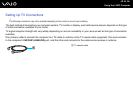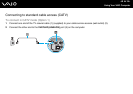37
nN
Using Your VAIO Computer
Notes on writing data to a disc
❑ Use only Sony Value-added software to write data to a disc. (e.g. Click to DVD)
Other software programs may not be fully compatible and errors may result.
❑ To make data on a disc readable on the optical disc drive, you need to close the session before you eject it. To complete
this process, follow the instructions included with your software.
❑ Only use circular discs. Do not use discs in any other shape (star, heart, card, etc.), as this may damage the optical disc
drive.
❑ Do not strike or shake your computer while writing data to a disc.
❑ Deactivate the screen saver and exit anti-virus software before writing data to a disc.
❑ Do not use memory-resident utility software while writing data to a disc. This may cause your computer to malfunction.
❑ When using your software application to burn discs, make sure you exit and close all other applications.
❑ Never touch the surface of the disc. Fingerprints and dust on the surface of a disc may cause writing errors.
❑ Do not switch power modes while using the preinstalled software or any disc burning software.
❑ Never affix an adhesive label to a disc. This will affect the use of the disc irreparably.
❑ Make sure you use the same disc burning software to add data to a used disc. Use of different disc burning software for
additional data burning may cause a failure. For example, if you have a disc with data that you burned with the Roxio
Easy Media Creator software, use the Roxio Easy Media Creator software to add some data to the same disc.