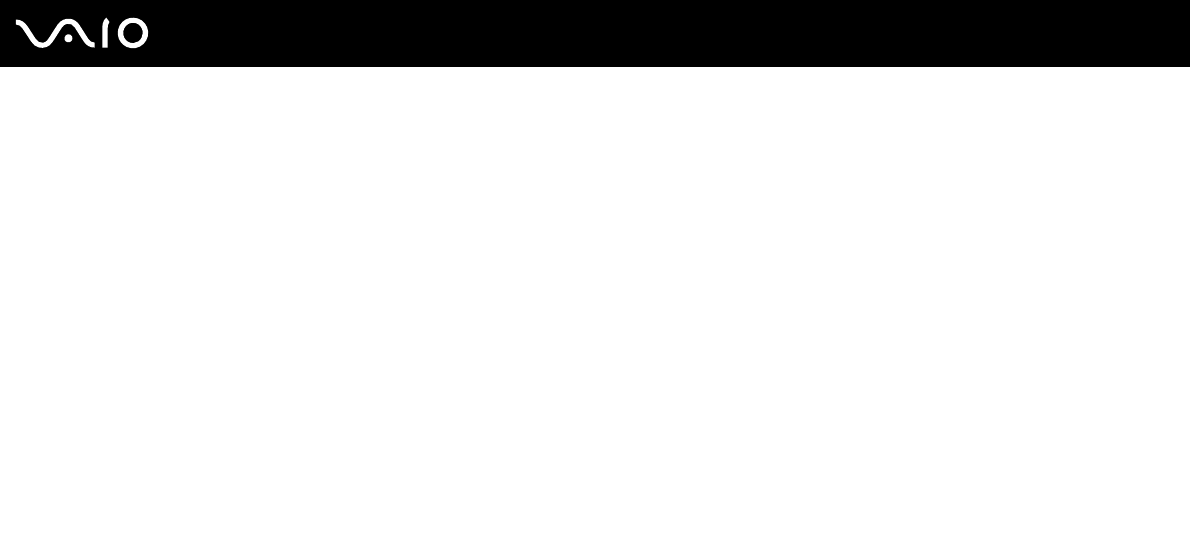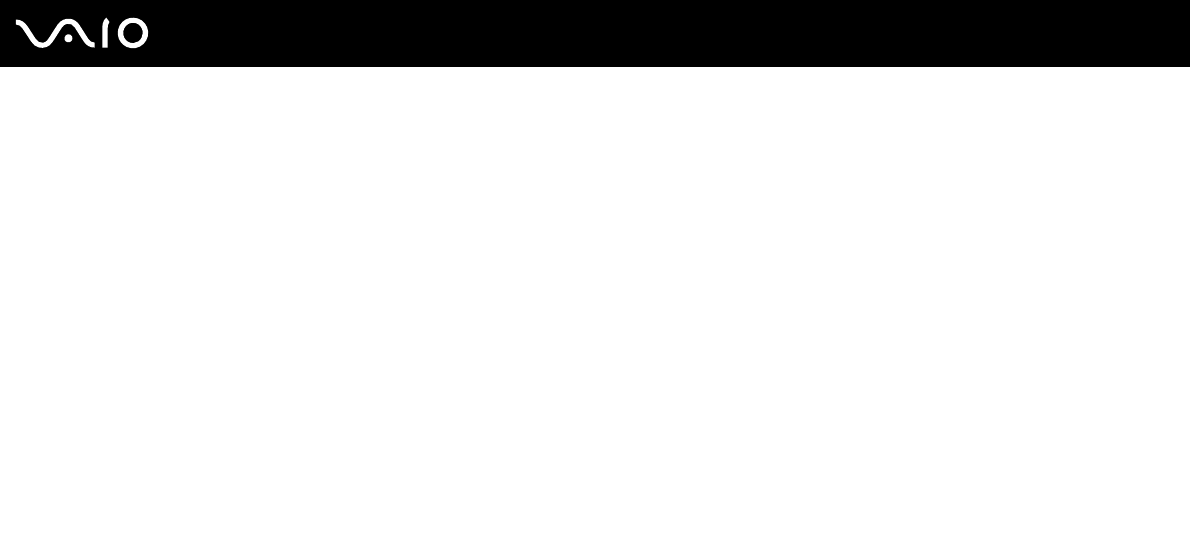
96
nN
Customizing Your VAIO Computer
Using Sleep Mode
Sleep mode temporarily suspends the entire system operations for lower power consumption. The orange power light is on
in this mode.
To activate Sleep mode
Click Start, the arrow next to the Lock button, and Sleep.
✍
Alternatively, you can slide the power switch on the wireless keyboard to OFF position, or press the standby button on the keyboard or the remote
commander to place your computer into Sleep mode.
To return to Normal mode
❑ Press the power button on your computer.
❑ Slide the power switch on the wireless keyboard to the ON position; or press the standby button or the space bar on the
wireless keyboard.
❑ Press the standby button on the wireless keyboard or the remote commander.
!
If you press and hold the power button for more than four seconds, your computer will turn off automatically. You will lose any unsaved data.
If the computer is not used for more than 20 minutes, it will enter Sleep mode. To avoid this, you can change the Sleep mode
settings.
To change the Sleep mode settings
1 Right-click the power status icon on the taskbar and select Power Options.
2 Click Change plan settings under the current power plan.
3 Change the time to put the computer to sleep and click Save Changes.