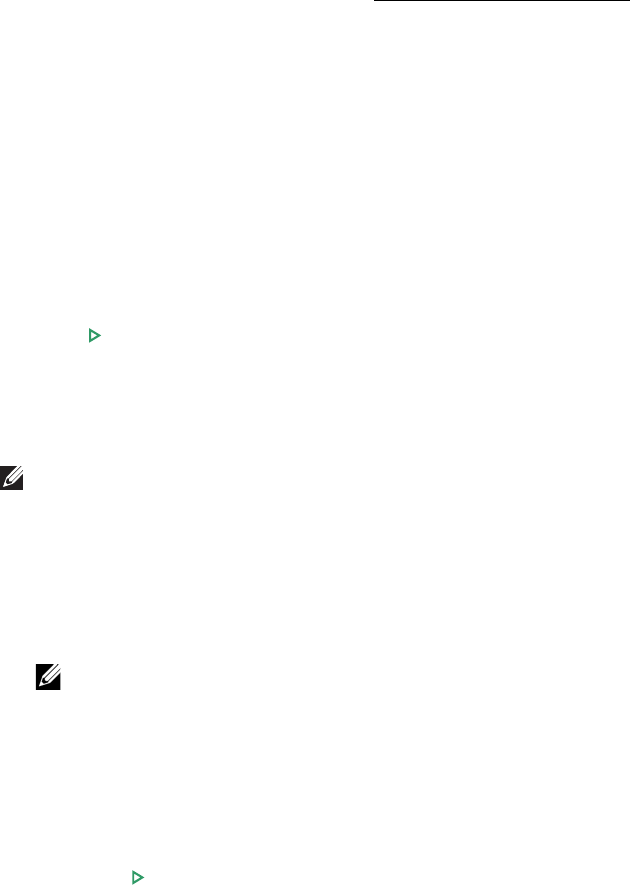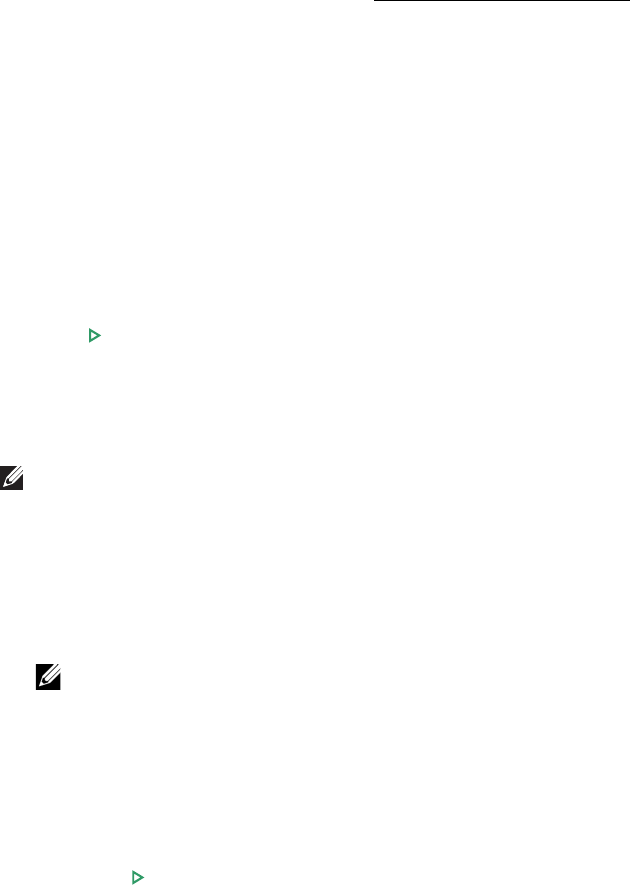
- 188 -
Duplex
You can set the printer to print copies on both sides of paper.
1
Load the documents to be copied in the DADF.
For details about loading a document, see "
Loading an Original Document".
2
Press
Copy
from the home screen
3
Press the left/right arrows to select
Duplex
.
4
Select the binding option you want.
•
1->1 side
: Prints in normal mode.
•
1->2 Side Long Edge
: Prints pages to be read like a book.
•
1->2 Side Short Edge
: Prints pages to be read by flipping through it like a note
pad.
•
2->1 Side Long Edge
: Scans both sides of the originals and prints each of them on
a separate sheet.
•
2->1 Side Short Edge
: Scans both sides of the originals and prints each one on a
separate sheet, but the information on the back side of the printout is rotate 180°.
•
2->2 Side Long Edge
: Scans both sides of the original and prints on both sides of
the paper. This function produces exactly the same print out from the originals.
Press
Start
( ) on screen to begin copying.
Zoom
You can reduce or enlarge the size of a copied image, from 25 percent to 400 percent,
when you copy original documents from the document glass or the DADF.
NOTE: When you make a reduced copy, black lines may appear at the bottom of
your copy.
To select from the predefined copy sizes:
1
Press
Copy
from the home screen.
2
Press the left/right arrows to select
Zoom
.
3
Press the left/right arrows to select the zoom rate you want.
4
You can select from
Auto Fit
, 25~400%.
NOTE:
If a document is detected in the DADF, the
Auto Fit
does not work.
Darkness
Adjust the darkness to make the copy lighter or darker than the original.
1
Press
Copy
from the home screen
2
Press the left/right arrows to find
Darkness
.
3
Press the -/+ buttons to select level(-5 ~ 5) you want.
4
Press
Start
( ) on screen to begin copying.