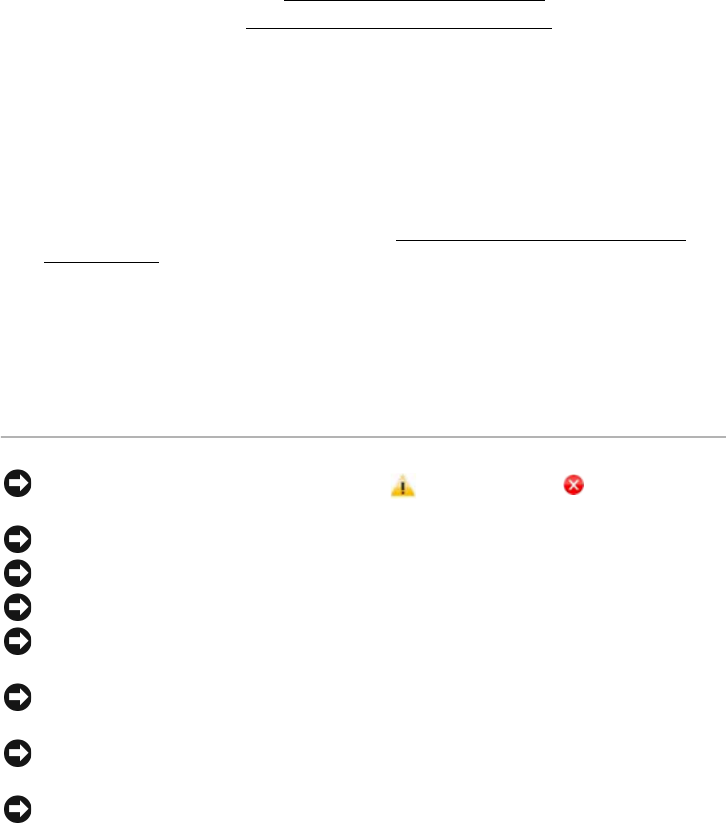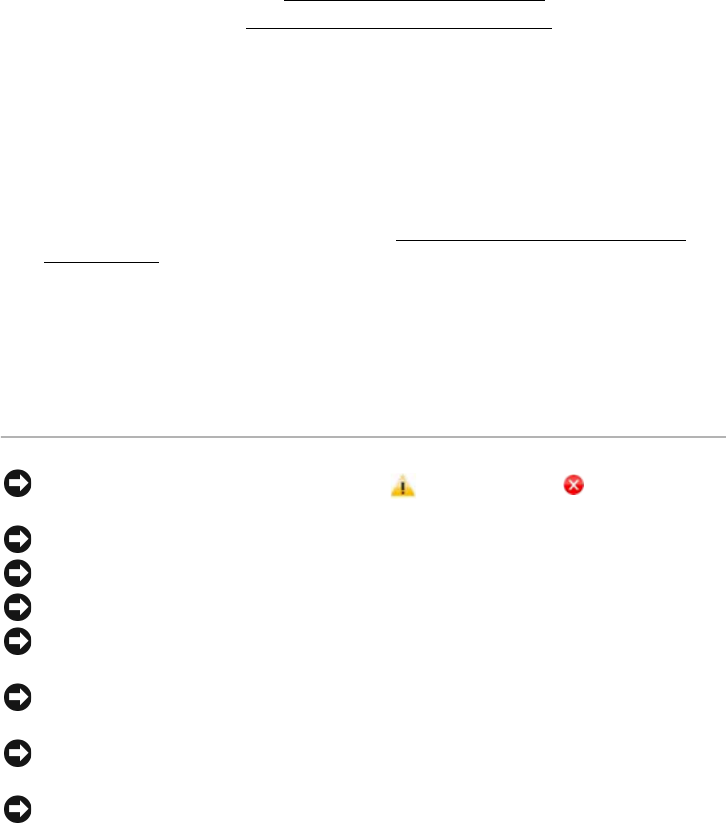
- 321 -
Tips for Avoiding Paper Jams
By selecting the correct paper types, most paper jams can be avoided. When a paper jam
occurs, follow the steps outlined in "
Clearing Jams in the Paper Tray".
• Follow the procedures in "
Loading Print Media in the Paper Tray". Ensure that the
adjustable guides are correctly positioned.
• Do not overload the paper tray. Ensure that the paper is below the paper capacity
mark on the inside wall of the paper tray.
• Do not remove the paper from the tray while your printer is printing.
• Flex, fan and straighten the paper before loading.
• Do not use creased, damp or curled paper.
• Do not mix paper types in the paper tray.
• Use only recommended print materials. See "
Identifying Print Media Sources and
Specifications".
• Ensure that the recommended print side of print materials is facing down in the paper
tray and facing up in the MPF.
• Ensure that the duplex unit is installed correctly.
Clearing LCD Error Messages
NOTE: You may see an exclamation mark ( ) or a cross mark ( ) on the upper of
the display, in that case, press the cross mark to browse detailed message.
NOTE: [xxx] indicates the media type.
NOTE: [yyy] indicates the tray.
NOTE: [zzz] indicates the paper size.
NOTE: Some error messages are provided with graphical images on the LCD of the
operator panel.
NOTE: If the message is not in the table, cycle the power and try the printing job
again. If the problem persists, call for service.
NOTE: When you call for service, provide display message to service representative.
You can get help easily.
NOTE: Some messages may not appear in the display depending on options.