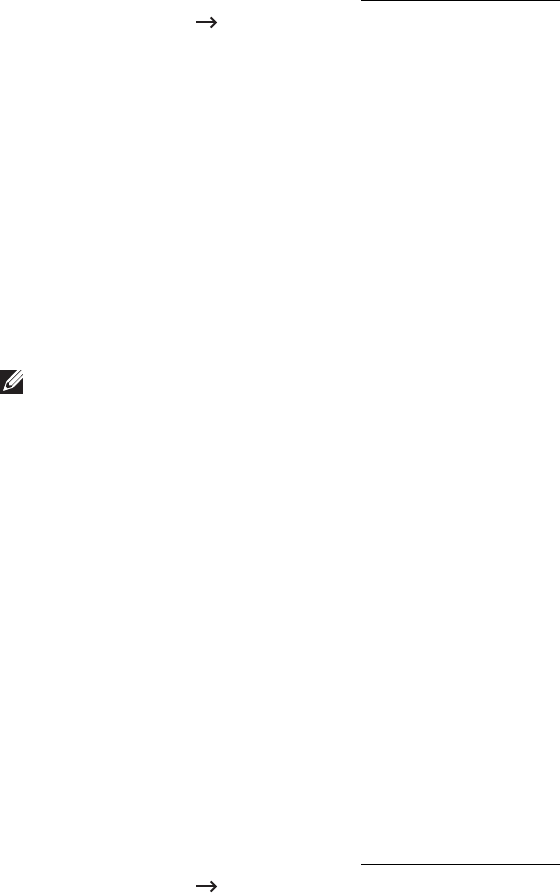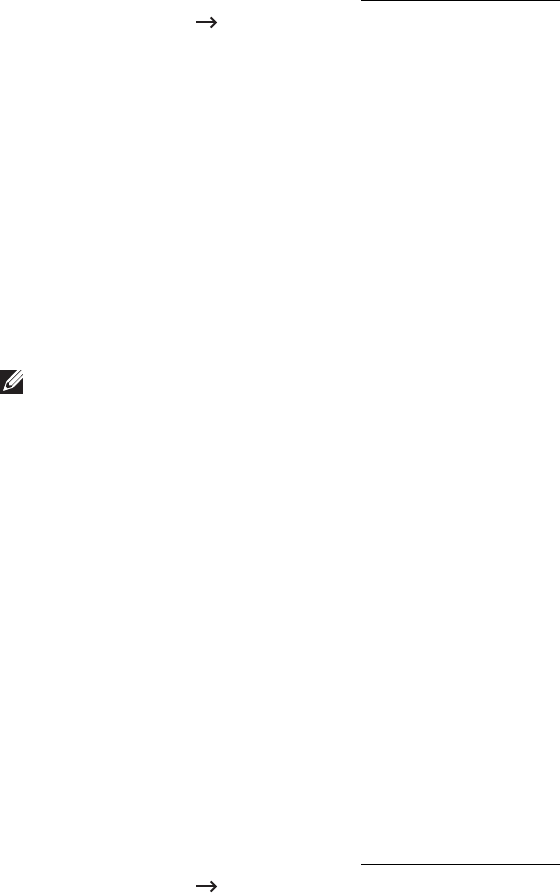
- 55 -
Exporting Address Book (Administrator only)
You can edit the exported address book in CSV file format and send it back to the machine
by exporting to the machine from your computer.
1
Access the
Embedded Web Service
. See "Embedded Web Service".
2
Click
Address Book
Export
in
task
drop down list.
3
Set the option you want and click the
Export
button.
Then the address book file stored in your computer.
•
BOM
: Exports address list with BOM(Byte Order Mark) information.
•
Encryption
–
No Encryption
: Exports non-encrypted address list.
–
No Encryption without confidential
: Exports non-encypted address list without
confidential.
–
Encryption
: Exports encypted address list.
Importing Address Book (Administrator only)
You can import the address book saved in the machine to the computer in CSV file format
using
Embedded Web Service
.
• Password-protected or security enhanced CSV file cannot be edited.
• The CSV file needs to be saved in Notepad program in UTF-8.
• Do not change the first row (model name, version, title field).
• Use comma(,) as a separator.
• When importing the address book data from a computer to the machine, the
existing address book data is deleted.
• Make sure to enter valid data. If you enter invalid data, unexpected errors can
occur. Refer to the below rules for entering valid data.
–
Speed dial
: A number is required for each address. You cannot use duplicate
numbers. Only numbers are allowed.
–
User Name
: This field is not mandatory. You can enter up to 64 byte in UTF-8. <, “,
>, \ in not allowed.
–
Fax
: This field is not mandatory. You can enter up to 40 byte using numbers (0-9)
and special characters (#,*,-).
–
Email
: This field is not mandatory. You can enter up to 128 byte in email address
format (ex: printer@domain.com)
1
Access the
Embedded Web Service
. See "Embedded Web Service".
2
Click
Address Book
Import
in
task
area.
3
Select
Browse
, and select the stored file.