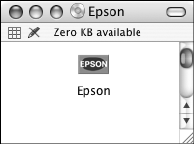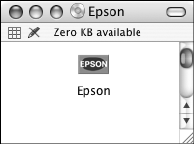
1-25
Setting Up the Printer | 25
8. Plug in the printer’s power cord.
Once the printer is connected to your network, you need to configure it.
Turn on the printer and press the small black button on the back of the
Ethernet card. Hold it down until the printer starts printing a series of status
sheets. See the documentation that came with the print server for
instructions on configuring it for your network.
Installing the Software
Follow the steps below for Macintosh or Windows.
Macintosh
1. Turn on your Macintosh and your printer.
2. Insert the printer software CD-ROM. If necessary, double-click the
Epson CD-ROM to open its window.
You see the Epson installer icon.
Note: You can check for a
newer version of your
printer driver on the
Epson support site at
www.support.epson.com.
The instructions are based
on Mac OS X 10.3.9
(Panther). If you are using
Mac OS X 10.4.x (Tiger)
the driver installation may
be slightly different.
sp4800Guide.book Page 25 Monday, May 9, 2005 10:49 AM