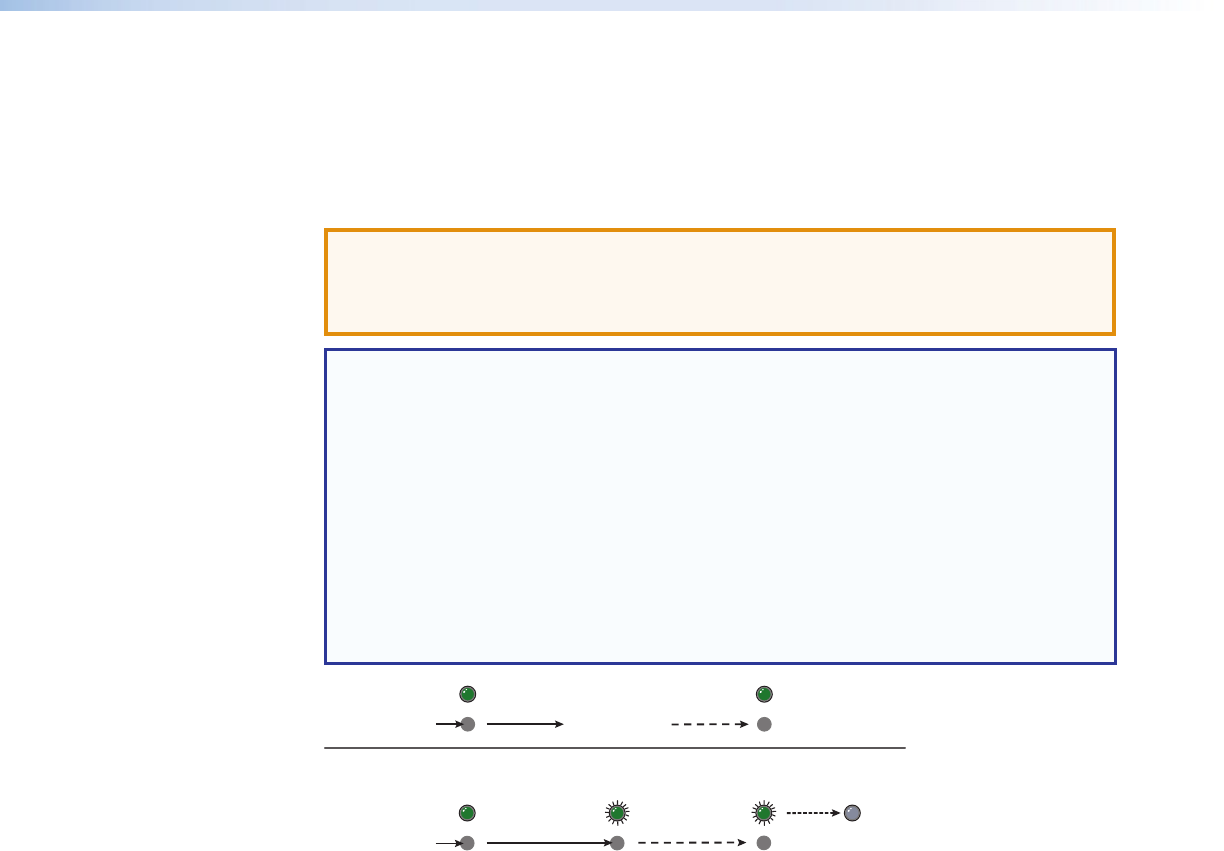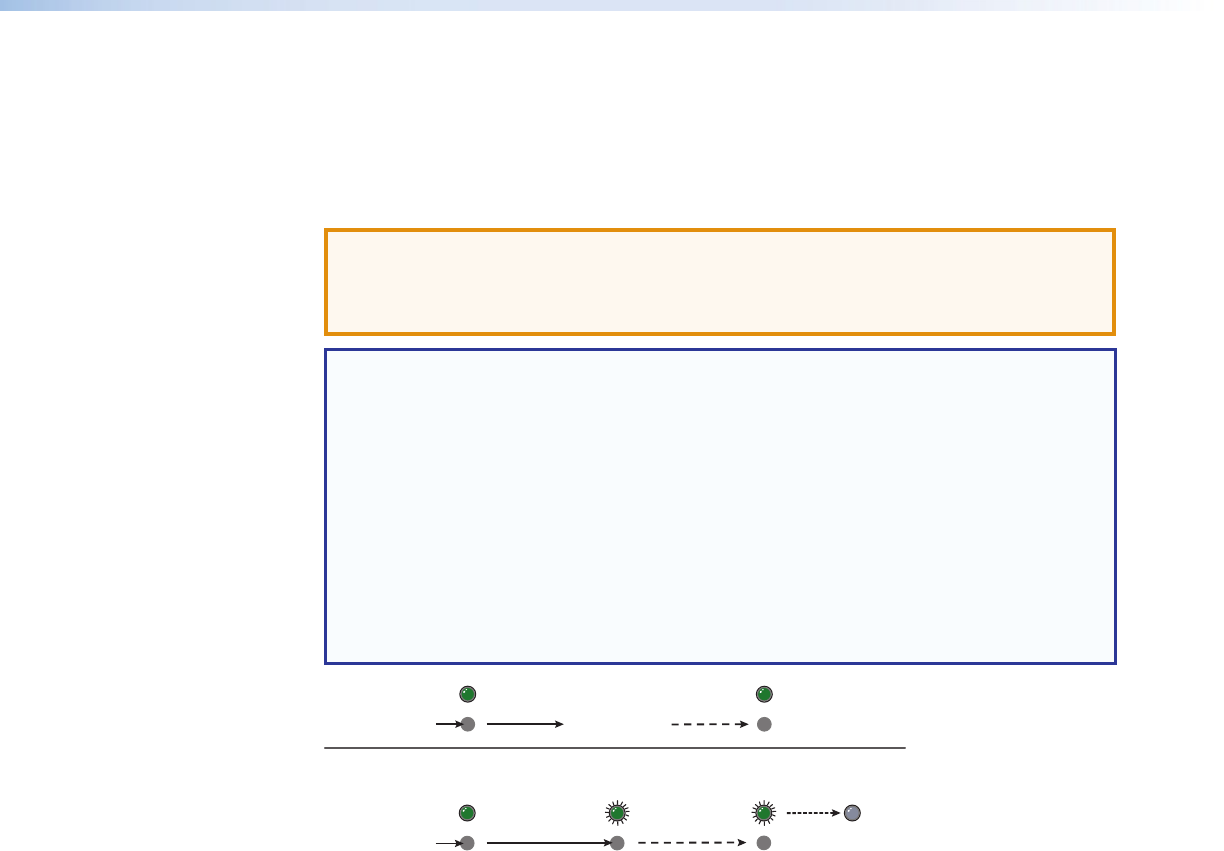
SMD101 Rear Panel Reset
The Reset button on the rear panel of the SMD101 (see Figure 3 on page9) returns the
SMD101 to various modes of operation.
To select different reset modes, use a pointed stylus or small screwdriver to press and hold
the Reset button while the SMD101 is powered, or press and hold the Reset button while
applying power to the SMD101.
ATTENTION: Review the reset modes carefully. Some reset modes delete all
user loaded content and revert the device to default configuration. The SMD101
Reset Summary on page83 provides a summary of the reset modes and the
configuration settings affected by each mode.
NOTES:
• The reset modes close all open IP and Telnet connections and all sockets.
• Each reset mode is a separate reset (not a continuation from mode 1 to mode 5).
• Reset modes 2 and 3 are not available for the SMD101.
• The SMD101 can also be reset using the web-based user interface (see Reset
Device on page42).
• For information on resetting the SMD101 using SIS commands, see Resets on
page68 of the Command and Response Tables section.
• Further details comparing the reset modes and affected configuration settings
and user content are in the reference section (see SMD101 Reset Summary on
page83).
RESET
RESET
RESET RESET
RESET
Release, then immediately
press and release again. Reset
LED flashes, then goes off.
5
Press and hold
the Reset button.
Reset LED flashes
twice or three times.
hold for
.
Apply power
to the SMD 101.
Release Reset button.
Figure 9. Resetting the SMD101
SMD101 • Panels and Cabling 12