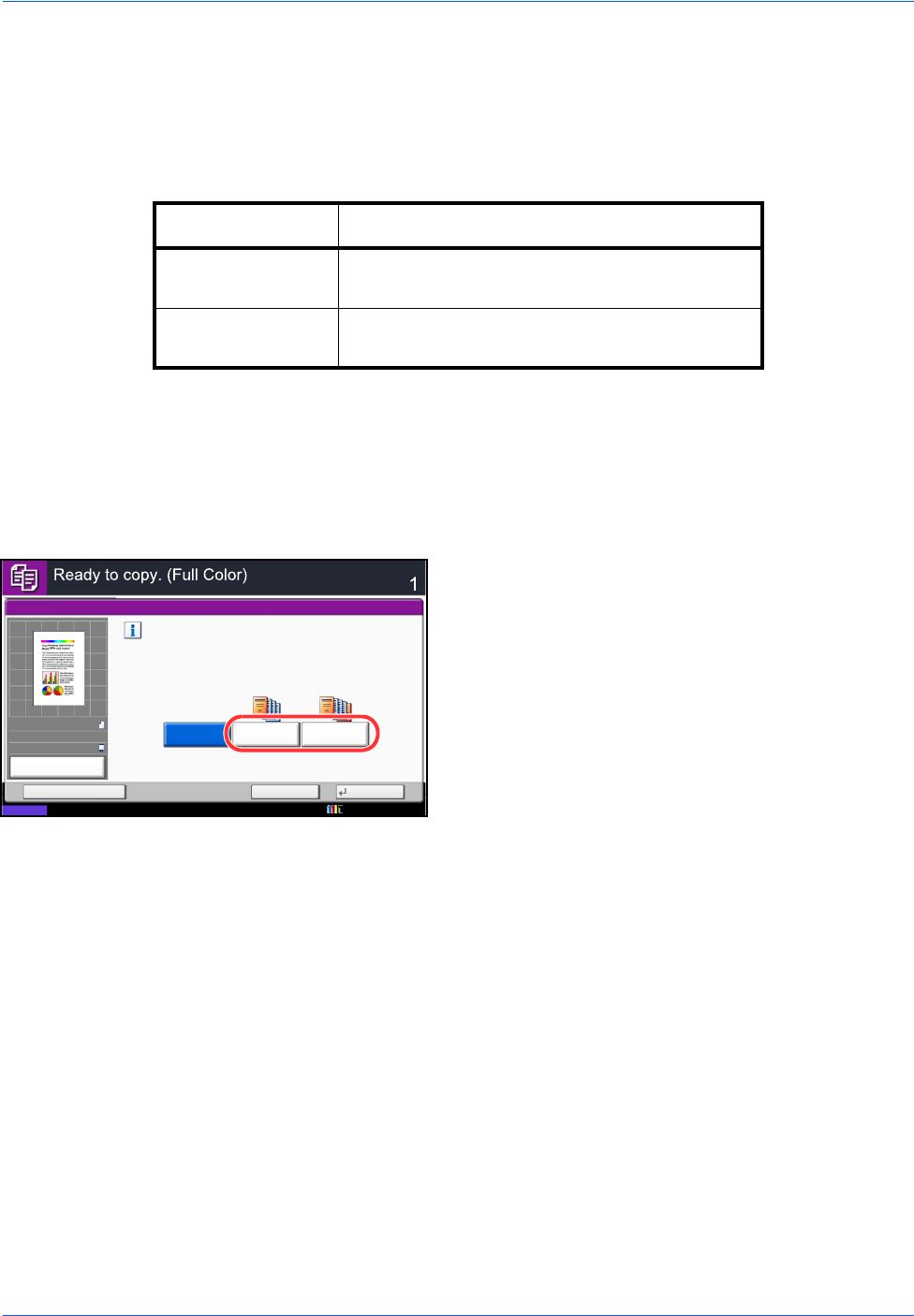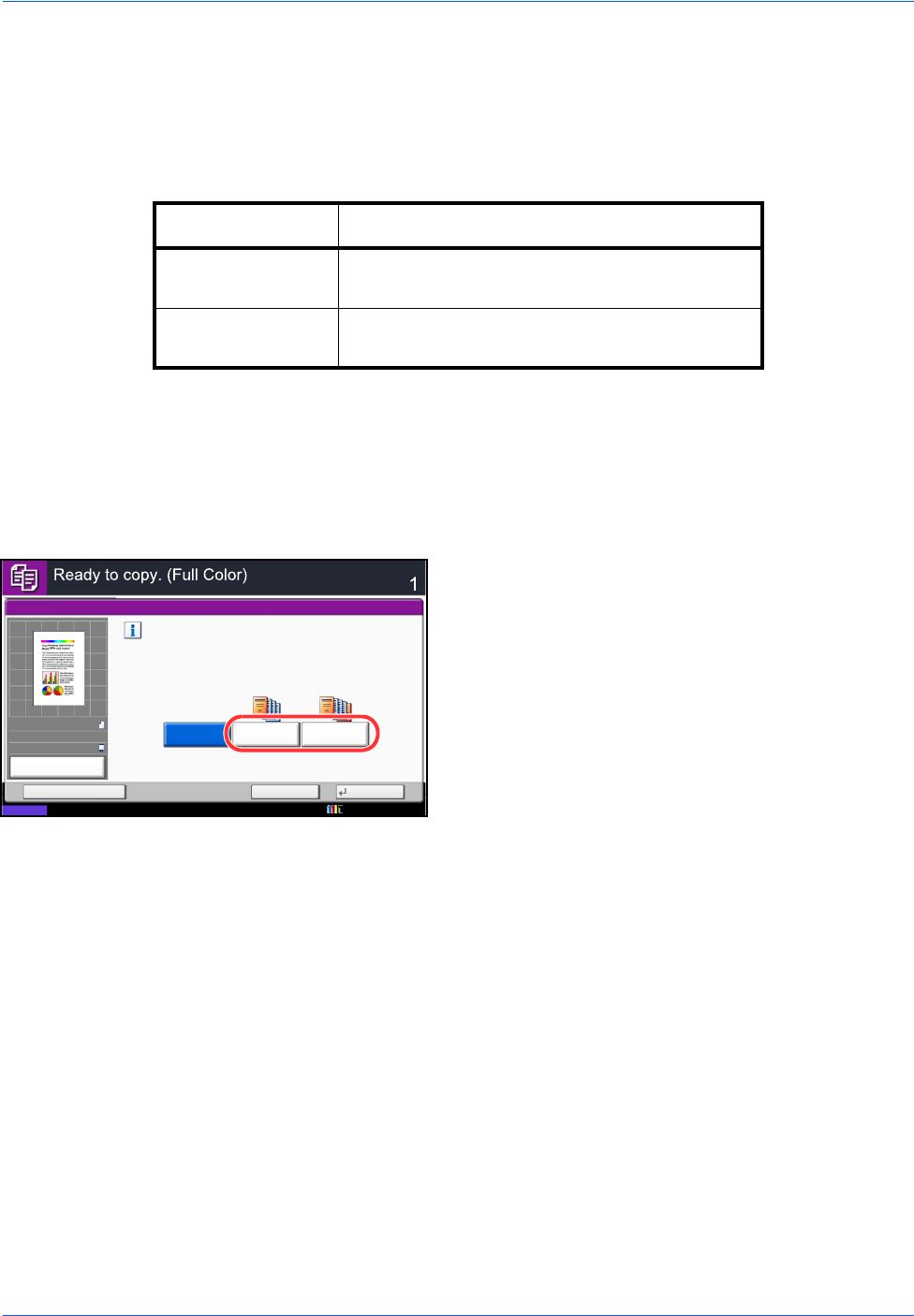
Copying Functions
4-22
Cover
Add a cover to the finished copies. You can copy the first page and/or the last page onto colored paper or thick
paper fed from the different paper source than the regular one. The following two options are available. Paper
for the cover is supplied from the multi purpose tray.
To feed the cover paper from the cassette, refer to Paper Source for Cover on page 9-11.
The procedure for using Cover mode copying is explained below.
1 Press the Copy key.
2 Place the originals on the platen.
3 Press [Layout/Edit] and then [Cover].
4 Press [Front Cover] or [Front and Back Covers].
5 Press [OK].
6 Press the Start key. Copying begins.
If the originals are placed on the platen,
consecutively replace each original after pressing
the Start key.
After scanning all originals, press [Finish Scan] to
start copying.
Type of Cover Description
Front Cover First page of the originals is copied on a different
paper.
Front and Back
Covers
First page and last page of the originals are
copied on different paper.
Status
Copies
Cancel OK
Cover
Add Shortcut
Print the cover pages using an other paper source.
Select either [Front Cover] or [Front and Back Covers].
* Set paper source for cover in System Menu.
Front and Back
Covers
Off Front Cover
10/10/2010 10:10
100%
A4
A4
Preview
Original
Zoom
Paper
:
:
: