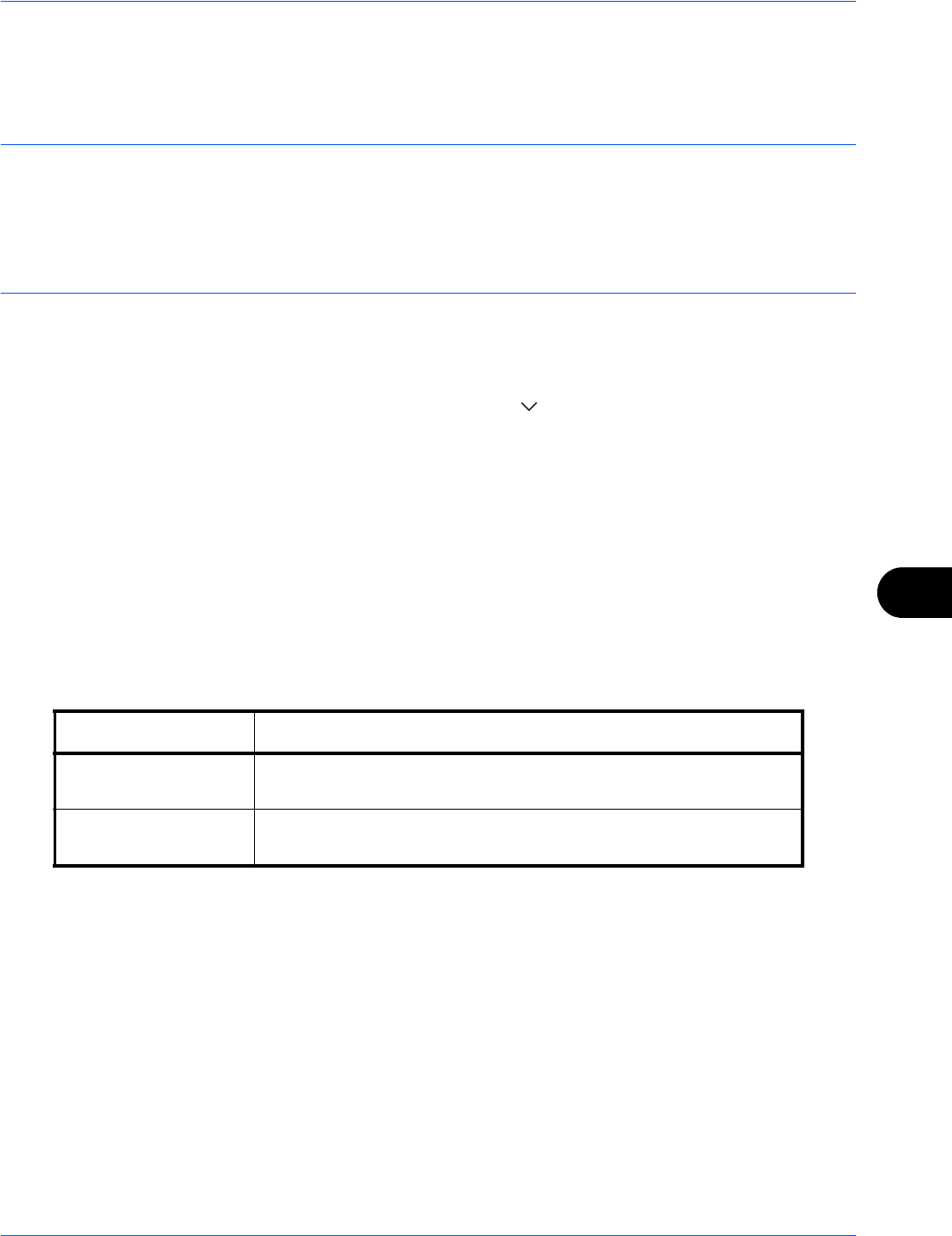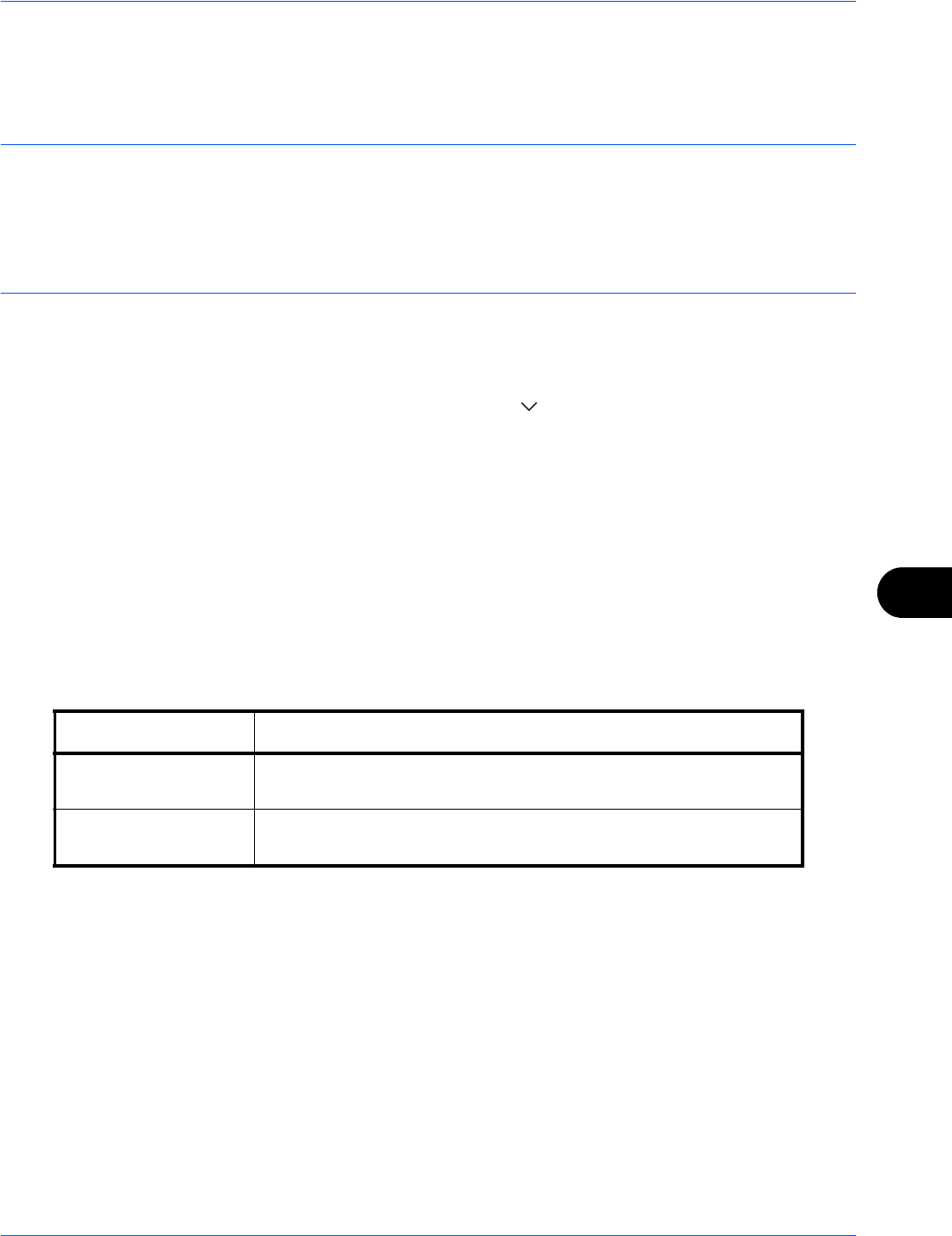
Default Setting (System Menu)
9-11
9
Paper Source for Cover
Select the paper source for cover paper from Cassette 1-7 or Multi Purpose Tray. Covers are used for Booklet
(see page 4-20) and Cover (see page 4-22) modes.
NOTE: [Cassette 5] to [Cassette 7] are displayed when the following options are installed.
[Cassette 5]: When a side feeder (3,000-sheet), side feeder (500-sheet x 3), or large capacity side feeder (500,
1,500-sheet x 2) is installed
[Cassette 6]: When a side feeder (500-sheet x 3) or large capacity side feeder (500, 1,500-sheet x 2) is
installed
[Cassette 7]: When a side feeder (500-sheet x 3) or large capacity side feeder (500, 1,500-sheet x 2) is installed
Use the procedure below to select the paper source for the cover.
1 Press the System Menu key.
2 Press [Common Settings], [Next] of Original / Paper Settings, [ ] and then [Change] of Paper Source for
Cover.
3 Select the paper source to load cover paper.
4 Press [OK].
Special Paper Action
When printing on Prepunched, Preprint, and Letterhead, punch-holes might not be aligned or the print direction
might be upside-down depending on how originals are set and the combination of copying functions. In such a
case, select [Adjust Print Direction] to adjust the print direction. When paper orientation is not important, select
[Speed Priority].
The table below lists the available settings and their details.
Item Description
Adjust Print Direction Adjust print direction. Print speed is a little slower. Select this item to
print on Prepunched, Preprint and Letterhead.
Speed Priority Give the job speed top priority and disregard the paper orientation.
Select this item when paper orientation is not important.