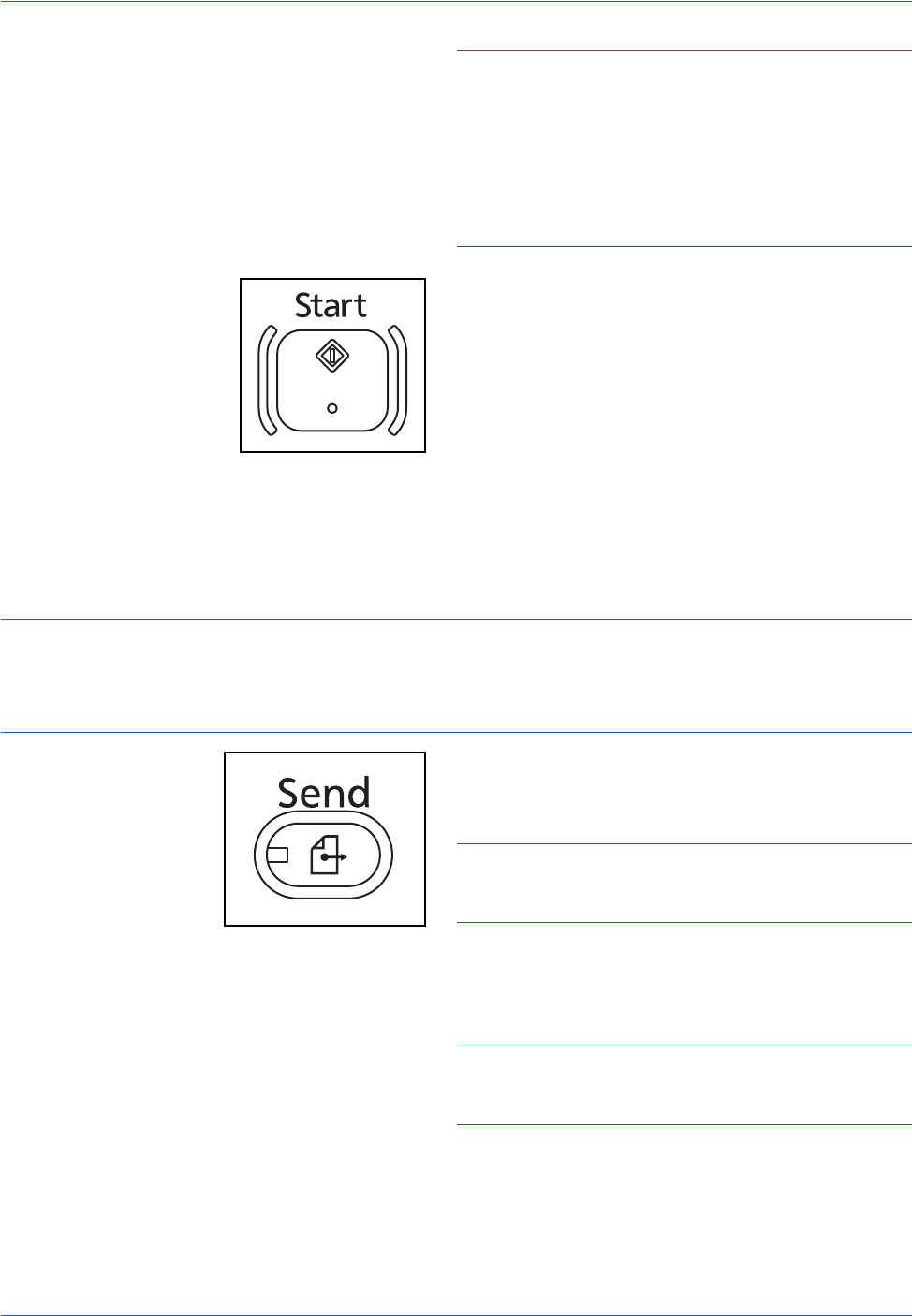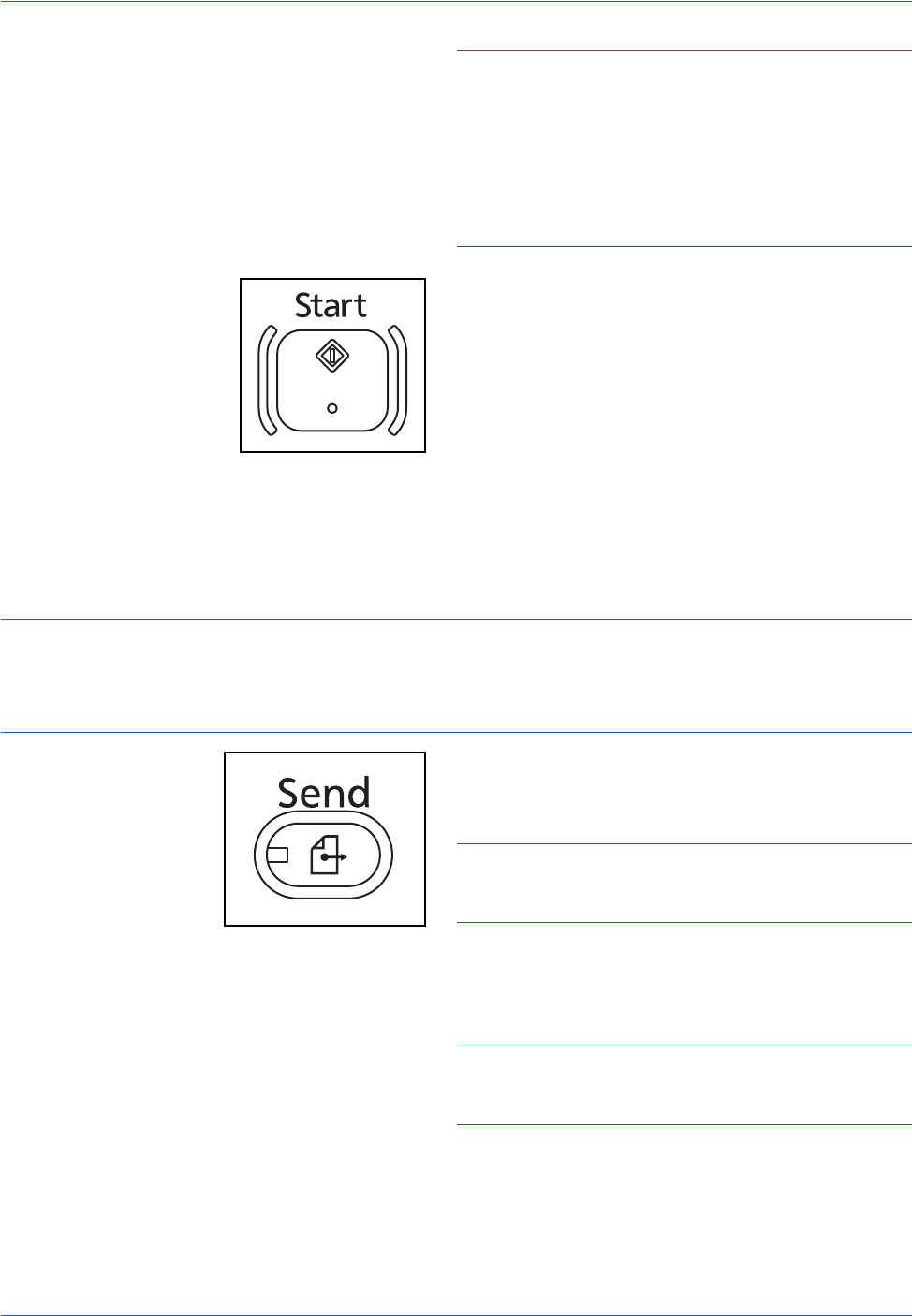
Basic Operation
3-24
NOTE: When selecting [On] for Entry Check for New
Destination (page 9-44), the confirmation screen
appears. Enter the same destination again and press
[OK].
When selecting [On] for Destination Check before Send
(page 9-43), the confirmation screen appears after
pressing the Start key. For details, refer to Confirmation
Screen of Destinations on page 3-28.
8 Press the Start key. Sending begins.
Send to Folder (Folder Path Entry)
Stores a scanned original image file in the specified shared folder of any PC.
Stores a scanned original image in a folder of an FTP server.
NOTE:
• Refer to Creating a Shared Folder on page 3-31 for details on how to share a folder.
• Be sure that SMB Protocol or FTP in the Command Center RX is On. For details, refer to the Command
Center RX Operation Guide.
1 Press the Send key.
Displays the screen for sending.
NOTE: Depending on the settings, the address book
screen may appear. In this event, press [Cancel] to
display the screen for sending.
2 Place the originals on the platen.
3 Press [Folder Path Entry] and then [SMB] or [FTP].
NOTE: Destinations can be specified using the
Address Book or the One Touch Keys. For details, refer
to Specifying Destination on page 3-39.