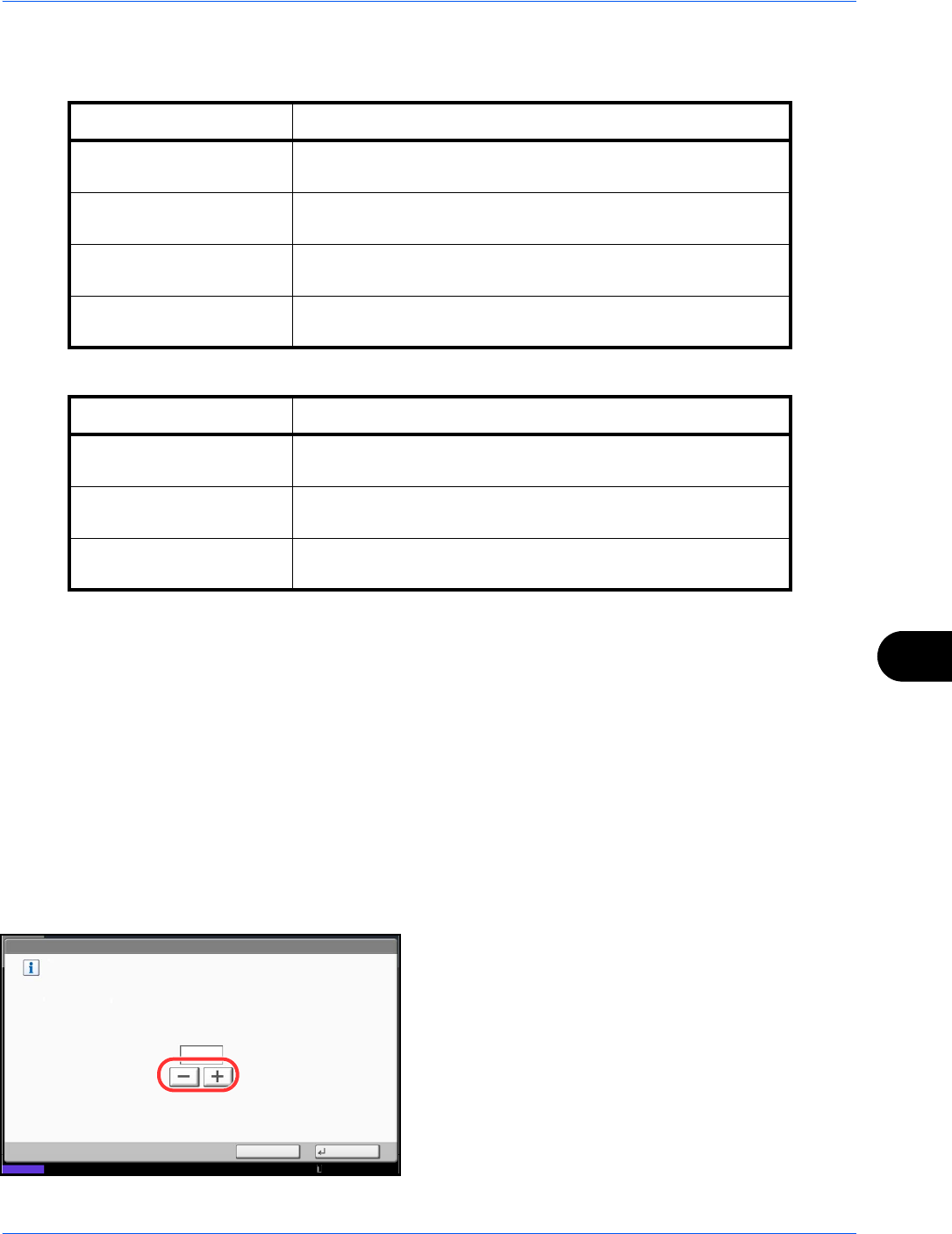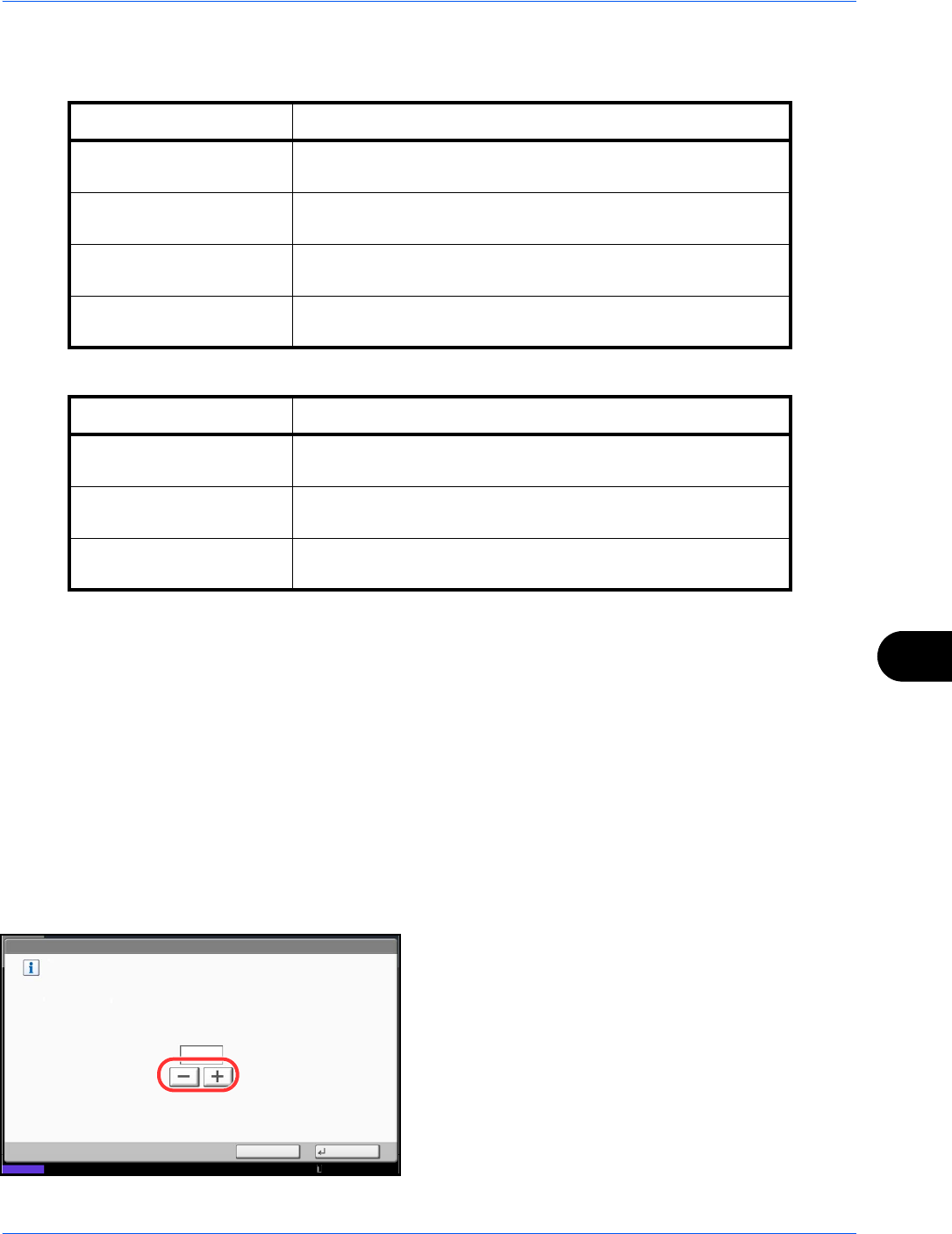
Management
10-27
10
Available Settings
[Split] selected for Copy/Printer Count
[Total] selected for Copy/Printer Count
Use the procedure below to specify the counter limits.
1 Press the System Menu key.
2 Press [User Login/Job Accounting].
3 If user login administration is disabled, the user
authentication screen appears. Enter a login user
name and password, and press [Login]. For this,
you need to login with administrator privileges.
Refer to Adding a User (Local User List) on page
10-5 for the default login user name and password.
4
Press [Next] of Job Accounting Setting, [Next] of Default
Setting and then [Next] of Default Counter Limit.
5 Press [Change] for the item you want to modify and
then press [+] or [-] or use the numeric keys to enter
the default restriction on the number of sheets.
6 Press [OK].
7
To set another default restriction, repeat steps 5 to 6.
Item Detail
Copy Restriction (Total) Sets the default restriction on the number of sheets used for
copying.
Print Restriction (Total) Sets the default restriction on the number of sheets used
forprinting.
Scan Restriction (Others) Sets the default restriction on the number of sheets used for
scanning (excludes copying).
FAX TX Restriction
Sets the default restriction on the number of sheets used for sending
faxes. This is displayed when the optional fax kit is installed.
Item Detail
Print Restriction (Total) Sets the default restriction on the total number of sheets used
for copying and printing.
Scan Restriction (Others) Sets the default restriction on the number of sheets used for
scanning (excludes copying).
FAX TX Restriction
Sets the default restriction on the number of sheets used for sending
faxes. This is displayed when the optional fax kit is installed.
Status
User Login/Job Accounting - Copy Restriction (Total)
Set the default limit value for restricting use of the functions for each account
by counter.
Use [-]/[+] or the numeric keys to enter a number.
(1 - 9999999)
Cancel OK
99999
10/10/2010 10:10