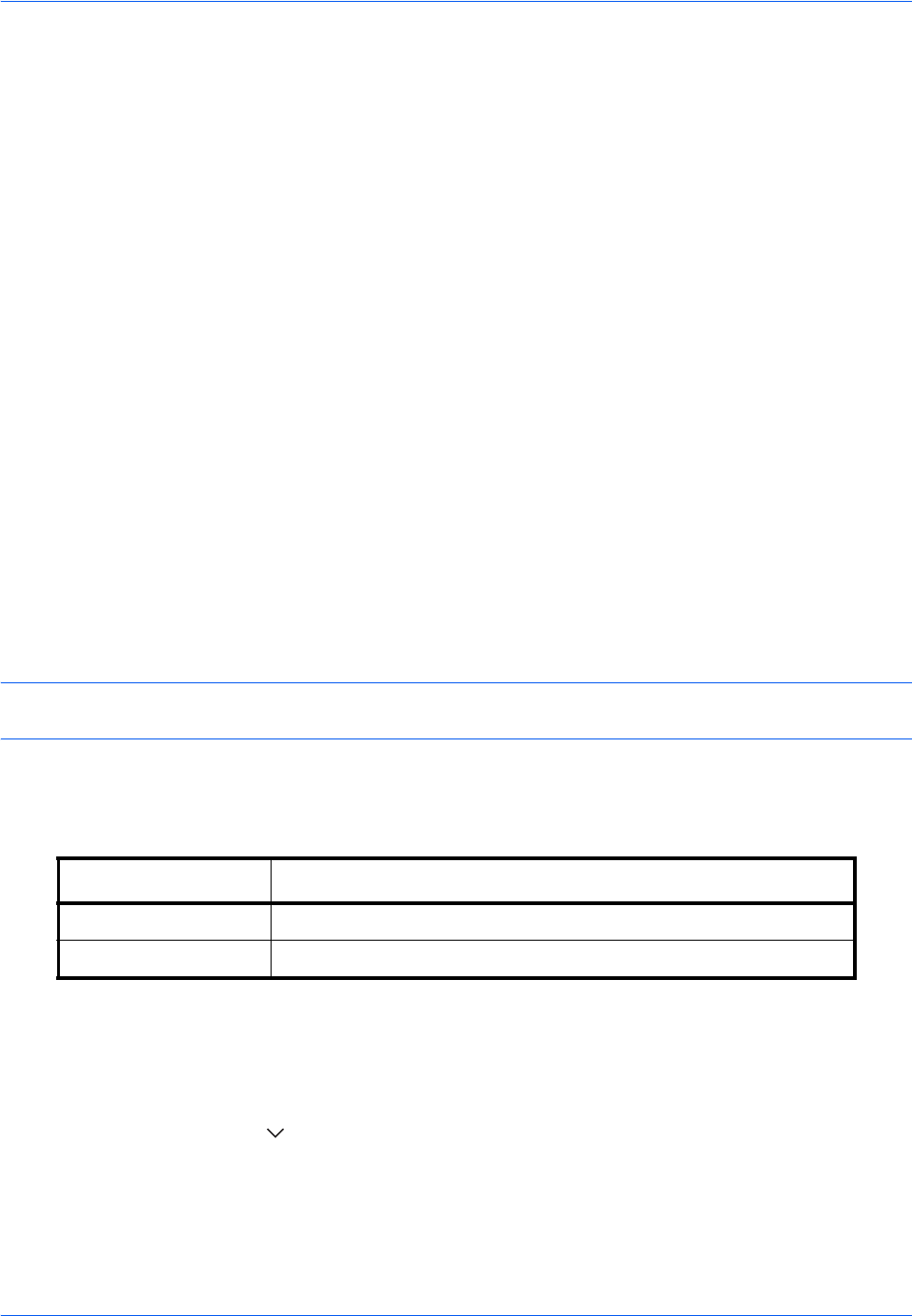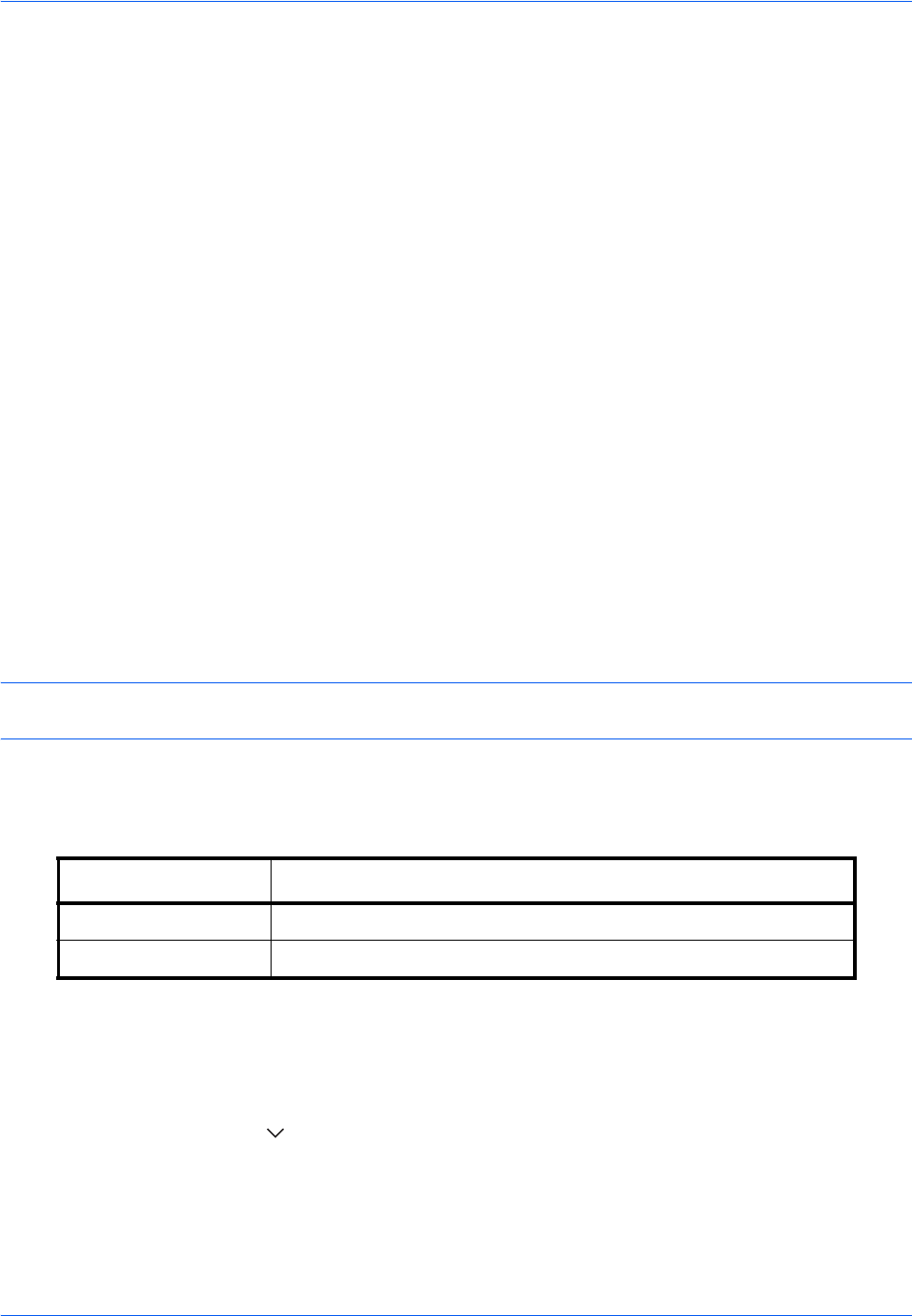
Default Setting (System Menu)
9-16
Orientation Confirmation
Select whether to display a screen for selecting the orientation of the originals to be placed on the platen when
using the following functions. (For more information, refer to page 4-9 for Original Orientation.)
Use the procedure below to select the default Orientation Confirmation setting.
1 Press the System Menu key.
2 Press [Common Settings] and [Change] of Orientation Confirmation.
3 Select the default for [Off] or [On].
4 Press [OK].
Function Defaults
Defaults are the values automatically set after the warm-up is completed or the Reset key is pressed.
Set the defaults for available settings such as copying and sending. Setting the frequently-used values as
defaults makes subsequent jobs easier.
IMPORTANT: If you want to enable the changed defaults immediately, move to the function screen and press
the Reset key.
Original Orientation
Set the original orientation defaults. The available default settings are shown below.
Refer to page 4-9 for Original Orientation.
Use the procedure below to select the default orientation when originals are placed on the platen.
1 Press the System Menu key.
2 Press [Common Settings], [ ], [Next] of Function Defaults and then [Change] of Original Orientation.
3 Select [Top Edge on Top] or [Top Edge on Left] for the default.
4 Press [OK].
• Zoom (XY Zoom) • Page numbering
• Duplex • Booklets
• Margin/Centering originals • Staple/Punch (optional feature)
• Border erase • 2-sided/Book Original
• Combine mode • Text Stamp
• Memo mode • Bates Stamp
Item Description
Top Edge on Top Select the original's top edge at the top.
Top Edge on Left Select the original's top edge at the left.