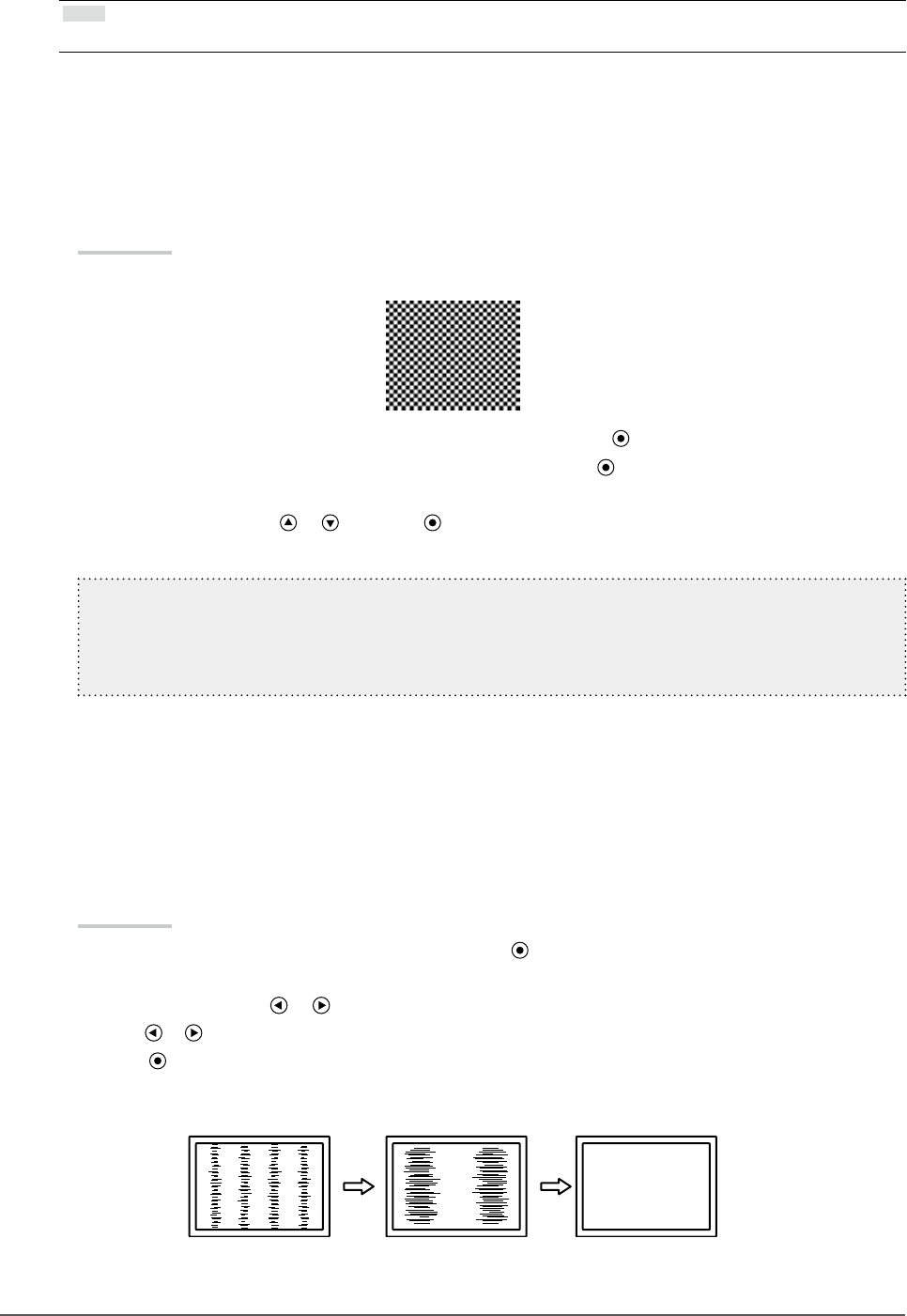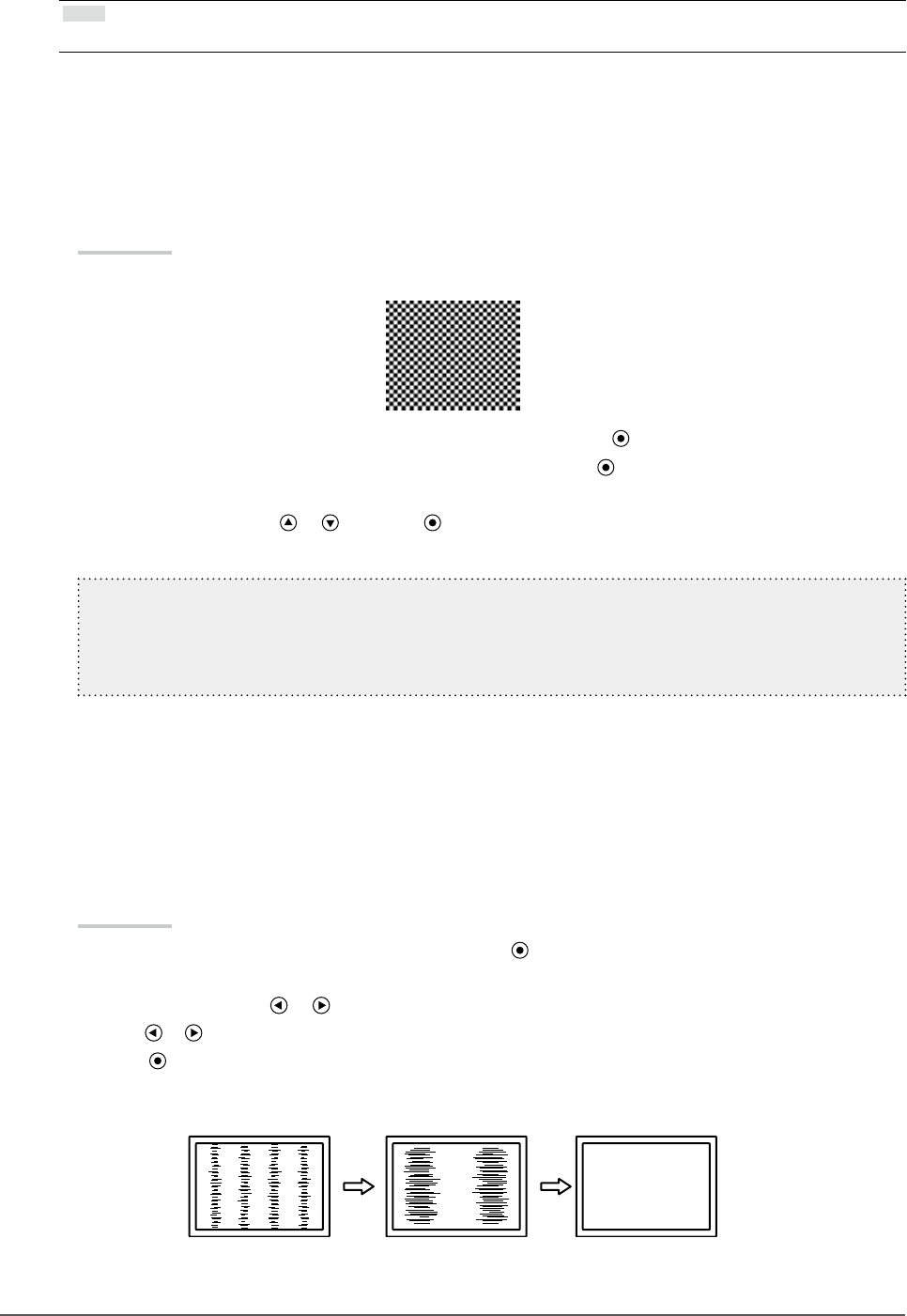
12
Chapter2AdjustingScreens
2.
Prepare to use analog screen adjustment patterns.
Download the “Screen adjustment pattern les” from our site: http://www.radiforce.com.
Note
• For details and instructions on opening the “Screen adjustment pattern les”, refer to the Readme.txt le.
3.
Perform the auto adjustment again with the analog screen adjustment pattern
displayed.
●
To adjust ickering, screen position, and screen size automatically <Screen>
Procedure
1. Display Pattern 1 in full screen on the monitor using the “Screen adjustment pattern les”.
2. Choose <Auto Adjustment> from the Adjustment menu, and press .
3. Choose <Screen> from the <Auto Adjustment> menu, and press
.
The <Auto Adjustment> menu appears.
4. Select <Execute> with or , and press .
Flickering, screen position, and screen size are corrected by the auto-adjustment function.
Ifthescreenisnotdisplayedcorrectlyevenafterperforming“3.Performtheautoadjustmentagain
withtheanalogscreenadjustmentpatterndisplayed.”(page12),performtheadjustmentsaccordingto
theproceduresonthefollowingpages.Ifthescreenisdisplayedcorrectly,goto“5.Adjustingcolor
gradation.”(page14).
4.
Choose <Screen> from the Adjustment menu to perform advanced
adjustments.
Adjust the clock, phase and position, in this order.
●
To eliminate vertical bars <Clock>
Procedure
1. Choose <Clock> from the <Screen> menu, and press
.
The <Clock> menu appears.
2. Adjust the clock with or to eliminate vertical bars.
Press or slowly so as not to miss the adjustment point.
3. Press to exit the adjustment.
When blurring, ickering or bars appear on the screen after adjustment, proceed to “Phase” to remove ickering or
blurring.