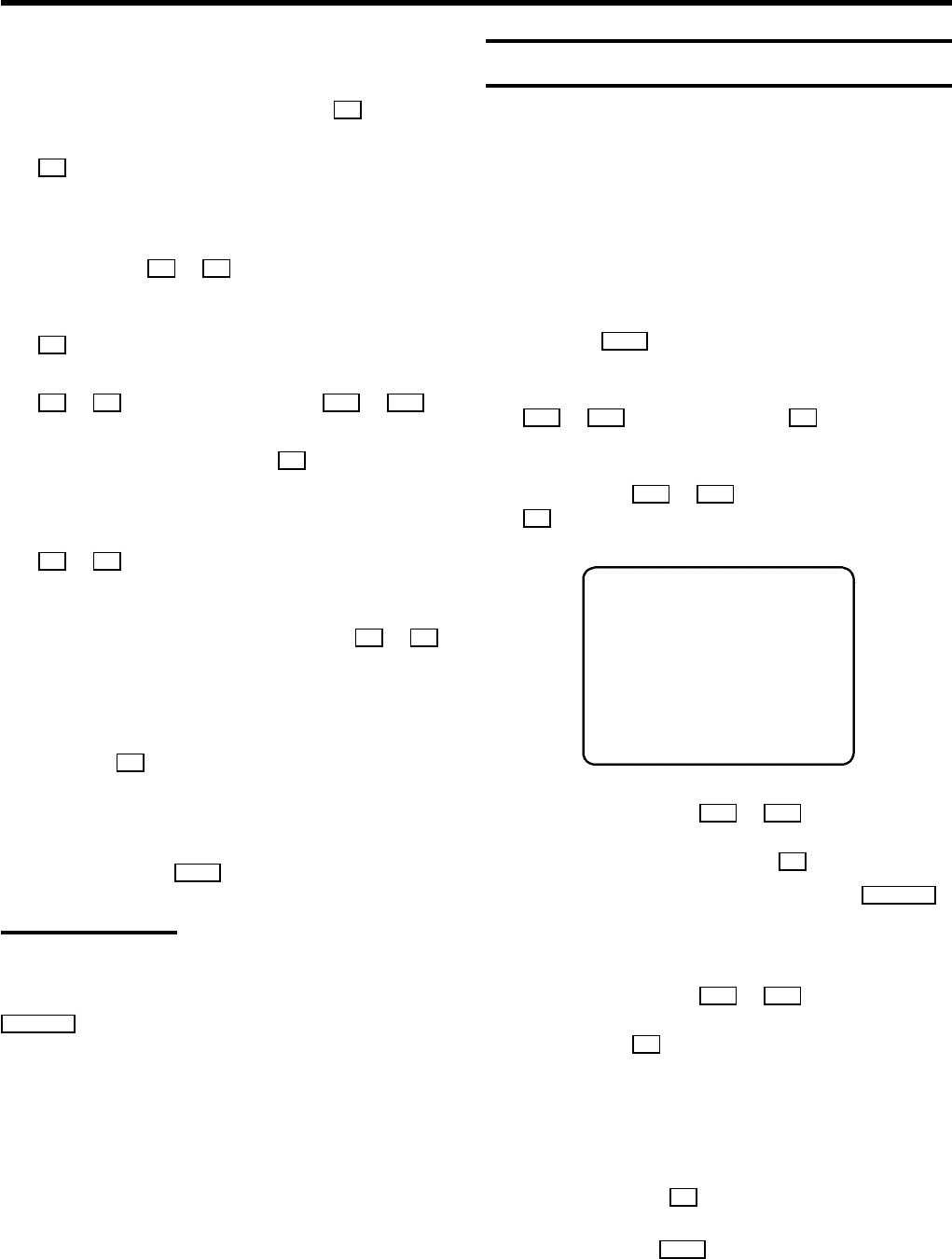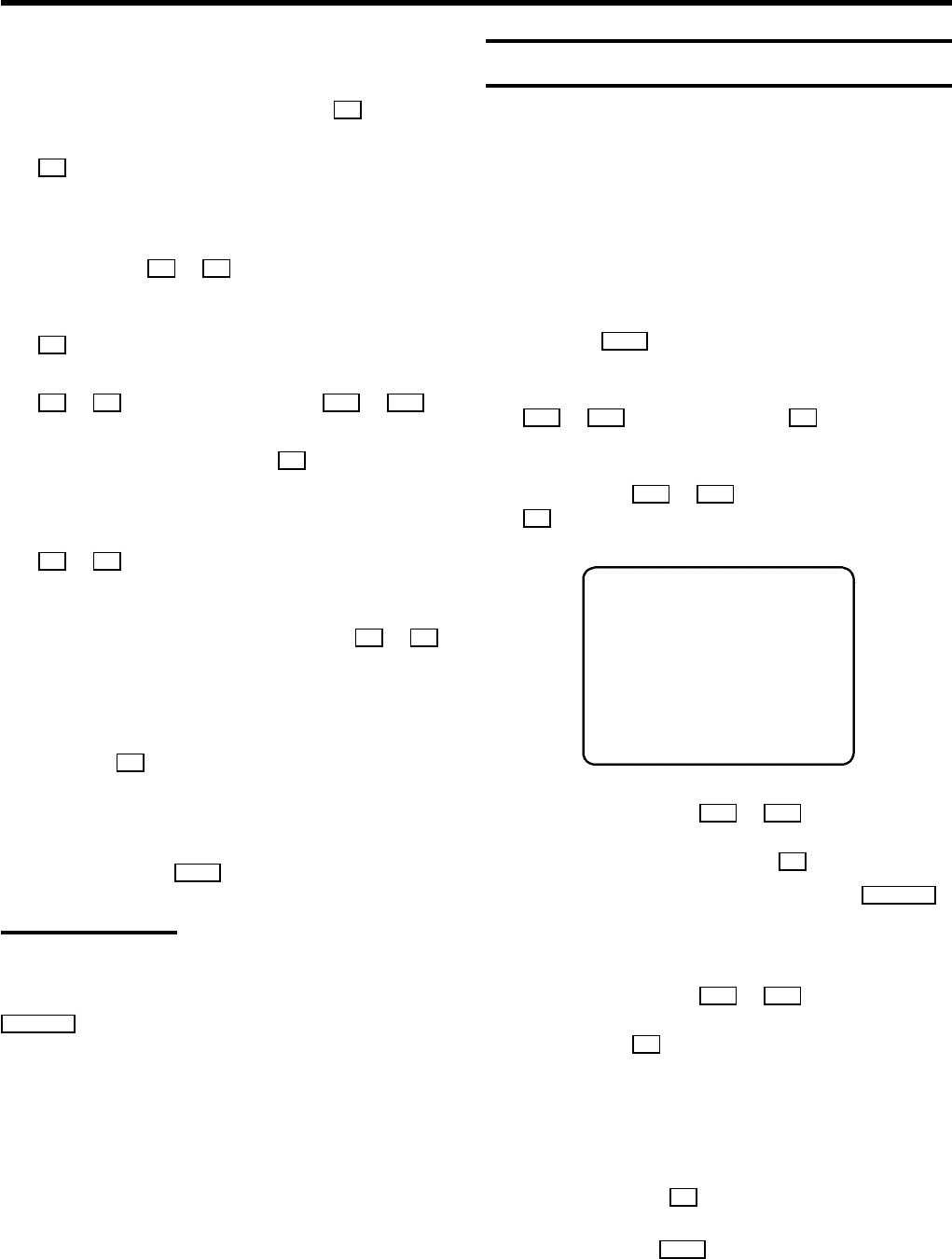
f If you know the frequency or number of the TV channel
you want to tune in, you can enter this information in line
’ENTRY/SEARCH’ with the digit buttons 0-9 .
E If you don’t know the frequency or number, press the
P button to start the channel search.
g In the line ’PROGRAMME NUMBER’ select the
programme number you want to store it under, using the
menu buttons Q or P .
h If you want to change the TV channel name, press the
P button in line ’TV CHANNEL NAME’.
E Select the letter or number you want to change with the
Q or P button. Change it with the P = or P ; but-
ton. Change the next letter or number in the same way.
E Keep pressing the menu button P until the cursor
disappears.
i In the line ’NICAM’, select function ’ON’ or ’OFF’ with the
P or Q button.
j If you want to change an automatic TV channel setting,
select the line ’FINE TUNING’ and use the Q or P
button. Important: Fine tuning is only necessary in special
cases, for example when there are stripes on the picture
with cable TV systems.
k Press the OK button to store the TV channel.
DIf you want to search for other TV channels, start again
from step f.
l To end, press the MENU button.
Monitor function
You can switch backwards and forwards between your
TV picture and video recorder picture with the
MONITOR button. But this only works when you use a scart
cable to connect the video recorder to your
TV set and your TV set responds to this switchover.
Sorting and clearing TV channels manually
DIf you are following the instructions on page 2 under
’Connecting with a scart cable and Easy Link or
NexTView’ your video recorder will automatically load
the TV channels from the TV set. So you cannot select
this function.
a Switch on the TV set and select the programme number
for the video recorder.
b Press the MENU button. The main menu will appear.
c Select the line ’INSTALLATION’ with the menu buttons
P = or P ; and confirm with the P button.
d Select the line ’TV CHANNEL ALLOCATION’ with the
menu buttons P = or P ; and confirm with the
P button.
INSTALLATION
TVCHANNEL ALLOCATION
...
P01 BBC1
P02 BBC2
P03 ITV
P04 CH4
P05 CH5
P06 SKY
...
________________________________
TOSORT TOEXIT
PRESS PRESS MENU
e With the menu buttons P = or P ; , select the
TV channel you want to give a programme number to,
(starting with ’P01’) and press the P button.
DIf you want to delete a TV channel, press the CLEAR (CL)
button when the cursor is next to that programme
number.
f With the menu buttons P = or P ; , shift the TV
channel to the number you want to give to that channel
and press the Q button. The TV channel will be added
to the list.
g Repeat steps eand funtil you have given a number
to all TV channels.
h To store, press the OK button.
i To end, press the MENU button.
6