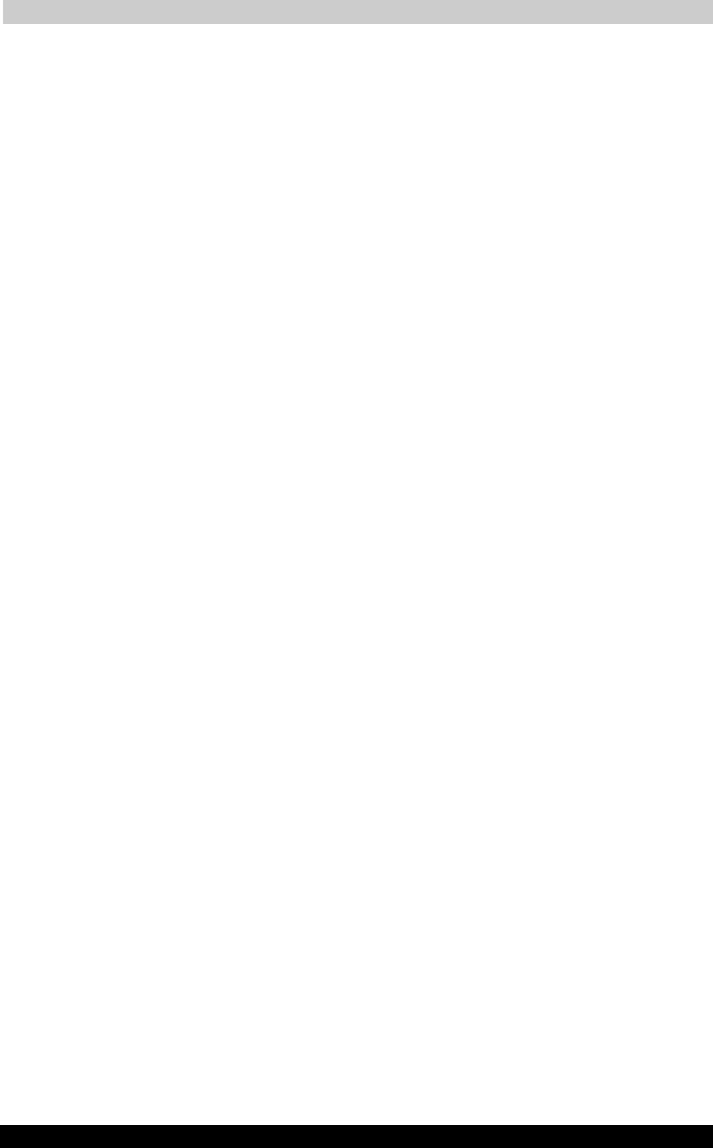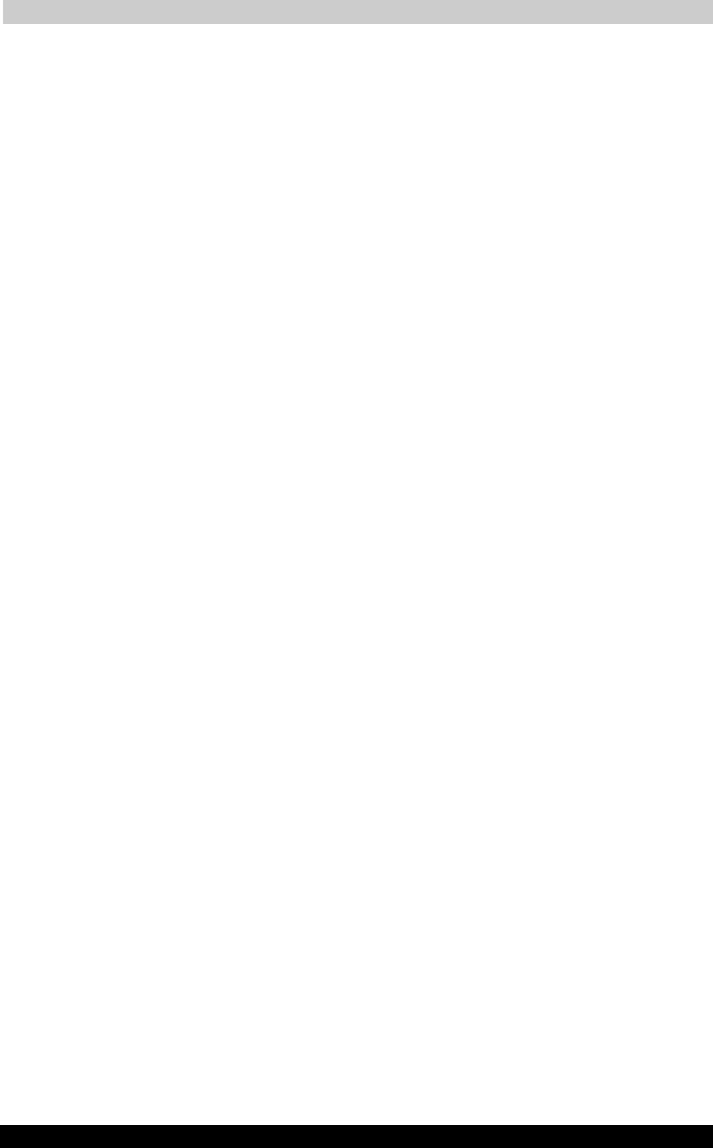
Operating Basics
TOSHIBA A40 Series 412
TOSHIBA A40 Series Version
1
Last Saved on 02/12/2003 17:24
ENGLISH using Euro_M.dot –– Printed on 02/12/2003 as IM_A40EN
Drag’n Drop CD+DVD
Note the following limitations when you use Drag’n Drop CD+DVD:
■ DVDVideo cannot be created using Drag’n Drop CD+DVD.
■ DVDAudio cannot be created using Drag’n Drop CD+DVD.
■ You cannot use Drag’n Drop CD+DVD’s music CD function to record
music to a DVD±RW disc.
■ Do not use the DISC Backup function of Drag’n Drop CD+DVD to
copy DVDVideo and DVDROM with copyright protection.
■ DVDRAM disc cannot be backed up with the DISC Backup function
of Drag’n Drop CD+DVD.
■ You cannot backup a CDROM or CDR/RW to DVD±RW using the
DISC Backup function of Drag’n Drop CD+DVD.
■ You cannot back up DVDROM, DVDVideo or DVD±RW to CDR/RW
using the DISC Backup function of Drag’n Drop CD+DVD.
■ Drag’n Drop CD+DVD cannot record in packet format.
■ You might not be able to use the DISC backup function of Drag’n
Drop CD+DVD to back up a DVD±RW disc that was made with other
software on a different DVD±RW recorder.
■ If you add data to a DVD± R disc that you have already recorded to,
you might not be able to read the added data under some
circumstances. It cannot be read in 16bit operating systems, such as
Windows 98SE and Windows ME. In Windows NT4, you will need
Service Pack 6 or later to read added data. In Windows 2000, you will
need Service Pack 2 or Later to read added data. Some DVDROM
and CDRW/DVDROM drives cannot read added data regardless of
the operating system.
■ Drag’n Drop CD+DVD does not support recording to DVDRAM discs.
To record to a DVDRAM, use Explorer or other utility.
■ If you try to back up a DVD disc to a DVDRW disc that was erased by
the Quick erase option, you might get a error message. Use the Full
erase option to clear the DVDRW disc and try again.
■ When you back up a DVD disc, be sure the source drive supports
recording to DVD±RW discs. If the source drive does not support
recording to DVD±RW discs, it might not be backed up correctly.
Data verification
To verify that data is written or rewritten correctly, follow the steps below
before you write or rewrite a Data CD/DVD.
1. Rightclick Data BOX and select Options to display the DATA DISC
Option window.
2. Mark the Record and Verify check box and select Byte compare.
3. Click the OK button.
The Record and Verify function automatically checks whether data has
been correctly recorded onto a CD/DVD. Byte compare compares the
original data file with the data recorded on the CD/DVD and checks that
the data completely matches.