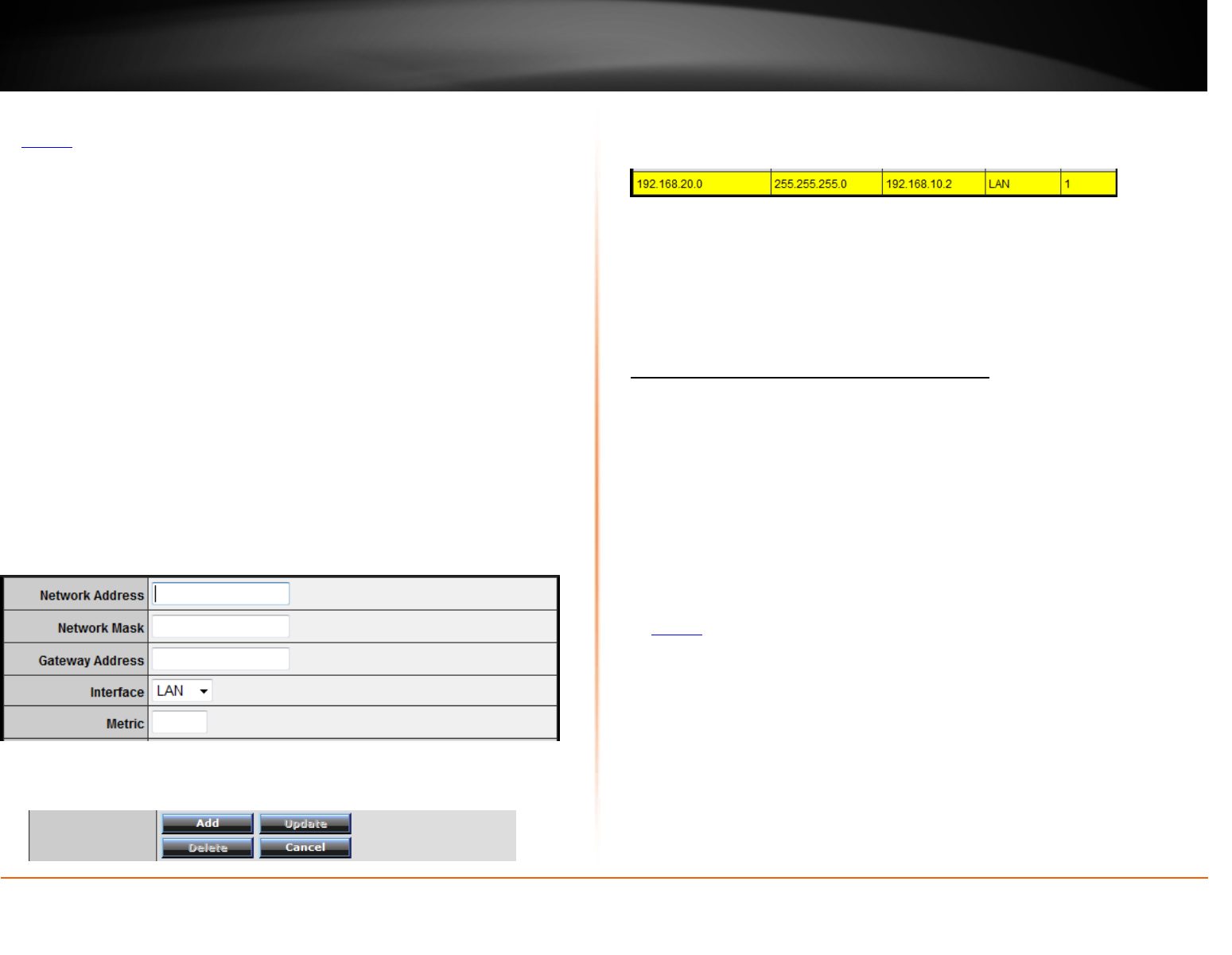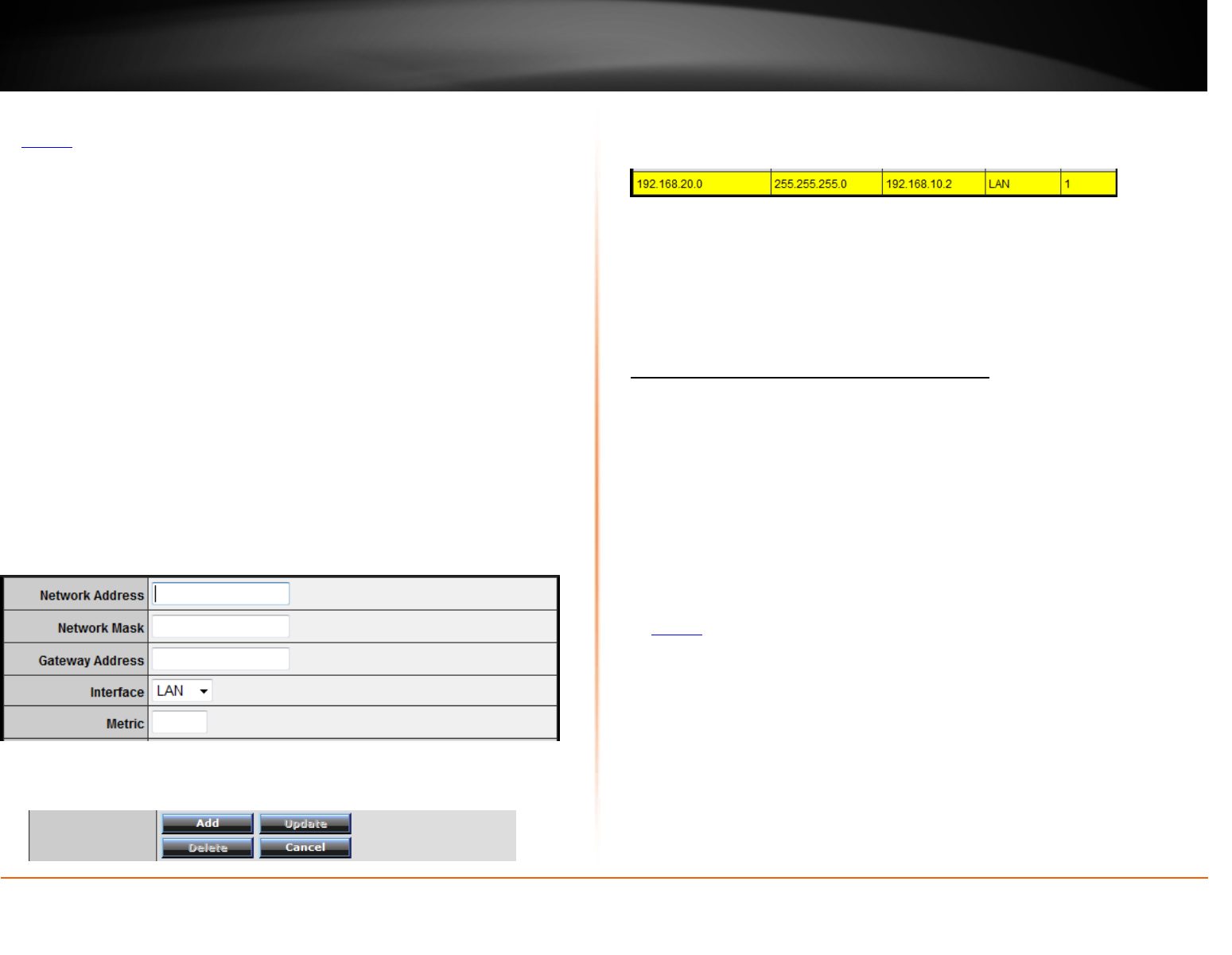
© Copyright 2012 TRENDnet. All Rights Reserved.
TRENDnet User’s Guide
TEW-731BR
39
1. Log into your router management page (see “Access your router management page”
on
page 27).
2. Click on Routing, and click on Static.
3. Review the static route settings.
• Network Address – Enter the IP network address of the destination network
for the route.
(e.g. 192.168.20.0)
• Network Mask – Enter the subnet mask of the destination network for the
route.
(e.g. 255.255.255.0)
• Gateway Address – Enter the gateway to the destination network for the
route.
(e.g. 192.168.10.2)
• Interface – Click the drop-down list and select the Interface on your router
where the route is active.
(e.g. LAN)
• Metric – Enter the metric or priority of the route. The metric range is 1-15, the
lowest number 1 being the highest priority. (e.g. 1 )
• Add – Saves the static route.
To modify an existing reservation, click on the entry in the static route list. When
selected, the entry will be highlighted.
• Update – Saves changes to an existing static route.
• Delete – Removes an existing static route.
• Cancel – Discards changes to existing static route.
Enable dynamic routing on your router
Routing > Dynamic
You may want to setup your router to route computers or devices on your network to
other local networks through other routers. If other routers support dynamic routing
such as RIP (Routing Information Protocol), you can enable this feature on your router
to automatically learn the required routes to reach those networks. It is required that
the same dynamic routing protocol and version is also enabled on the other routers in
order your router and the other routers to exchange information about the network.
Note: Configuring this feature assumes that you have some general networking
knowledge.
1. Log into your router management page (see “Access your router management page”
on
page 27).
2. Click on Routing, and click on Dynamic.
3. Select the appropriate dynamic routing protocol and version communicate with other
routers.