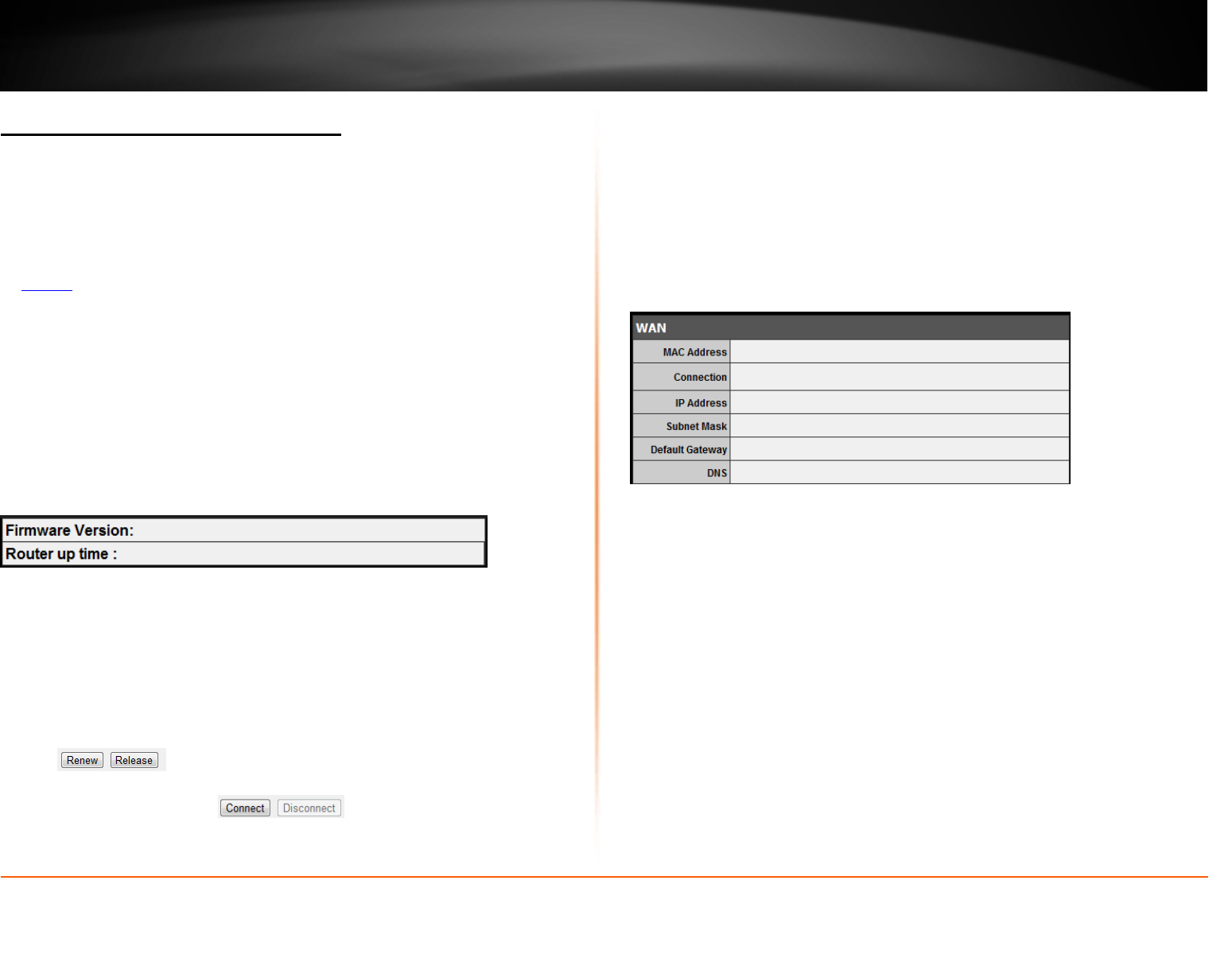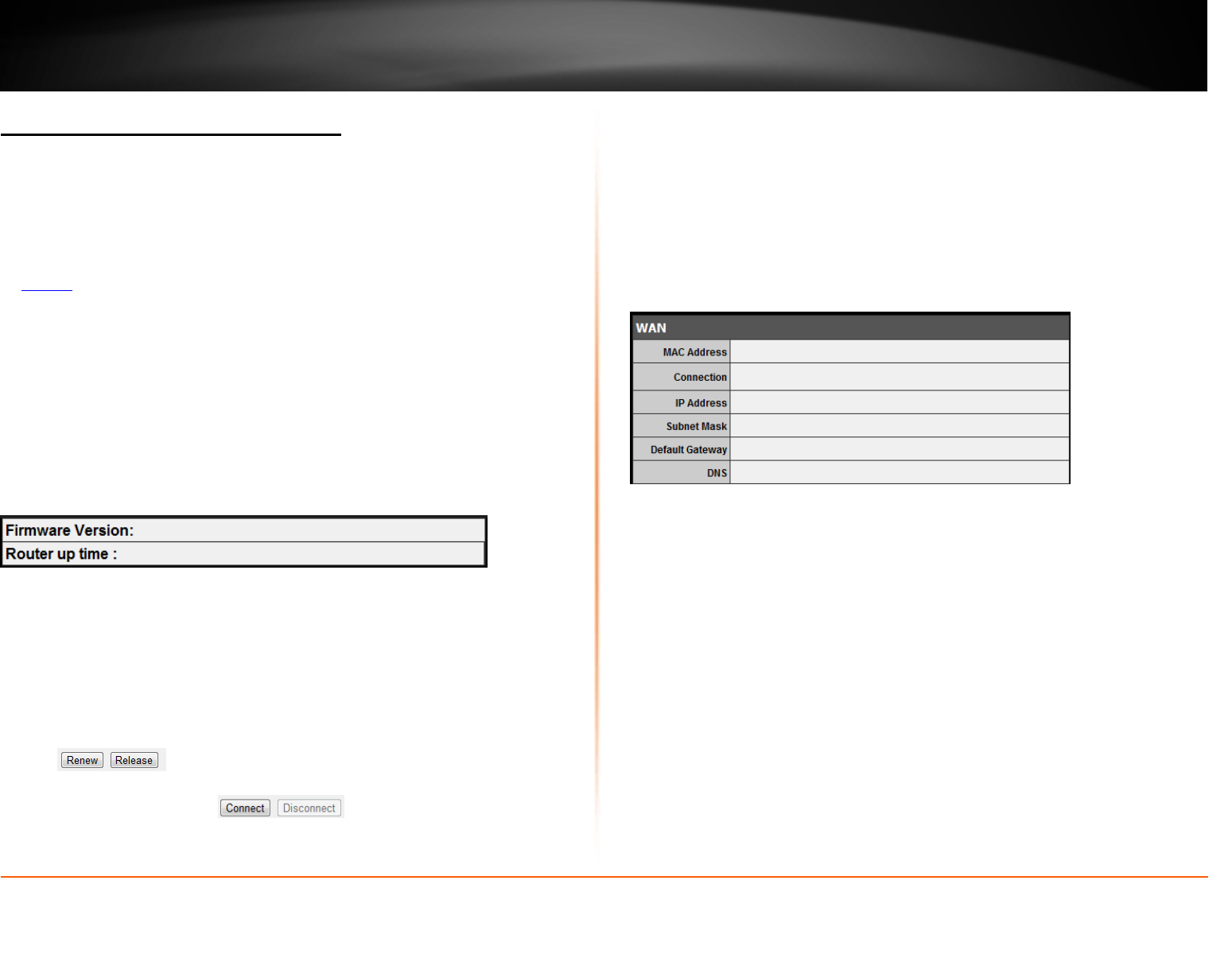
© Copyright 2012 TRENDnet. All Rights Reserved.
TRENDnet User’s Guide
TEW-731BR
45
Check the router system information
Status > Device Information
You may want to check the system information of your router such as WAN (Internet)
connectivity, wireless and wired network settings, router MAC address, and firmware
version.
1. Log into your router management page (see “Access your router management page”
on
page 27).
2. Click on Status and click on Device Information.
3. Review the device information.
• Firmware Version – The current firmware version your router is running.
• Router Up Time – The duration your router has been running continuously
without a restart/power cycle (hard or soft reboot) or reset.
WAN (Internet) Information
• MAC Address – The current MAC address used by your router’s WAN port or
interface configuration.
• Connection – Displays the current WAN (Internet) connection status. When
using DHCP Client (or Dynamic IP address) Internet connection type, you will
provide the option to Release and Renew your IP address settings.
Other Internet connection types such as PPPoE will provide the option to
Connect and Disconnect.
• IP Address – The current IP address assigned to your router WAN port or
interface configuration.
• Subnet Mask - The current subnet mask assigned to your router WAN port or
interface configuration.
• Default Gateway – The current gateway assigned to your router WAN port or
interface configuration.
• DNS (Domain Name System) – The current DNS address(es) assigned to your
router port or interface configuration.
Wireless Information
• MAC Address – The current MAC address of your router’s wireless or interface
configuration.
• Connection – Displays the status if your wireless functionality on your router is
enabled or disabled.
• SSID – Displays the current wireless network name assigned to your router.
• Channel – Displays the current wireless channel your router is operating.
• Authentication – Displays the current wireless security configured on your
router.