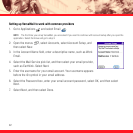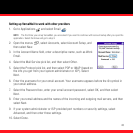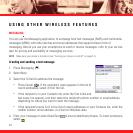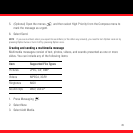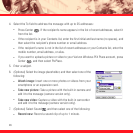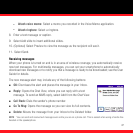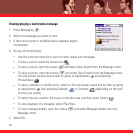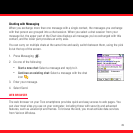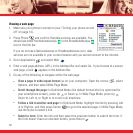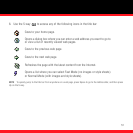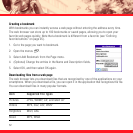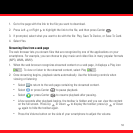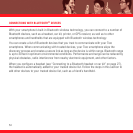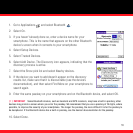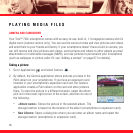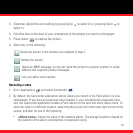50
Viewing a web page
1. Make sure your phone is turned on (see “Turning your phone on and
off” on page 14).
2. Press Phone and confirm that data services are available. You
should see either the NationalAccess or the BroadbandAccess
icon in the title bar.
If you do not see a NationalAccess or BroadbandAccess icon, data
services are not available in your current location and you cannot connect to the Internet.
3. Go to Applications and select Web .
4. Enter a web page address (URL) in the Address Bar and select Go. If you browse to a secure
web page, a lock appears in the Address Bar.
5. Do any of the following to navigate within the web page:
■
View a page in wide layout format (as on your computer): Open the menus , select
Options, and then select Wide Page Mode.
■
Scroll through the page: In Optimized Mode (the default format which is optimized for
your smartphone screen), press Up or Down . In Wide Page Mode, press Up ,
Down , Left , or Right to scroll in all directions.
■
Follow a link to another web page: In Optimized Mode, highlight the link by pressing Left
or Right , and then press Center to go to the selected page. In Wide Page Mode,
use the stylus to select a link.
■
Submit a form: Enter the info and then select the onscreen button to submit the form. If
the form doesn’t have an onscreen button, press Return .