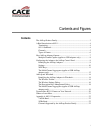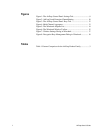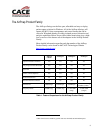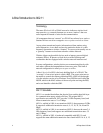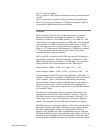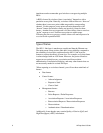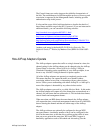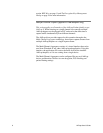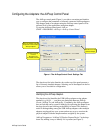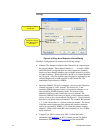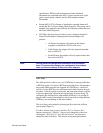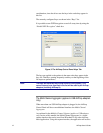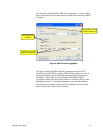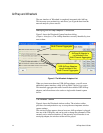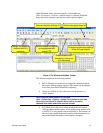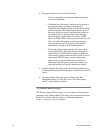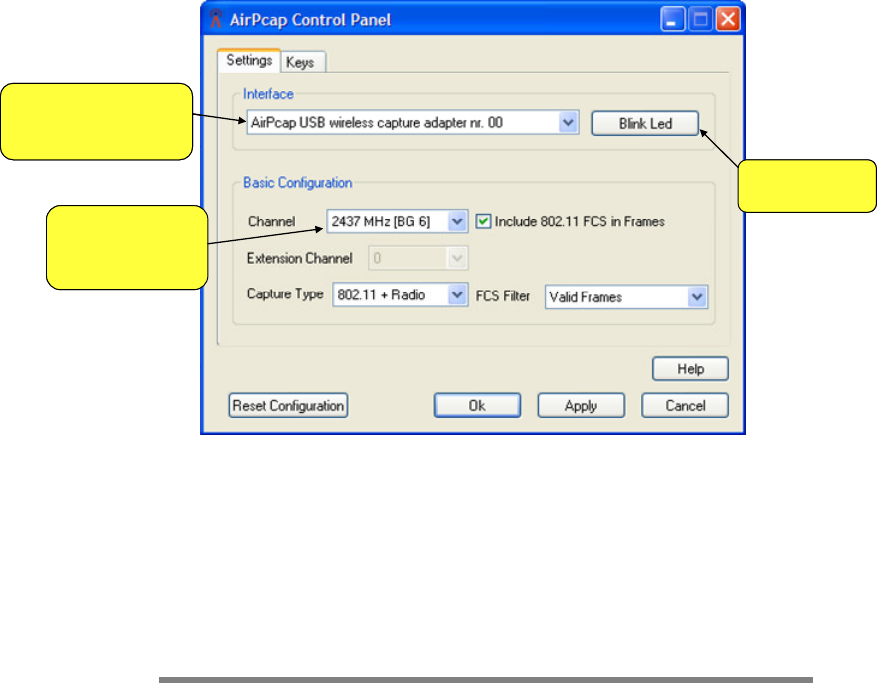
AirPcap User’s Guide 9
Configuring the Adapters: the AirPcap Control Panel
The AirPcap control panel (Figure 1) provides a convenient and intuitive
way to configure the parameters of currently-connected AirPcap adapters.
The changes made to an adapter using the AirPcap control panel will be
reflected in all of the applications using that adapter.
To start the AirPcap control panel, click on
START→PROGRAMS→AirPcap→AirPcap Control Panel
Select an Adapter from the
Drop-down List of Installed
AirPcap Adapters
Blink the Led of the
Selected Adapter
Select a Channel
from the
Drop-down List
of Available Channels
Select an Adapter from the
Drop-down List of Installed
AirPcap Adapters
Blink the Led of the
Selected Adapter
Select a Channel
from the
Drop-down List
of Available Channels
Figure 1: The AirPcap Control Panel. Settings Tab.
The drop-down list in the Interface box at the top of the panel presents a
list of currently-installed adapters. Selecting one of the adapters in the list
allows you to view/edit its configuration.
Identifying the AirPcap Adapters
The drop-down list identifies the USB AirPcap adapters using adapter
numbers (e.g. 00, 01, …) and does not distinguish between AirPcap
Classic, AirPcap Tx, and AirPcap Ex. Fortunately, the AirPcap adapters
have an Led that can be caused to blink by first selecting the adapter from
the drop-down list and clicking on the Blink Led button. This feature is
useful in distinguishing among the USB AirPcap adapters when multiple
adapters are plugged into your system and an easy way to associate the
physical adapters with the adapter numbers assigned by the system.
AirPcap N appears as “AirPcap N Wireless Capture Device” in the drop-
down list, making it easy to identify if it is present (see Figure 2).