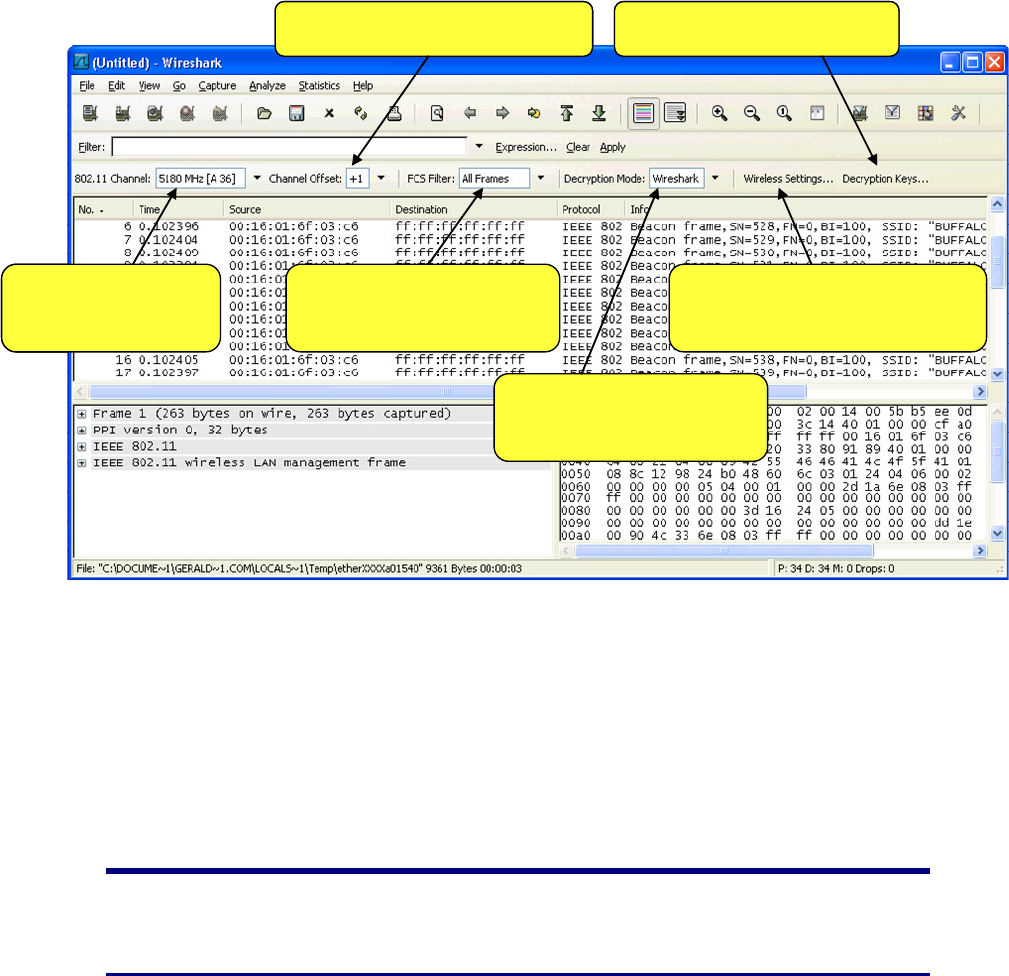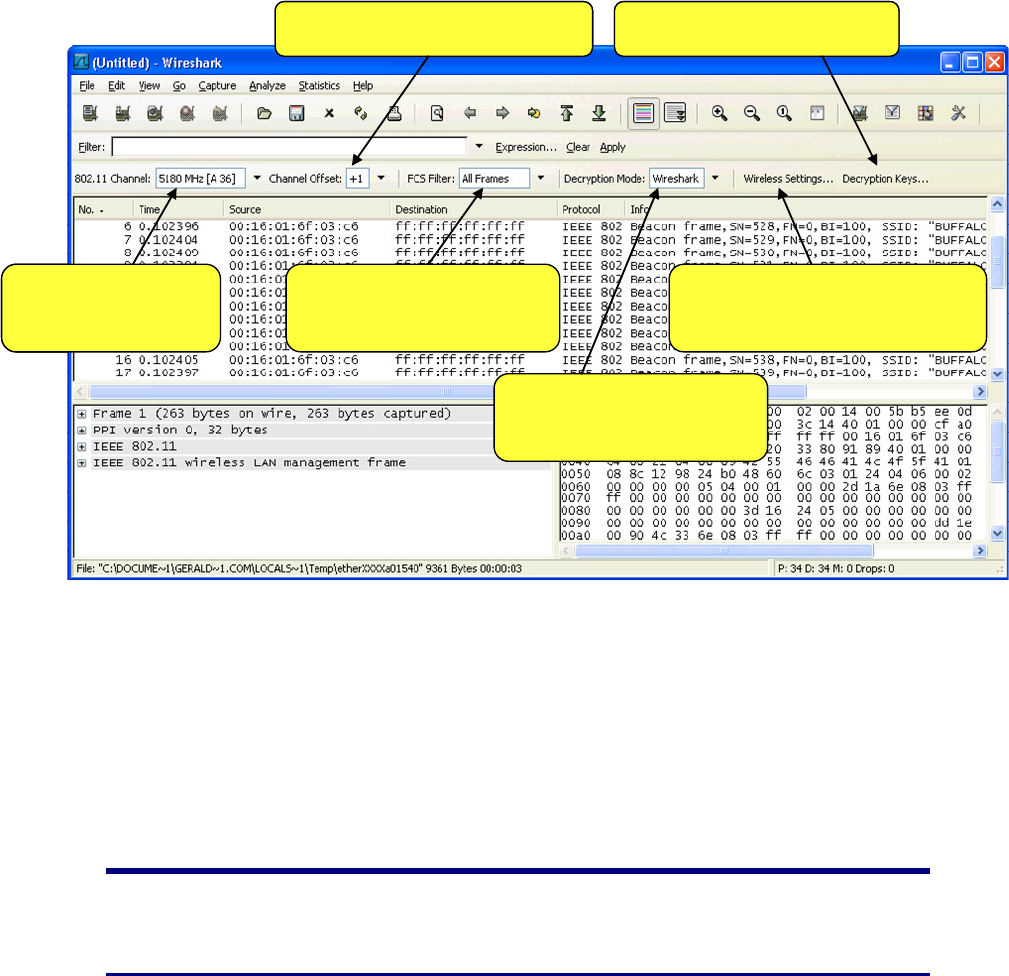
AirPcap User’s Guide 15
When Wireshark starts, the active interface is the default one
(Edit→Preferences→Capture→Default Interface). During Wireshark
usage, the active interface is the last one used for packet capture.
Change the adapter’s
channel while it’s
capturing
Set the adapter to capture
or drop packets with
wrong FCS
Enable/disable WEP
decryption in the driver
or in Wireshark
Edit the decryption keys list
Change the advanced settings
of the AirPcap Adapter
Channel offset for AirPcap N
Change the adapter’s
channel while it’s
capturing
Set the adapter to capture
or drop packets with
wrong FCS
Enable/disable WEP
decryption in the driver
or in Wireshark
Edit the decryption keys list
Change the advanced settings
of the AirPcap Adapter
Channel offset for AirPcap N
Figure 6: The Wireshark Wireless Toolbar
The Wireless toolbar has the following controls:
• 802.11 Channel: allows the user to change the channel on which
the current AirPcap adapter captures. The channel can be changed
at any time, even while Wireshark is capturing.
• Offset: for AirPcap N, allows the user to set an extension, or
“wide” channel.
Tip: When real-time packet updates are enabled
(Edit→Preferences→Capture→Update list of packets in real time),
switching from channel to channel allows you to see which
channels have traffic and which ones are unused.
• FCS Filter: allows the user to select which packets the current
AirPcap adapter should capture: all the packets, only packets with
a valid FCS, or only packets with an invalid FCS. This feature can
be used to get a quick check on the quality of the transmission on
the channel and/or the quality of the adapter’s reception.