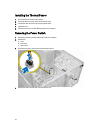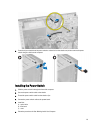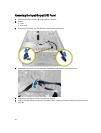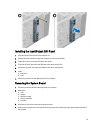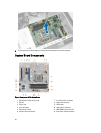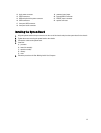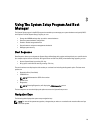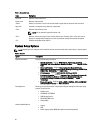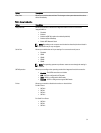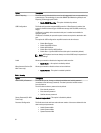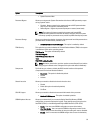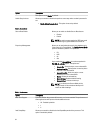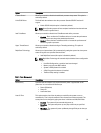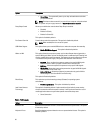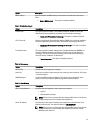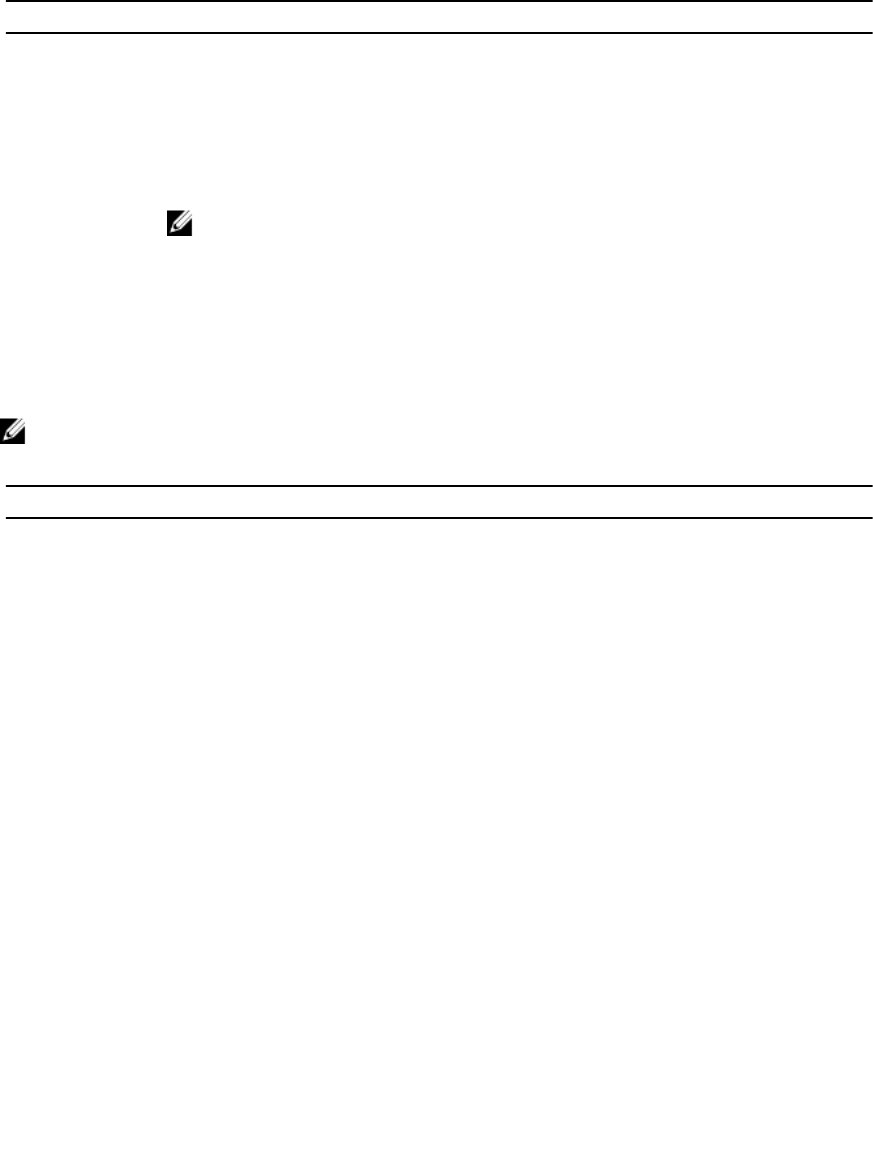
Table 1. Navigation Keys
Keys Navigation
Up arrow Moves to the previous field.
Down arrow Moves to the next field.
<Enter> Allows you to select a value in the selected field (if applicable) or follow the link in the field.
Spacebar Expands or collapses a drop‐down list, if applicable.
<Tab> Moves to the next focus area.
NOTE: For the standard graphics browser only.
<Esc> Moves to the previous page till you view the main screen. Pressing <Esc> in the main screen
displays a message that prompts you to save any unsaved changes and restarts the system.
<F1> Displays the System Setup help file.
System Setup Options
NOTE: Depending on the computer and its installed devices, the items listed in this section may or may not appear
Table 2. General
Option Description
System Information Displays the following information:
• System Information - Displays BIOS Version, Service Tag, Asset Tag,
Ownership Tag, Ownership Date, Manufacture Date, and the Express Service
Code.
• Memory Information - Displays Memory Installed, Memory Available,
Memory Speed, Memory Channels Mode, Memory Technology, DIMM 1 Size,
DIMM 2 Size, DIMM 3 Size and DIMM 4 Size.
• PCI Information - Displays SLOT1, SLOT2, SLOT3, and SLOT4.
• Processor Information - Displays Processor Type, Core Count, Processor ID,
Current Clock Speed, Minimum Clock Speed, Maximum Clock Speed,
Processor L2 Cache, Processor L3 Cache, HT Capable, and 64-Bit
Technology.
• Device Information - Displays SATA-0, SATA-1, SATA-2 , SATA-3, LOM MAC
Address, Audio Controller and Video Controller.
Boot Sequence
Allows you to specify the order in which the computer attempts to find an operating
system. The options are:
• Diskette drive
• STXXXXXX / STXXXXXX
• USB Storage Device
• CD/DVD/CD-RW Drive
• Onboard NIC
Advanced Boot Options
• Legacy
• UEFI
• Enable Legacy Option ROMs (this option is enabled by default)
30