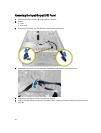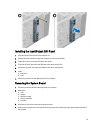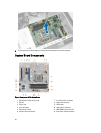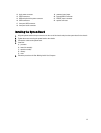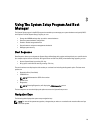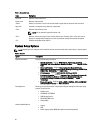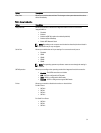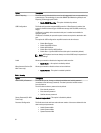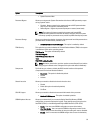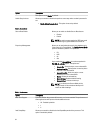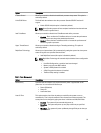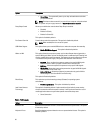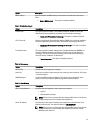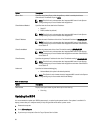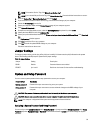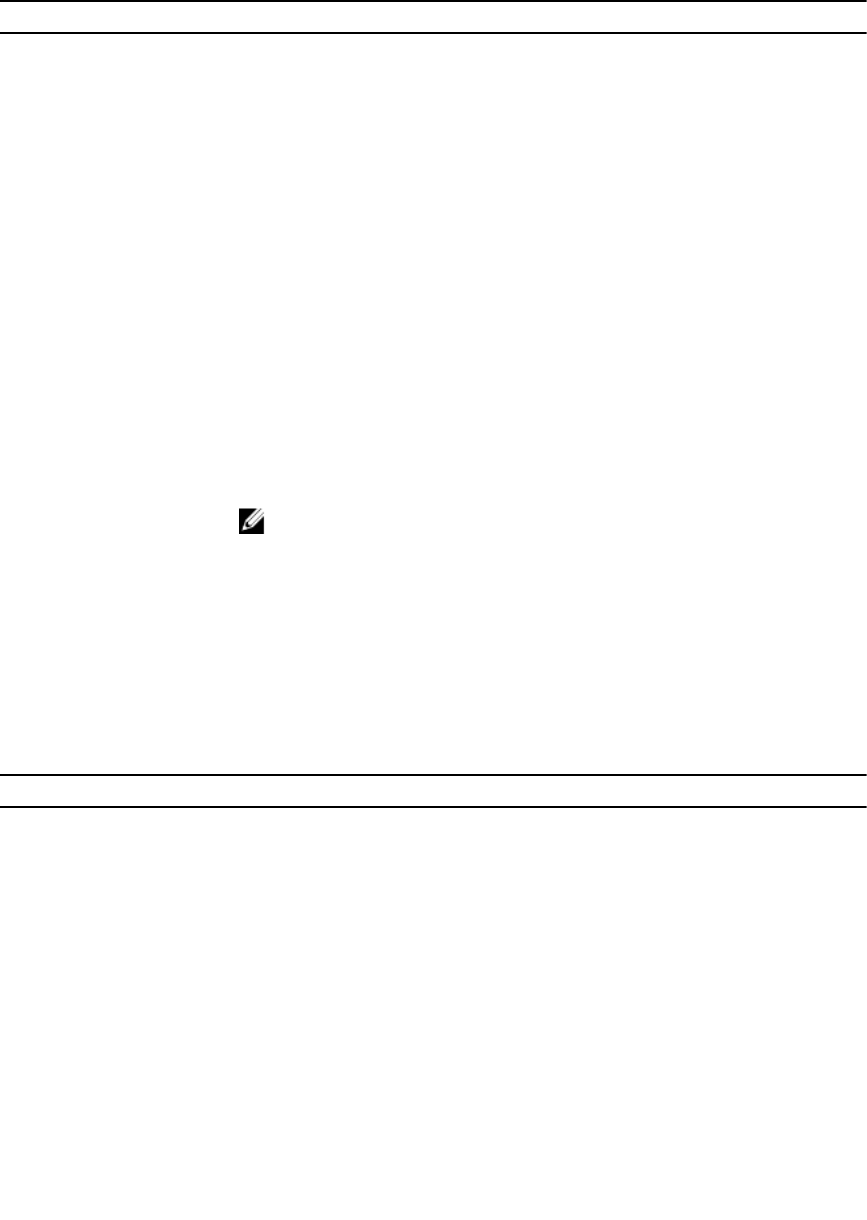
Option Description
SMART Reporting This field controls if the hard drive errors for the integrated drives are reported during
system startup. This technology is part of the SMART (Self Monitoring Analysis and
Reporting Technology) specification.
• Enable SMART Reporting - This option is disabled by default.
USB Configuration This field configures the integrated USB controller. If
Boot Support
is enabled, the
system is allowed to boot any type of USB mass storage devices (HDD, memory key,
floppy).
If USB port is enabled, device attached to this port is enabled and available for
operation system.
If USB port is disabled, the operation system cannot see any device attached to this
port.
The options for USB configuration may differ based on the form factors:
• Enable Boot Support
• Enable Front USB 2.0 Ports
• Enable USB 3.0 Ports
• Enable Rear–left Dual USB 2.0 Ports
• Enable Rear –right Dual USB 2.0 Ports (this option is enabled by default)
NOTE: USB keyboard and mouse always work in the BIOS setup irrespective of
these settings.
Audio
Allows you to enable or disable the integrated audio controller.
• Enable Audio — this option is enabled by default.
Miscellaneous Devices (For
Mini Tower only)
Allows you to enable or disable various on-board devices.
• Enable PCI Slot - This option is enabled by default.
Table 4. Security
Option Description
Internal HDD_0 Password This field lets you set, change, or delete the administrator (admin) password
(sometimes called the setup password). The admin password enables several
security features.
The drive does not have a password set by default.
• Enter the old password
• Enter the new password
• Confirm the new password
Strong Password (For Mini
Tower only)
Enable strong password - This option is disabled by default.
Password Configuration This field controls the minimum and maximum number of characters allowed for the
admin and system passwords.
• Admin Password Min
• Admin Password Max
• System Password Min
32