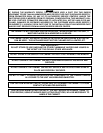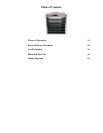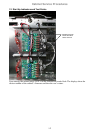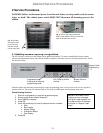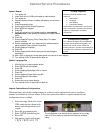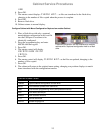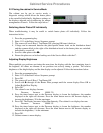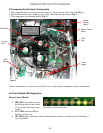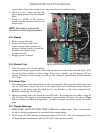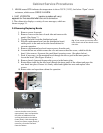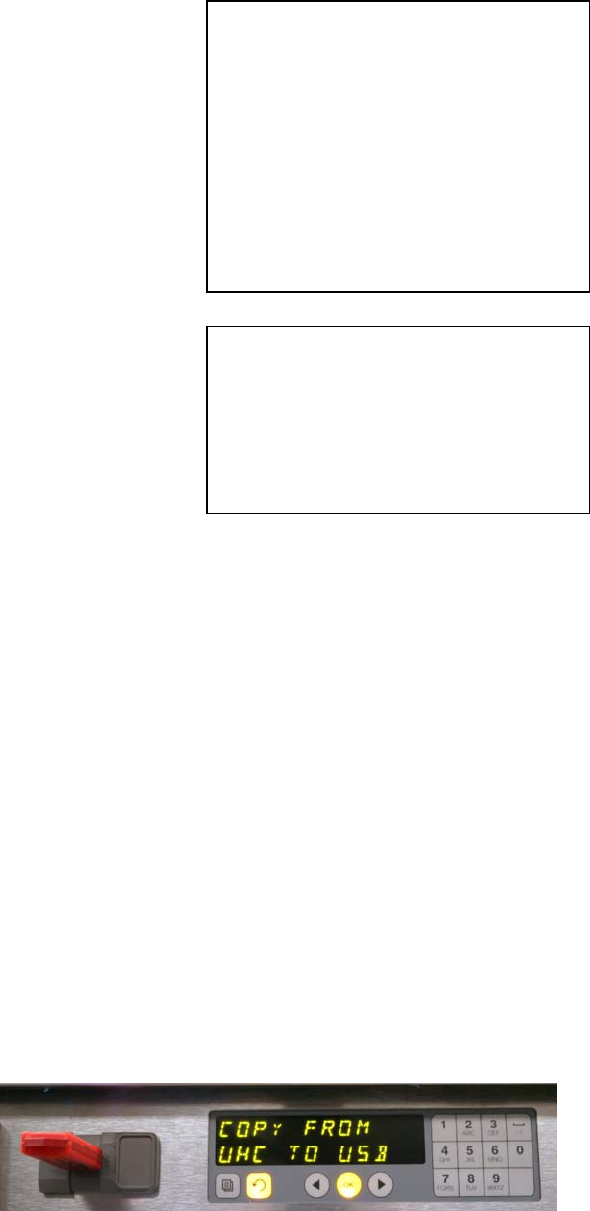
Cabinet Service Procedures
2-2
Update: Boards
1. Turn power off.
2. Insert flash drive in USB port located on cabinet bezel.
3. Turn power on.
4. Cabinet displays version numbers followed by current menu
setting.
5. Press programming key.
6. Screen scrolls Enter Access Sequence.
7. Enter 98765 with keypad.
8. Press OK.
9. Scroll with arrow key until software section (see loading
sequence box) to be updated is displayed on master control
board.
10. Press OK.
11. Screen displays Copying Files, Please Wait. This takes
several minutes.
12. Screen messages will vary, depending on software section
being installed. Follow screen instructions.
13. Screen displays Complete.
14. Press OK.
15. Screen displays Main Boot Loading and a percentage of
completion.
16. After 100% is displayed, screen goes blank and returns to menu display.
17. Turn cabinet off for 30 seconds and back on.
Update: Language File
1. With the unit on, press program button.
2. Enter 090709 with the keypad.
3. Press OK.
4. Screen displays Reconfigure OK or Cancel.
5. Press OK.
6. Screen displays Please Wait Lang Bin.
7. Screen displays 9 files copied.
8. Press OK.
9. Screen returns to normal display.
10. Turn cabinet off for 30 seconds and back on.
Capture Cabinet Menus/Configurations
The menu items and cabinet configurations in a cabinet can be captured and used to configure
cabinets with identical software setups. Follow the instructions below to capture the menus and
configuration from a cabinet.
1. Insert an empty flash drive in the
USB socket on the cabinet with
menus and configurations to be
copied.
2. Press the programming key.
3. Enter 759248 with the keypad.
4. Press OK.
5. The master control will display
Copy from UHC to
LoadingSequence
Softwareshouldbeloadedinthis
sequence:
• MainBoard
• Language
• RowDisplay
• DistributionBoards
Ifthesoftwareupdateonlyinvolvesafew
ofthecomponents,followingtheloading
sequence,skippingtheunneeded
com
p
onent.
IncompatibilityMessage
Thecabinetcandisplayanincompatibility
messageduringsoftwareupgrades.The
buttonswillremainactive.Followthe
loadingsequenceandtheincompatibilityis
correctedasthesoftwarecomponentsare
loaded.
The configuration of a cabinet can be captured on an empty
flash drive for transfer to cabinets with the same software
setup.