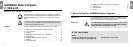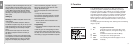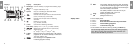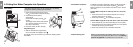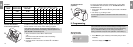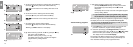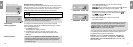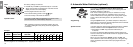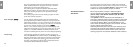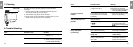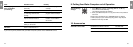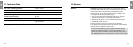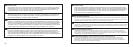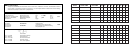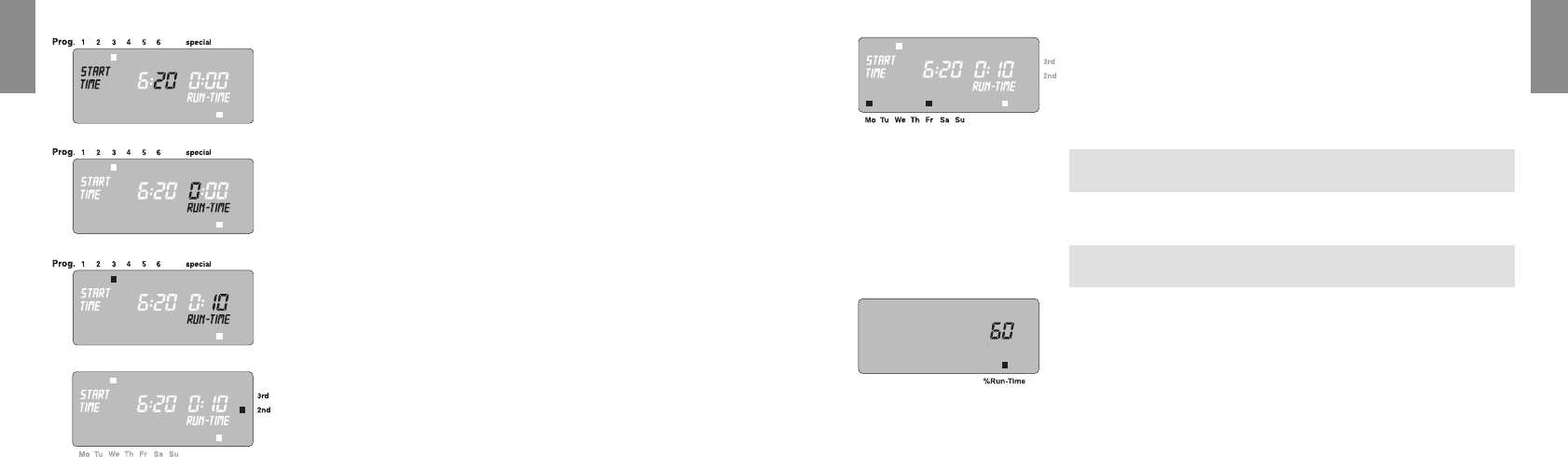
1514
5. Set the minutes for starting the watering time with the ▲-key
(example:
2200
minutes) and confirm with the O.K.-key.
RRUUNN TTIIMMEE
and the hours for the watering time flash on the
display.
6. Set the hours for the watering time with the ▲-key
(example:
00
hours) and confirm with the O.K.-key.
RRUUNN TTIIMMEE
and minutes for the watering time flash on the
display.
7. Set watering time minutes with the ▲-key
(example:
11 00
minutes) and confirm with the O.K.-key.
Watering cycle
■ 3
rd
flashes on the display.
8. (a) Select watering cycle with the ▲-key (example: ■ 2
nd
)
and confirm with the O.K.-key
(2
nd
/3
rd
: watering every 2
nd
day / 3
rd
day).
The display returns to step 3 and the next highest
program memory setting flashes.
– or –
5.
6.
7.
8 (a)
8. (b) Select respective watering days with the ▲-key
(example: ■ Mo, ■ Fr Monday and Friday) and confirm
with the O.K.-key. Press ▲-key until the ■ over Su
disappears.
The display returns to step 3 and the next highest program
memory setting flashes.
V If you would like to water your garden every day, press
the OK button to confirm each day one after another.
When the program has been created for program memory setting 6,
the display moves to the message % Run-Time / Prog.Off.
You must select the Run-Time percentage you wish to activate
before the watering programs can run.
9. Press Menu-key 3 times (not necessary if the program has
just been compiled for program memory setting 6).
10. Select the percentage (see Budget Function) for the pro-
grammed watering time using the ▲ key (e.g.
6600
% Run-Time)
and then confirm your selection by pressing the O.K. key.
The display moves to the normal display.
Programming the Water Computer has now been completed,
i.e. the built-in valve opens /closes entirely automatically and
thus undertakes watering at the programmed times.
8. (b)
Activate watering programs:
10.
GB
GB