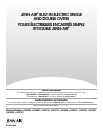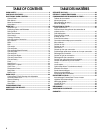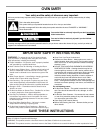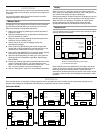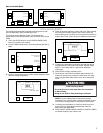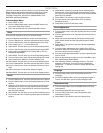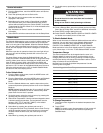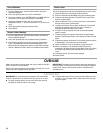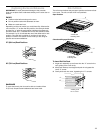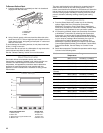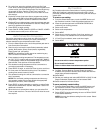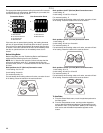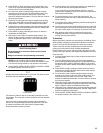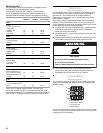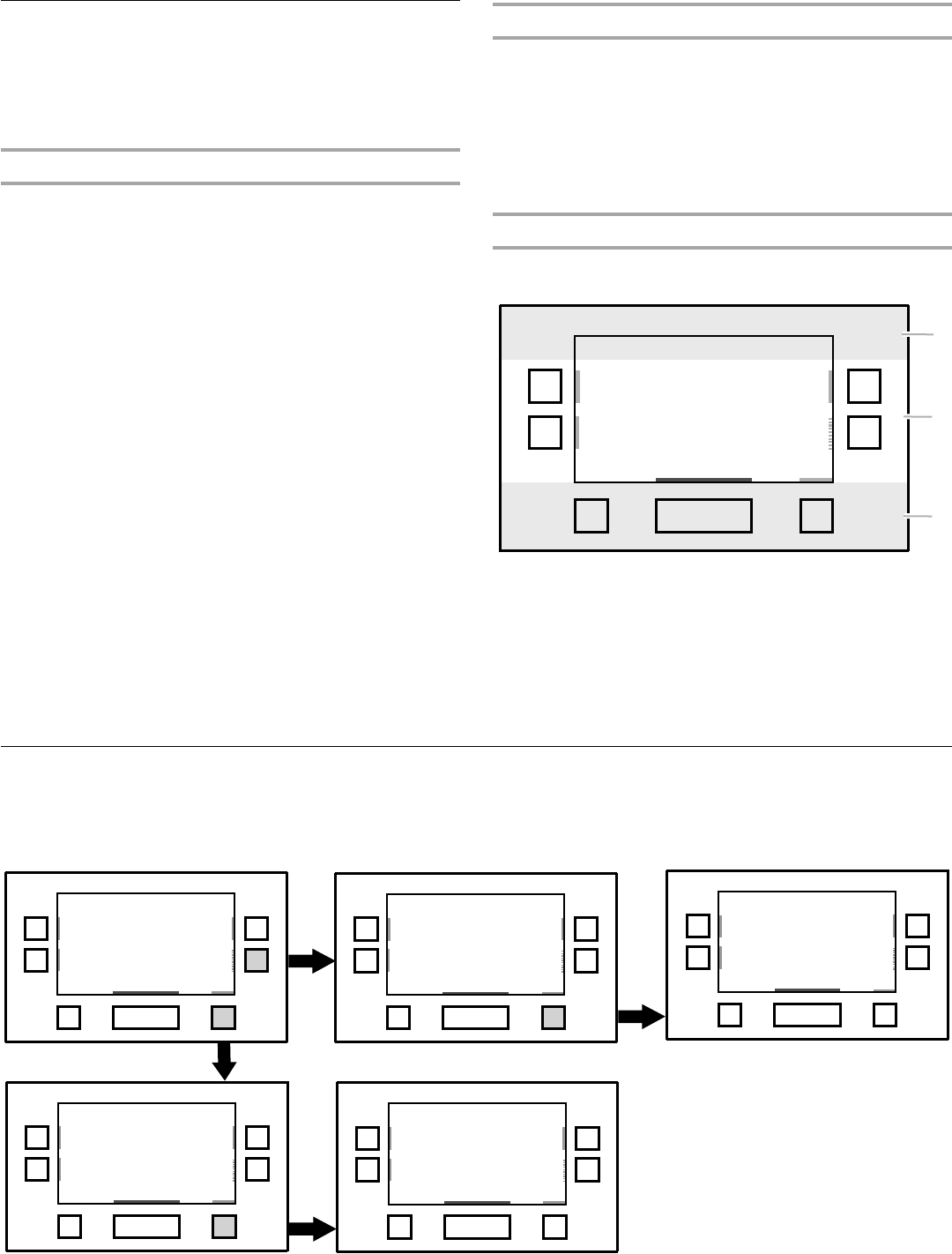
6
Control Panel
The control panel houses the control menu and function controls.
The control pads are very sensitive, and require only a light touch
to activate.
For more information about the individual controls, see their
respective sections in this manual.
Welcome Guide
This appears on your display the first time the oven is powered
up. The Welcome Guide allows you to set up your new oven.
After every selection, a single beep will sound.
1. Select your language by pressing the quickset pad next to
English or French.
2. Select the temperature units by pressing the quickset pad
next to Fahrenheit or Celsius.
3. Select the clock units by pressing the quickset pad next to
AM/PM or 24 Hour (Military Time).
4. Choose Yes or No to have the daylight saving time
automatically updated.
5. Enter current time (00:00) using the number keypad and
choose AM or PM by pressing the quickset pad next to the
desired choice. Select Next to move to next screen.
6. Enter current date (MM/DD/YYYY) using the number keypad,
and press the quickset pad next to the Next option.
7. Select a screen appearance to match your oven. Press the
quickset pad next to Dark/Blue, Light/Blue, Dark/Orange,
Bronze/White.
8. Review your settings and press the quickset pad next to Save
option. A message will show: “You have selected a new
theme. The oven will reset momentarily. Please wait....” It will
take 1 minute to restart with the new settings set.
9. See the “Setup Menu” section for more detailed information.
Display
When the oven is in use (active mode), the display shows the
time, mode, oven temperature and timer, if set. If the timer is not
set, the Set Timer Option will also be displayed.
After approximately 2 minutes of inactivity, the display will go into
standby (sleep) mode, and the backlight of the display will dim.
When the oven is in operation, the display will remain active.
During programming, the display shows menus and the
appropriate selections for the respective cooking function.
Display Screen
The LCD display screen is used to make menu selections, adjust
settings and input commands.
Menu selections and input adjustments are made in the center
portion of the screen, and the command inputs (Back, More or
Start) are made by the bottom buttons. Screen titles and
descriptions are displayed in the top portion of the screen. A light
to medium pressure touch of the fingertip will activate the menu
selection.
Main Menus
From the Main Menu, all automatic cooking programs can be activated; all manual cooking can be programmed; settings can be
programmed; settings can be adjusted; and instructions, preparation and tips can be accessed.
Convection Model
A. Title/description region
B. Menu and selection/settings input region
C. Command input region
Select mode:
Bake
Broil
Auto Convection
MultiMode
Back Start More
1 of 3
A
B
C
Conversion
Convection
Select mode:
Bake
Broil
Auto Convection
MultiMode
Back Start
More
Select mode:
Convect Bake
Back
Start
More
Select mode:
Convect Slow Roast
Convect Pastry
Convect Frozen Pizza
Back
Start
More
Select mode:
Proof
Rapid Proof
Keep Warm
Probe
Back
Start More
Select mode:
My Creations
Self Clean
Button Lock
Back
Start
More
1 of 3
Convect Roast
Convect Broil
1 of 2
Convect Bake
2 of 2
2 of 3
Setup Menu
3 of 3
Conversion
(Rapid Preheat)
Convection