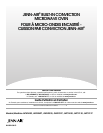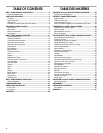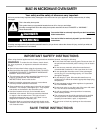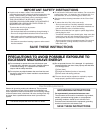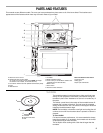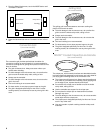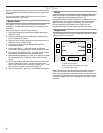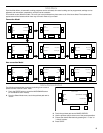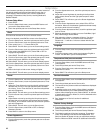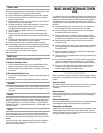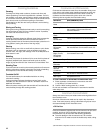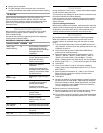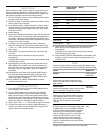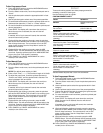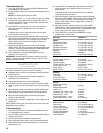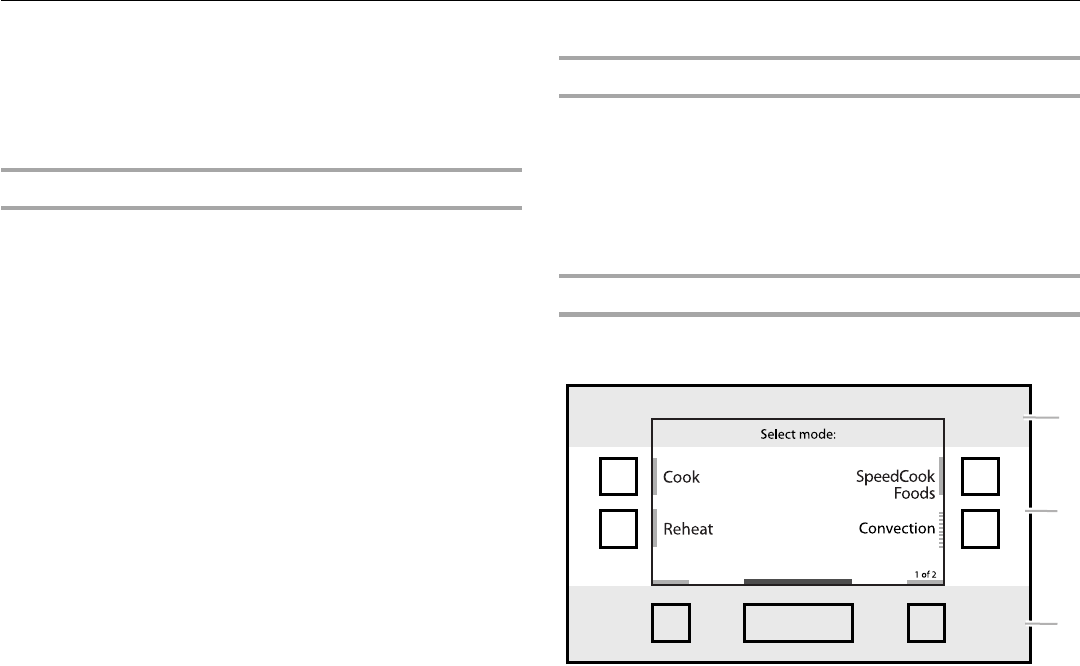
8
Touch Panel
The touch panel houses the control menu and function controls.
The touch pads are very sensitive, and require only a light touch
to activate.
For more information about the individual controls, see their
respective sections in this manual.
Welcome Guide
This appears on your display the first time the microwave is
powered up. The Welcome Guide allows you to setup your new
microwave.
After every selection, a double beep will sound.
1. Select your language by pressing the quickset pad next to
English or French.
2. Select the temperature units by pressing the quickset pad
next to Fahrenheit or Celsius.
3. Select the clock units by pressing the quickset pad nexto to
AM/PM or 24 Hour (Military Time).
4. Choose Yes or No to have the Daylight-Savings-Time
automatically updated.
5. Enter current time (--:--) using the number keypad and
choose AM or PM by pressing the quickset pad next to them.
6. Enter current date (MM/DD/YYYY) using the number keypad
and press the quickset pad next to the Next option.
7. Select a screen appearance to match your microwave. Press
the quickset pad next to Stainless, Black, White or Oiled-
Bronze.
8. Review your settings and press the quickset pad next to Save
option. A message will show: “You have selected a new
theme. The oven will reset momentarily. Please wait....” It will
take 1 minute to restart with the new settings set.
9. See the “Setup Menu” section for more detailed information.
Display
When the oven(s) is in use (active mode), the display shows the
oven temperature, heat source(s) and timer, if set.
After approximately 2 minutes of inactivity, the display will go into
standby (sleep) mode, and the backlight of the display will dim.
When the oven is in operation, the display will remain active.
During programming, the display shows menus and the
appropriate selections for the respective cooking function.
Display Screen
The LCD display screen is used to make menu selections, adjust
settings and input commands.
Menu selections and input adjustments are made in the center
portion of the screen, and the command inputs (Back, More,
Start, etc.) are made using the bottom buttons. Screen titles and
descriptions are displayed in the top portion of the screen. A light
to medium pressure touch of the fingertip will activate the menu
selection.
A. Title/description region
B. Menu and selection/settings input region
C. Command input region
Back Start More
A
B
C